How to change the Send As when composing email.
How to change the Send As when composing email.
This would be a necessary step when you are given permission to send from another mailbox that is not your own.
This could be an employee or share mailbox.
To start open a new email.
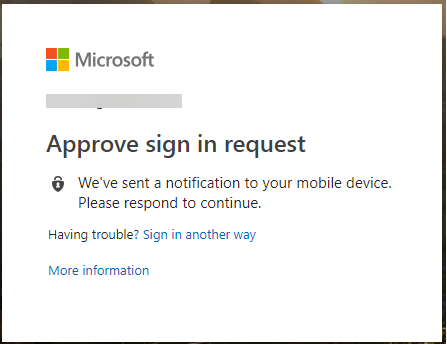
Choose Options and then click on the From button.
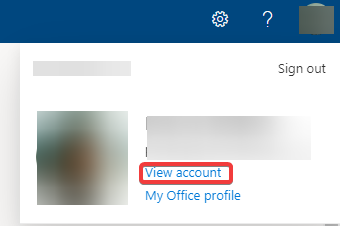
You will see the To box change from this to this. Notice the From button is now enabled.
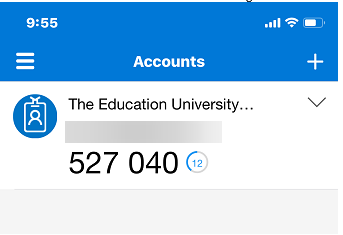
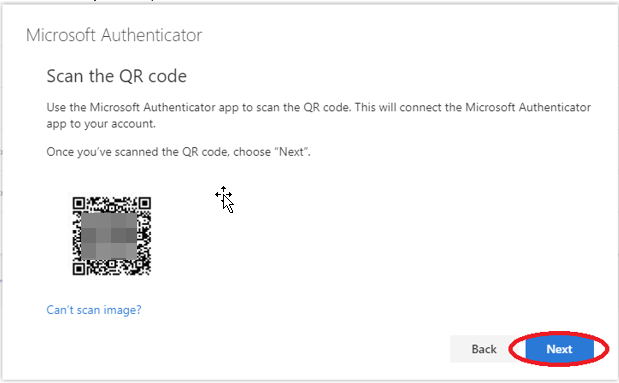
Click the From button and a new box will open
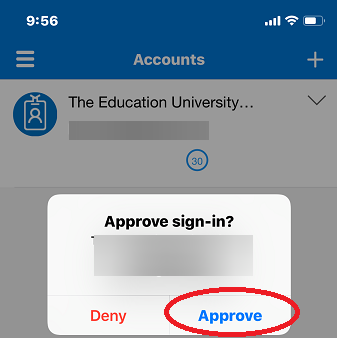
Click From
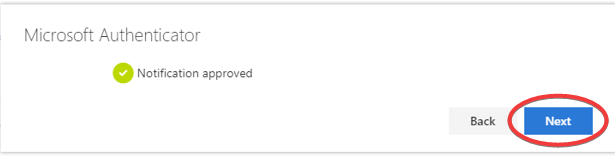
Type in the name of the mailbox you have permission to send from. Then click OK.
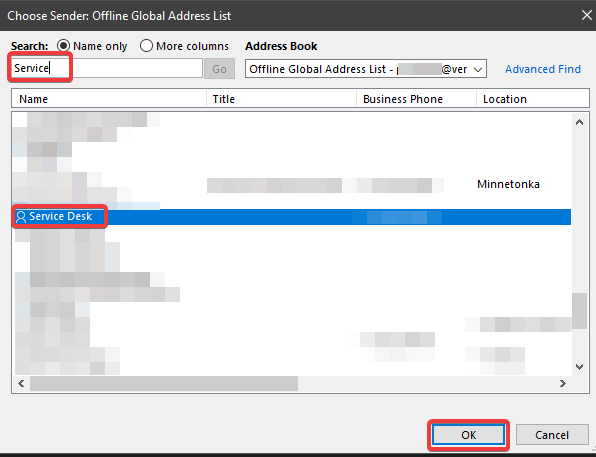
Click OK on this window
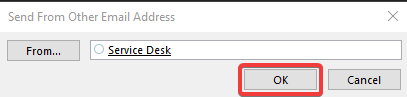
From the new email window.
Click the From box and choose the email address you want to send from
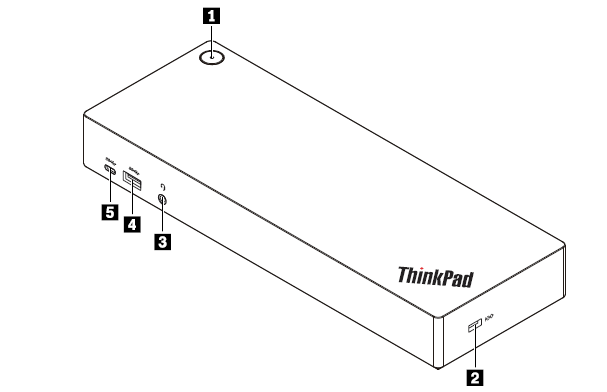
Compose the message as you normally would.



