Enabling Office 365 MFA without a PC on iOS
Click here for a video version of this user guide.
In order to enroll your iOS device in MFA without a PC, additional steps are needed. Start by going to the App Store and downloading the Microsoft Authenticator app as shown in the screenshots below.
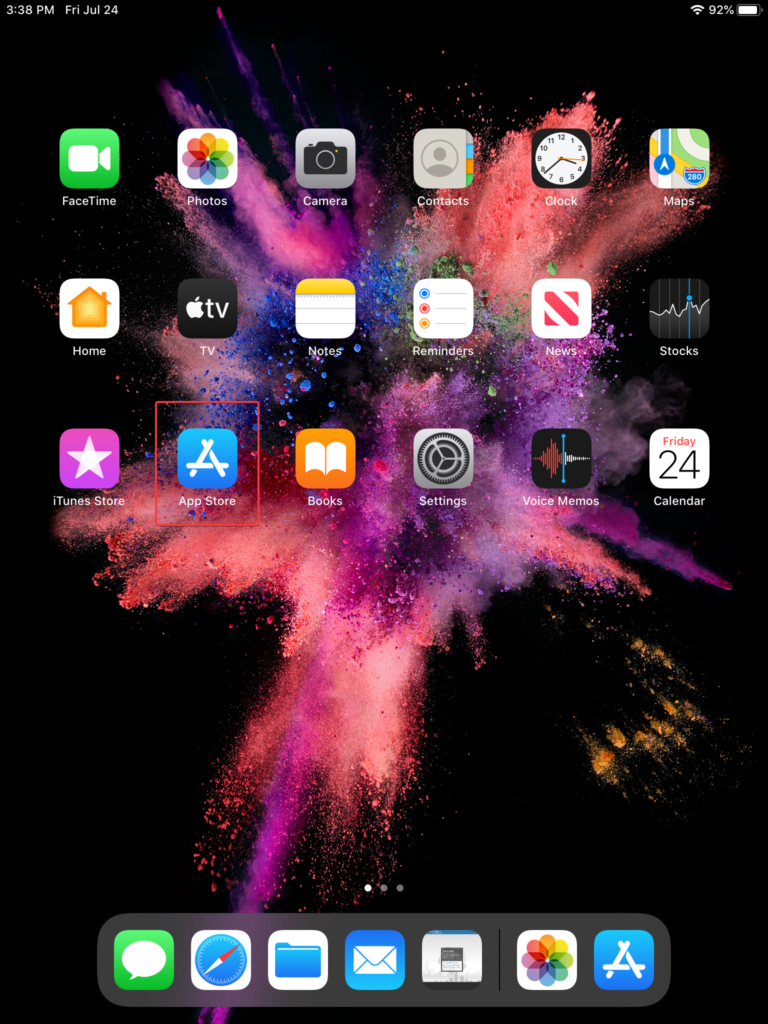
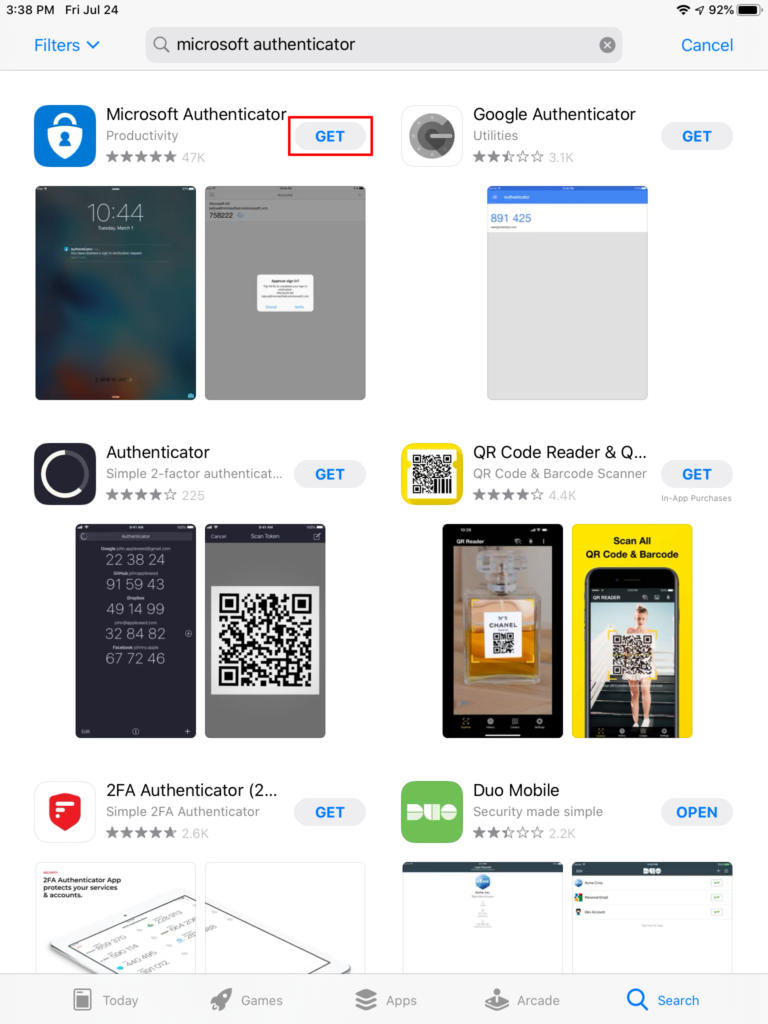
When done downloading the Authenticator app, open the app.
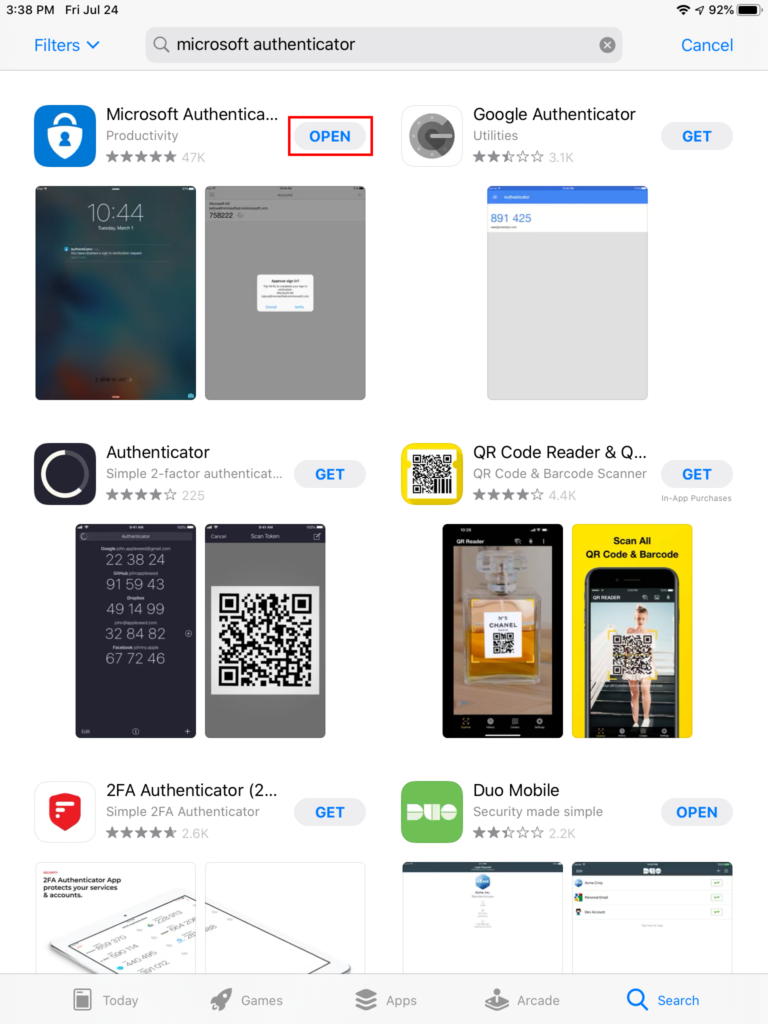
Skip all of the prompts until it asks you to add a new account.
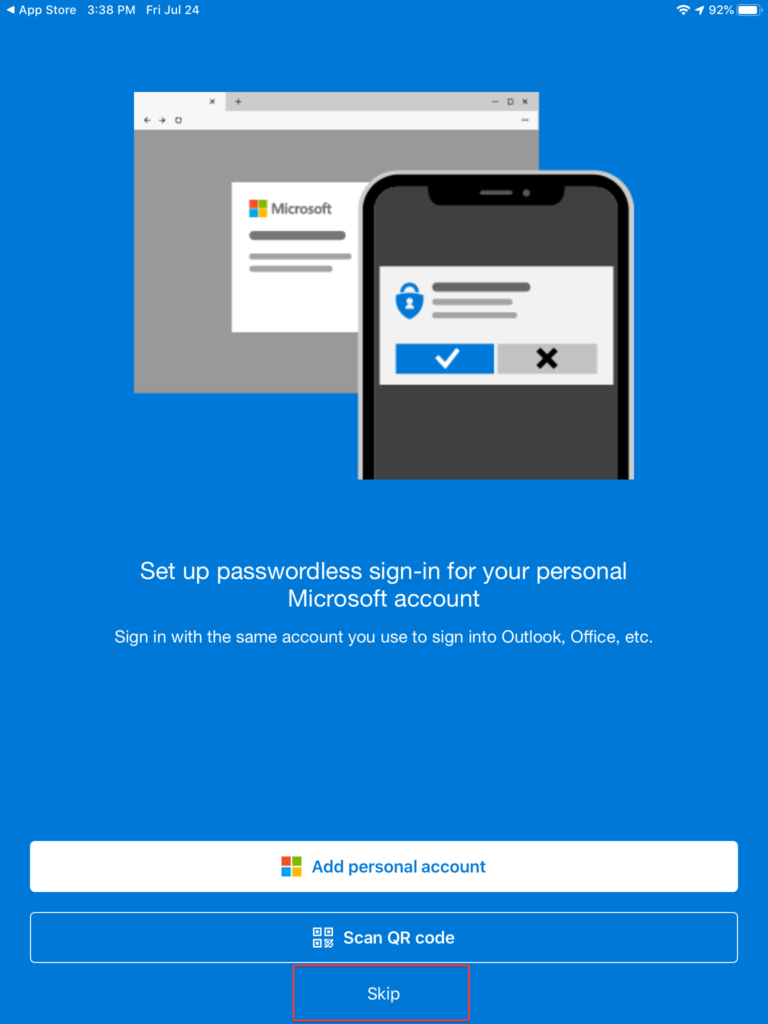
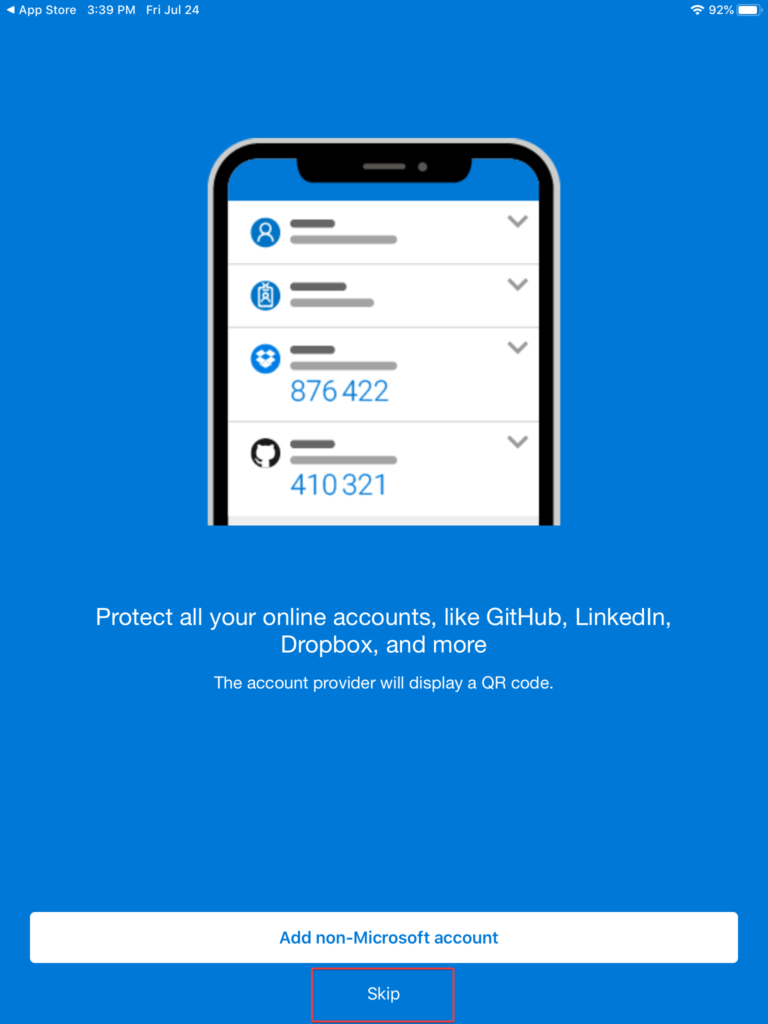
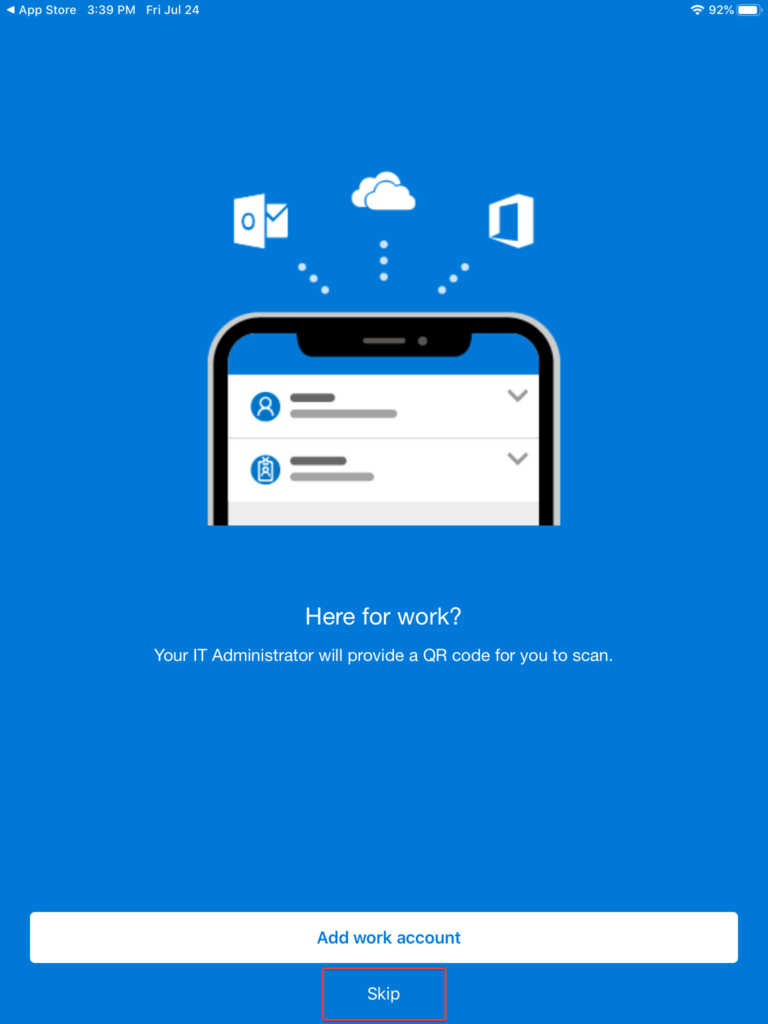
Click OK when prompted.
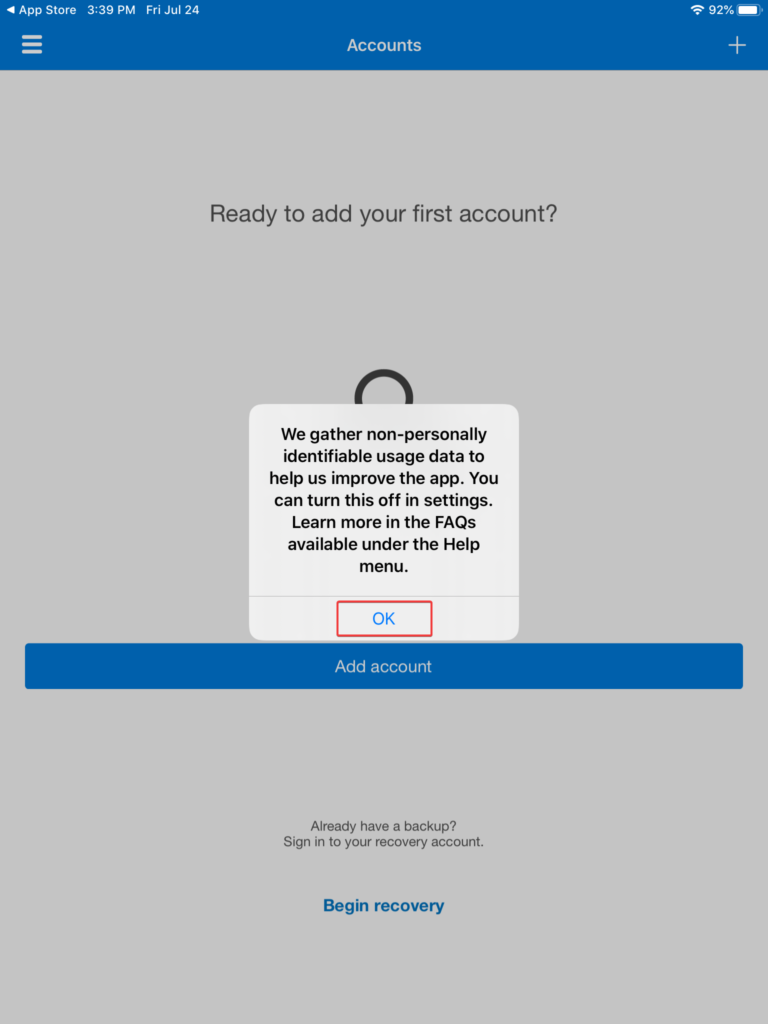
Go back to the home screen. Click on the Safari or web browser you use.
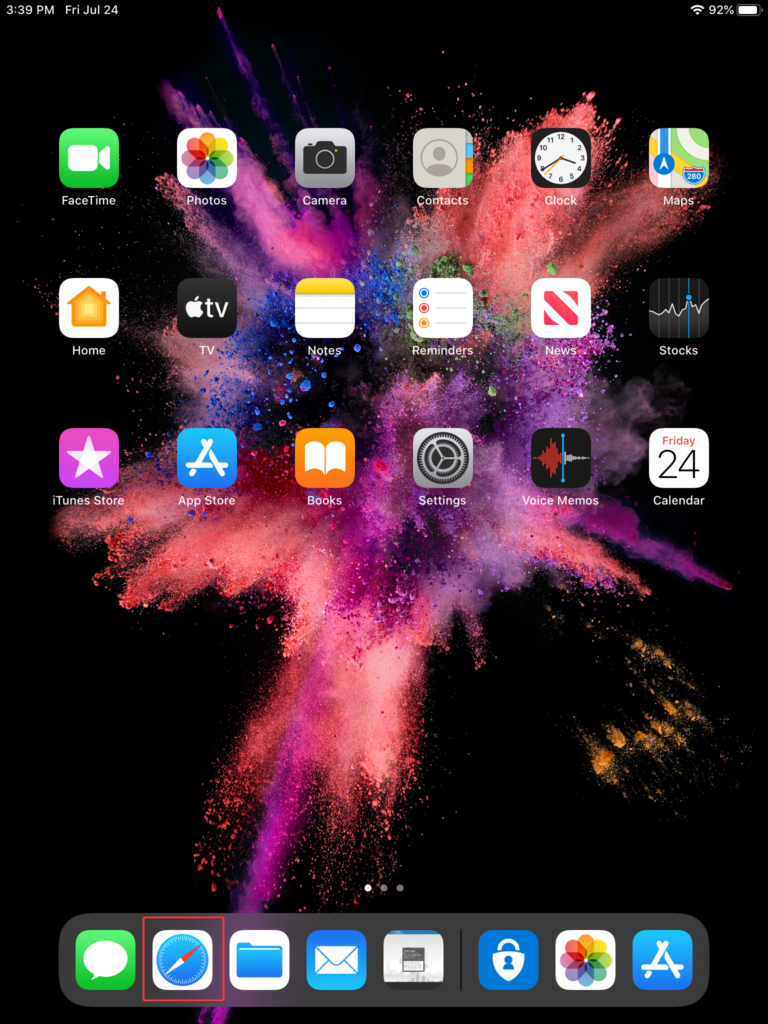
Go to https://login.microsoftonline.com and log in with your email and password. You will be prompted to start the MFA process when you log in.
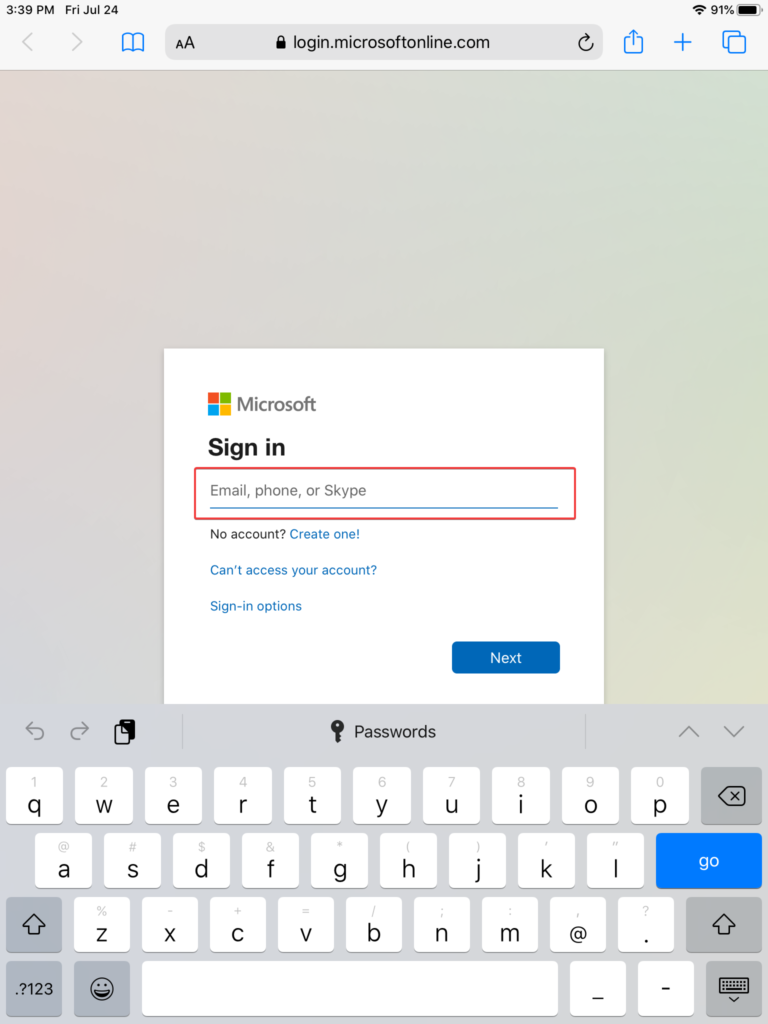
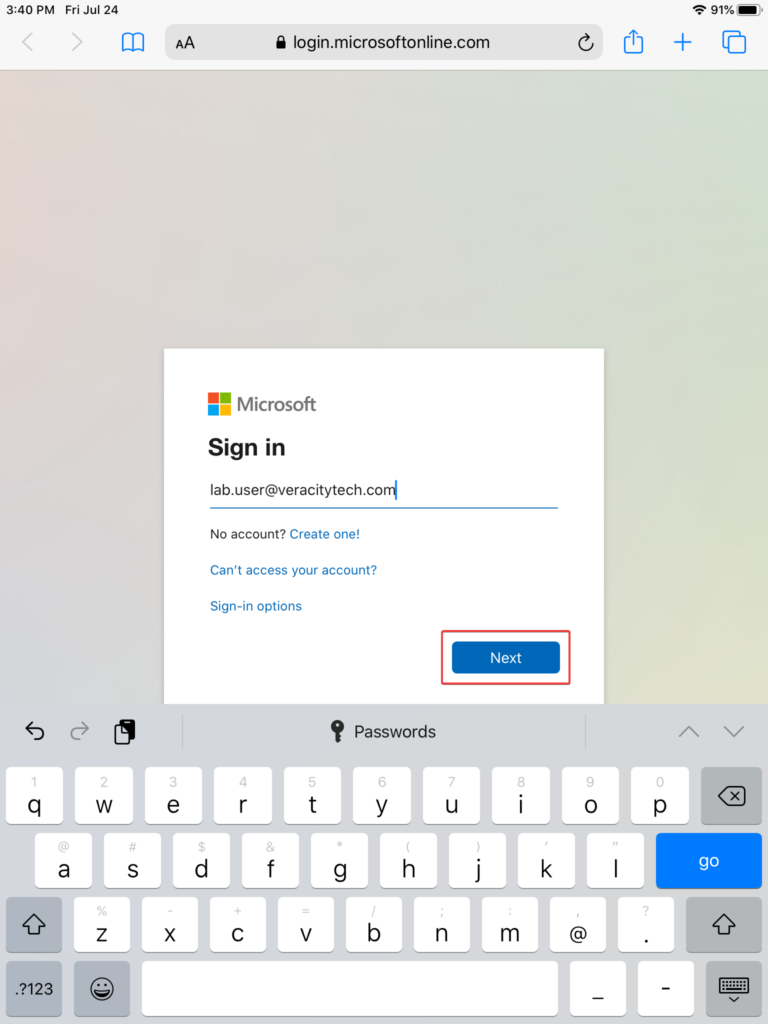
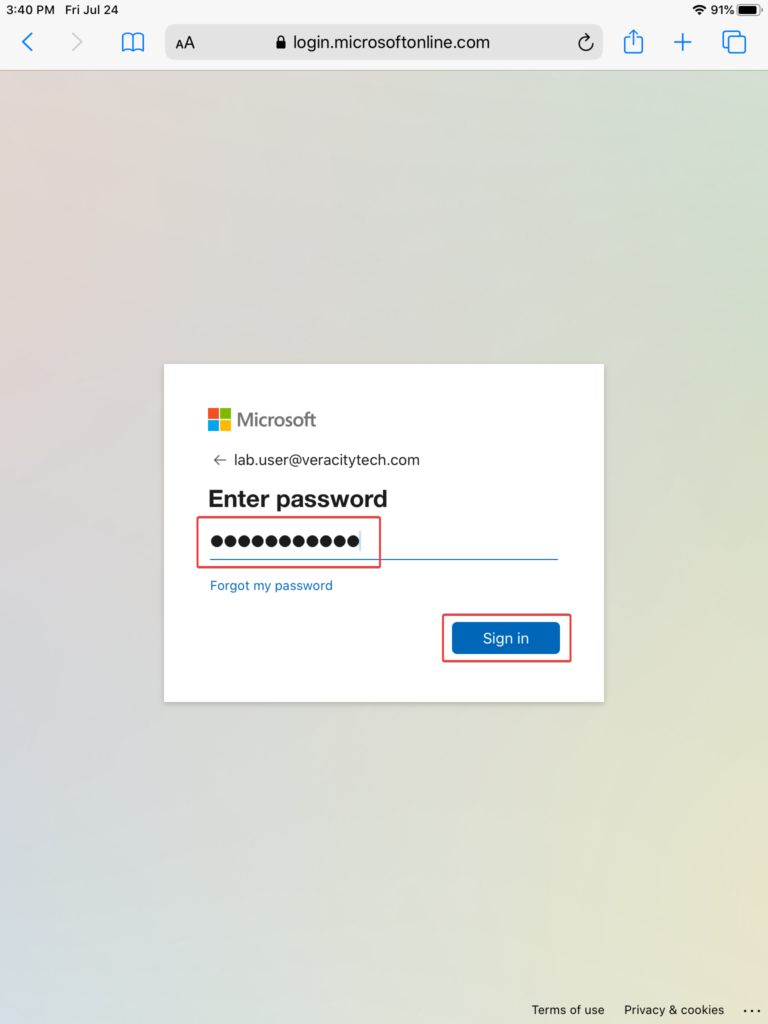
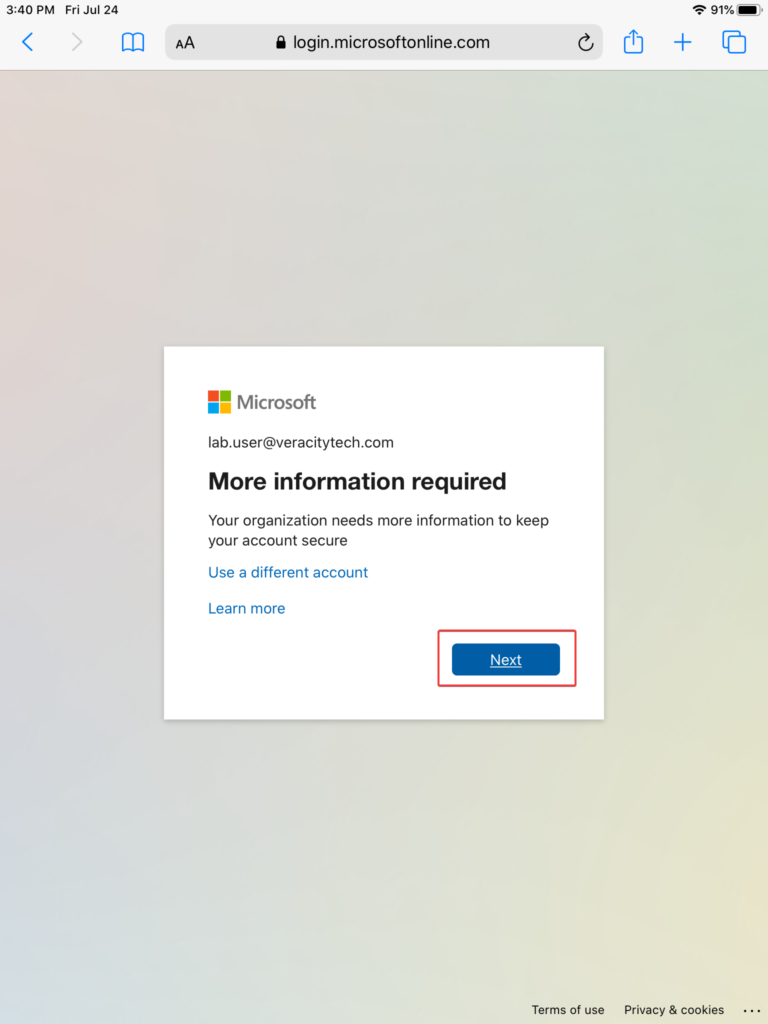
When prompted, make sure the “Mobile app” and “Receive notifications for verification” are selected and hit “Set up.”
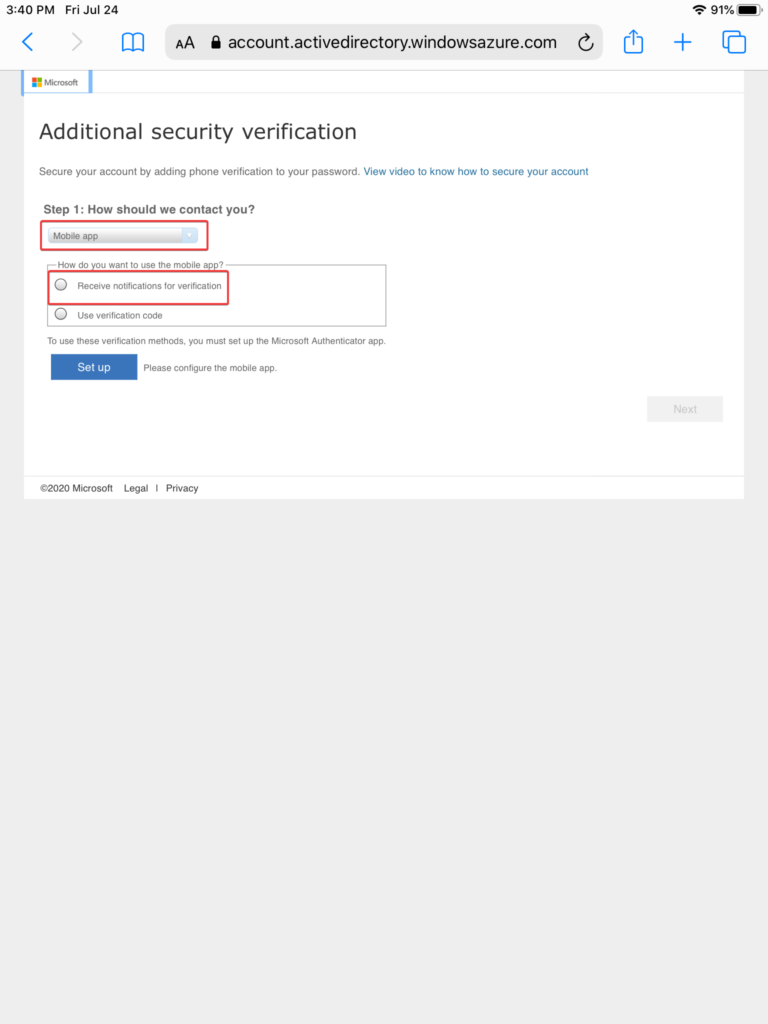
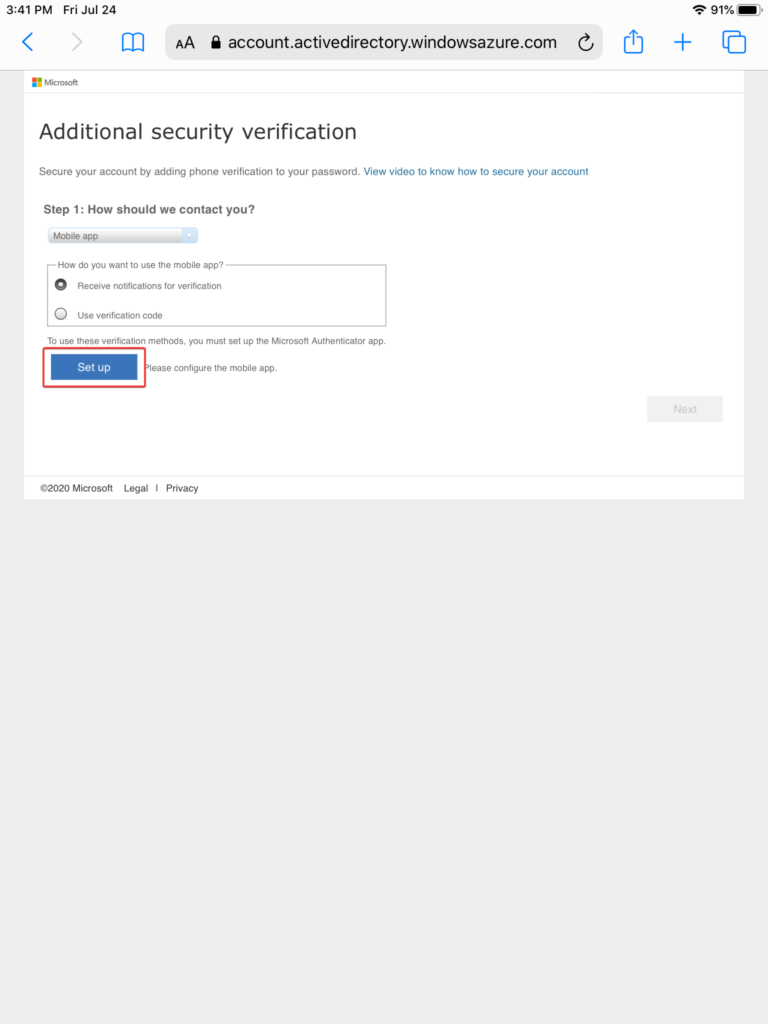
When you see the QR code, write down the “Code” number and go back to the home screen and select the Authenticator app once more.
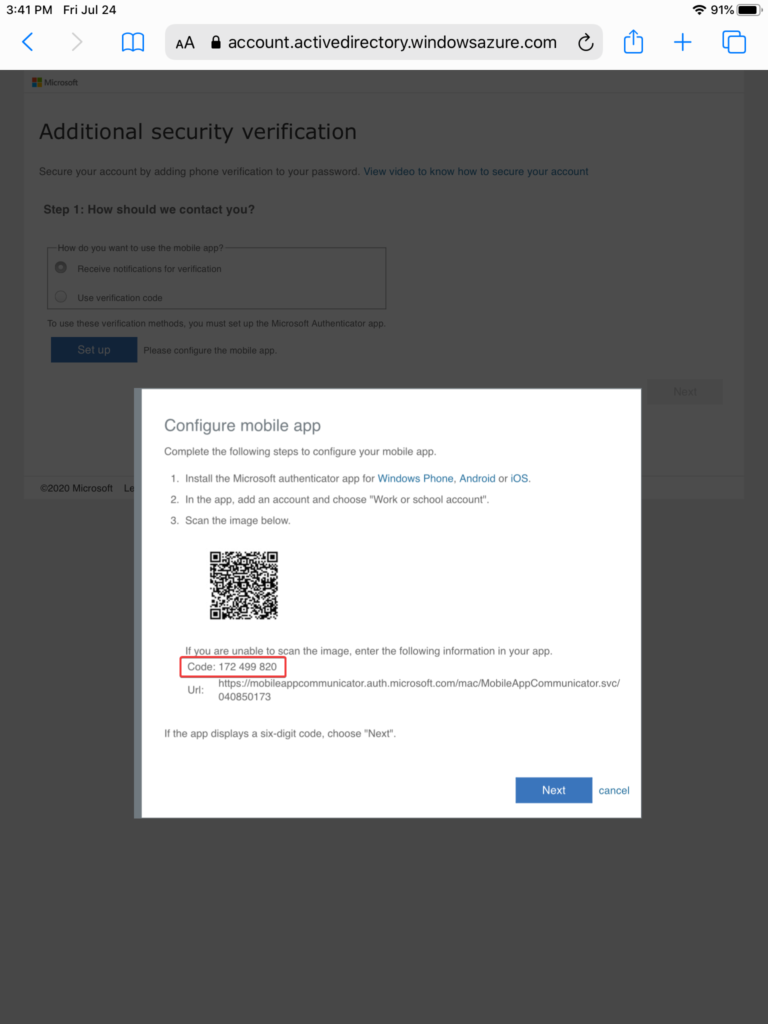
Once in the Authenticator app, click “Add account.”
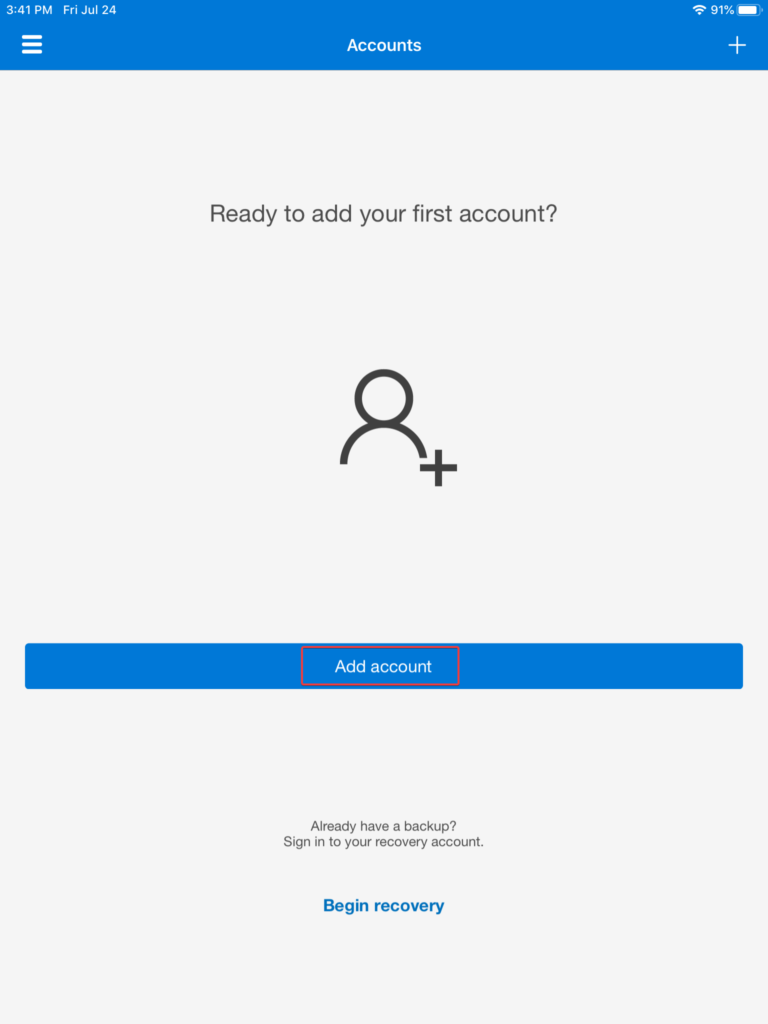
Select “Work or school account.”
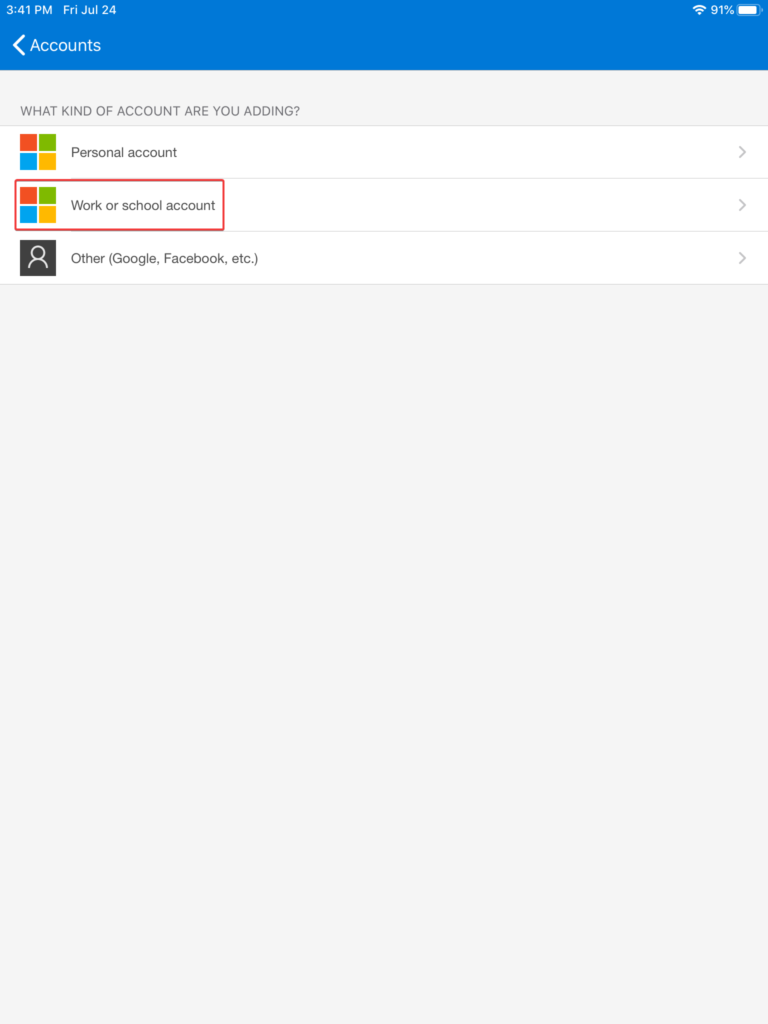
Allow access to the camera by pressing “OK.”
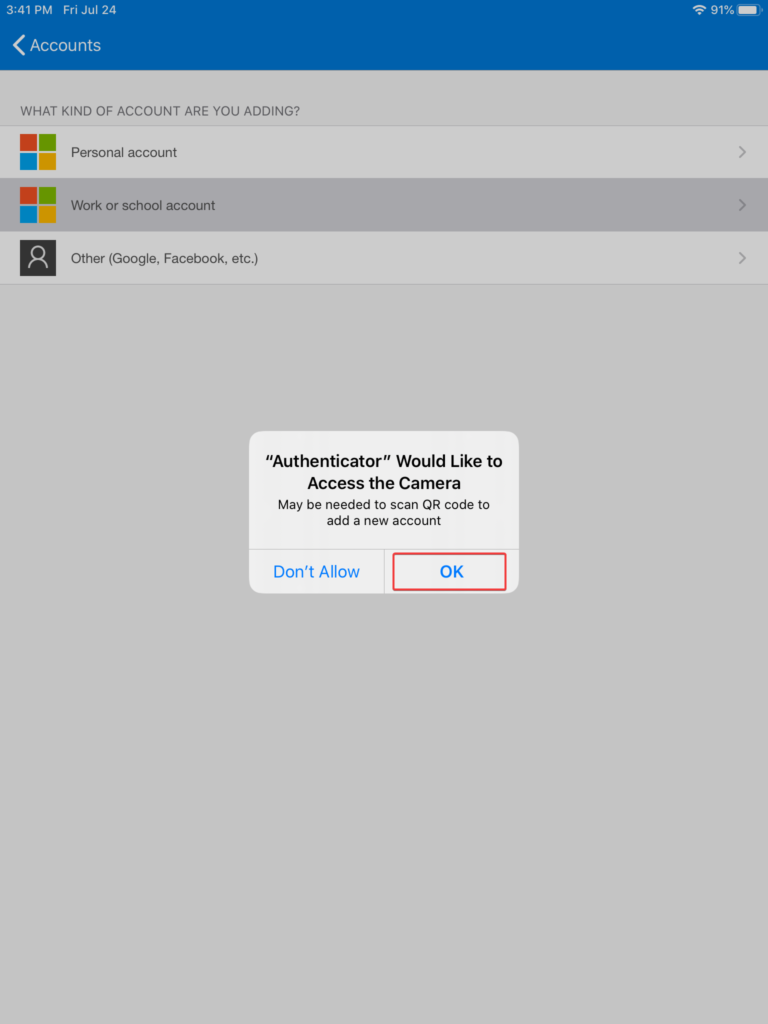
Select the option “Or enter code manually.”
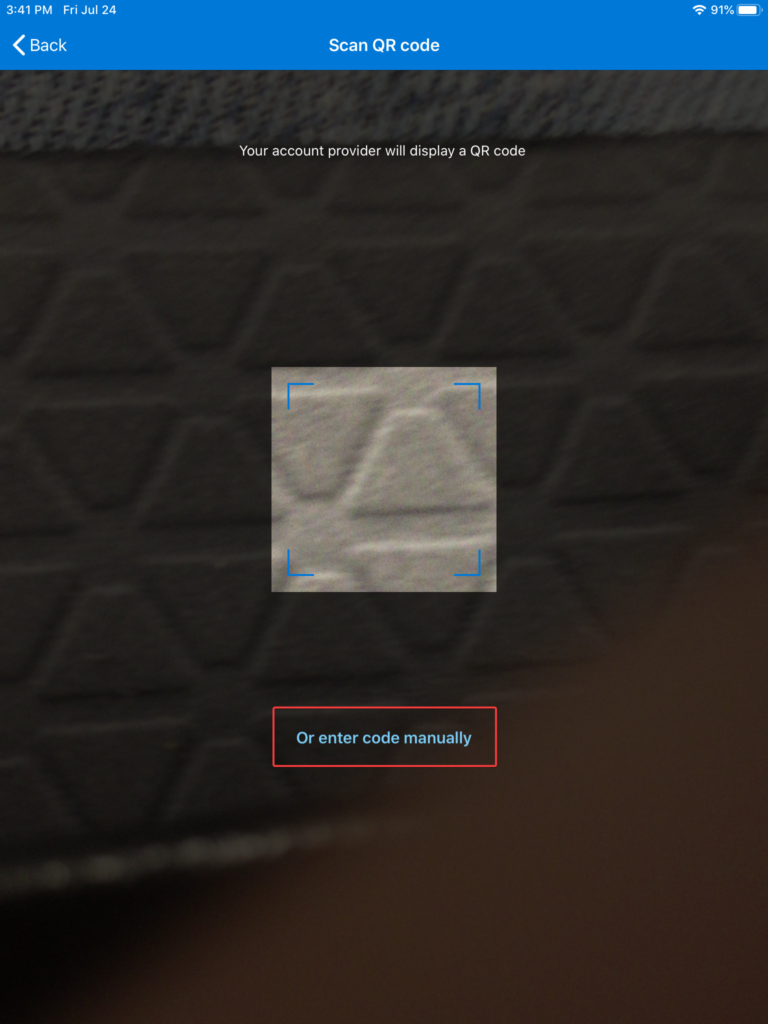
Type in the code number you wrote down in the previous section.
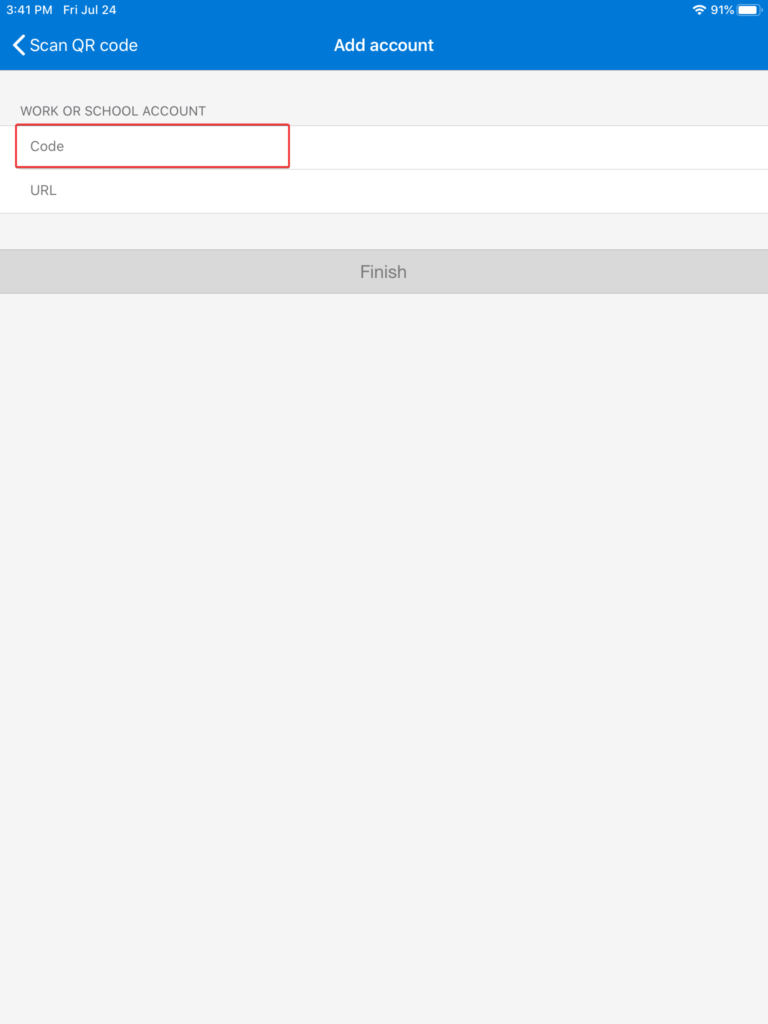
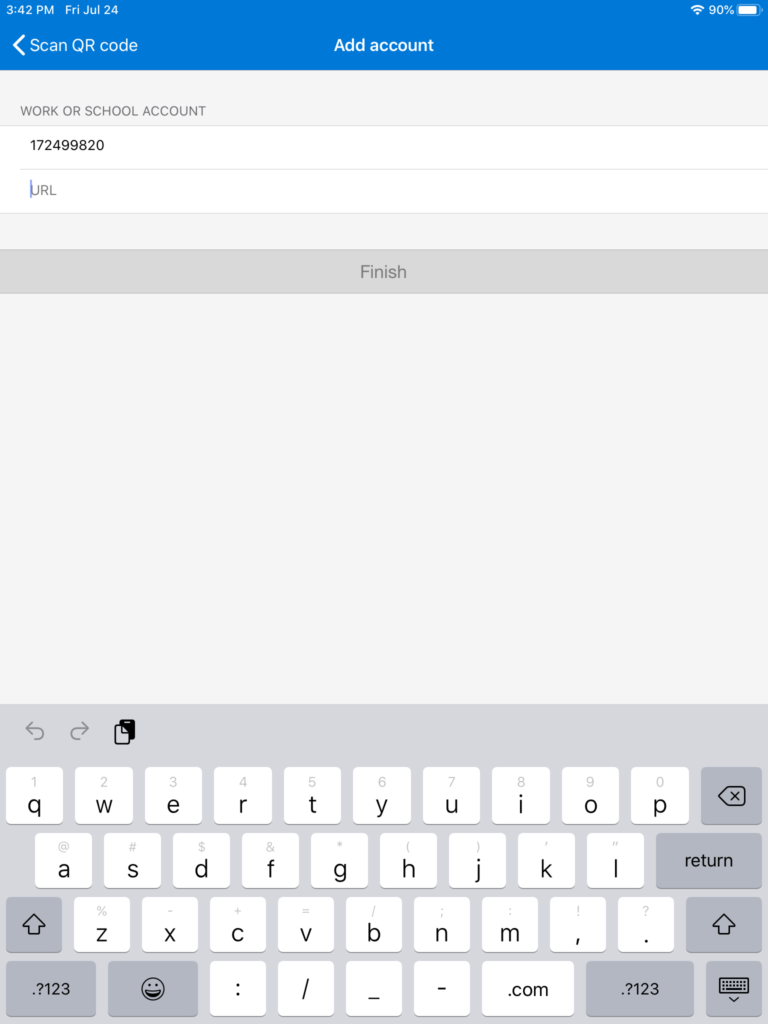
Go back to the home screen, and go back to Safari to the QR code screen once more. Highlight and copy the URL displayed in the image as shown in the screenshots below.
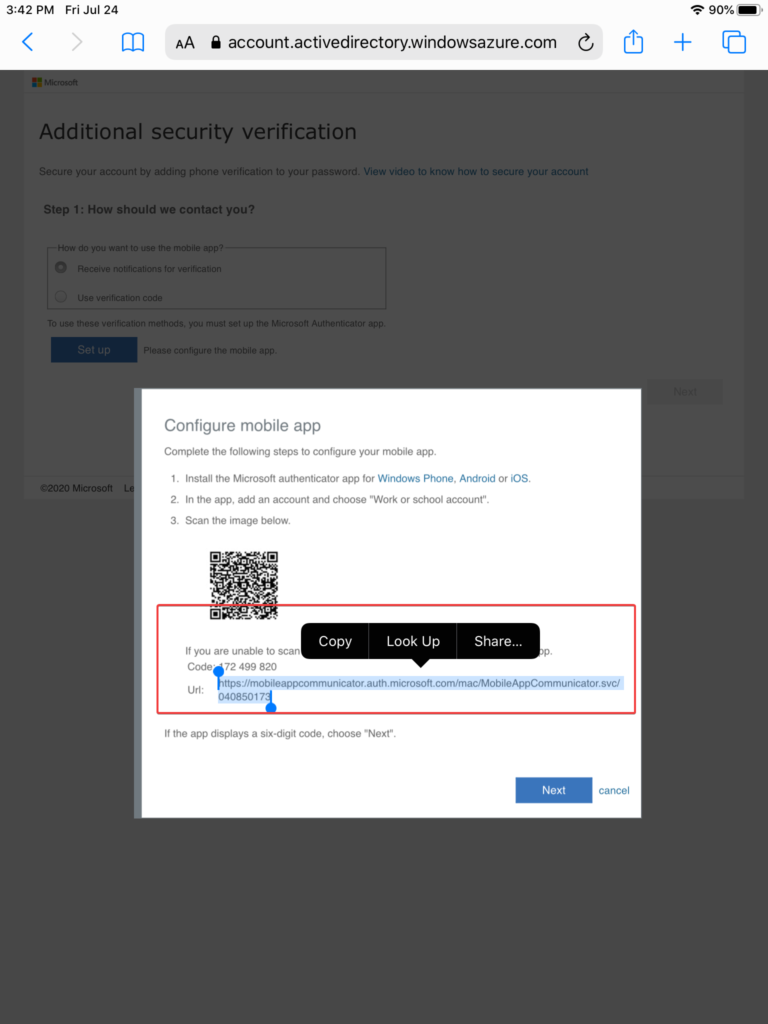
Go back to the Authenticator app and paste in the URL copied from Safari as shown in the screenshots below.
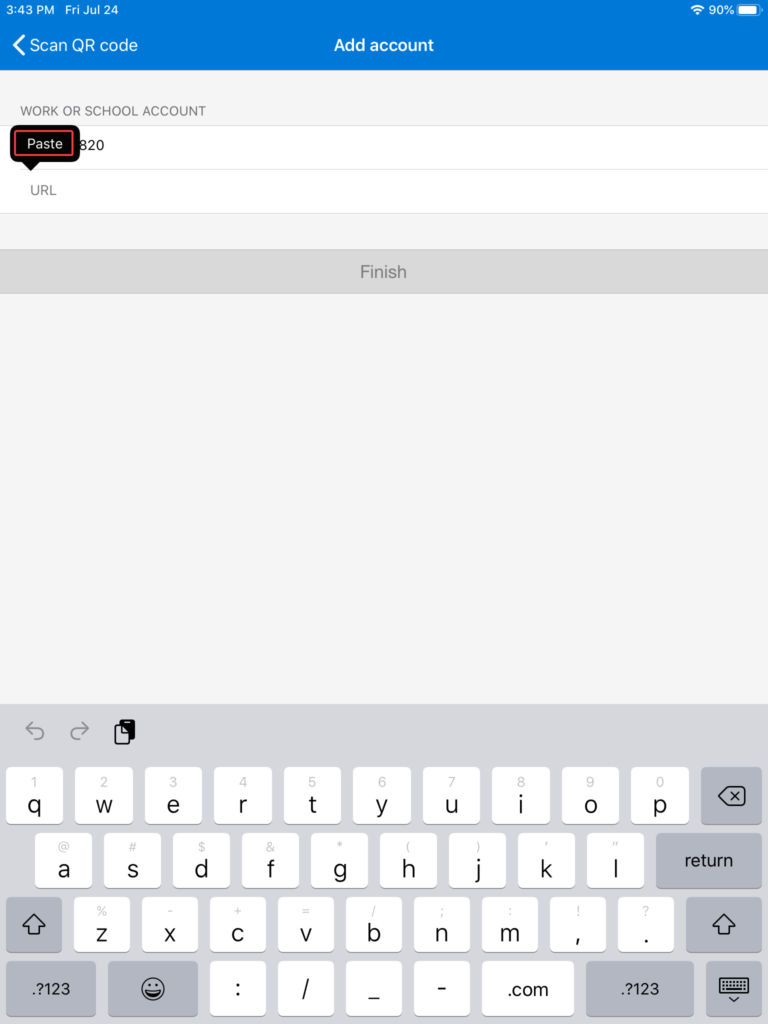
Hit Finish when you have pasted the URL.
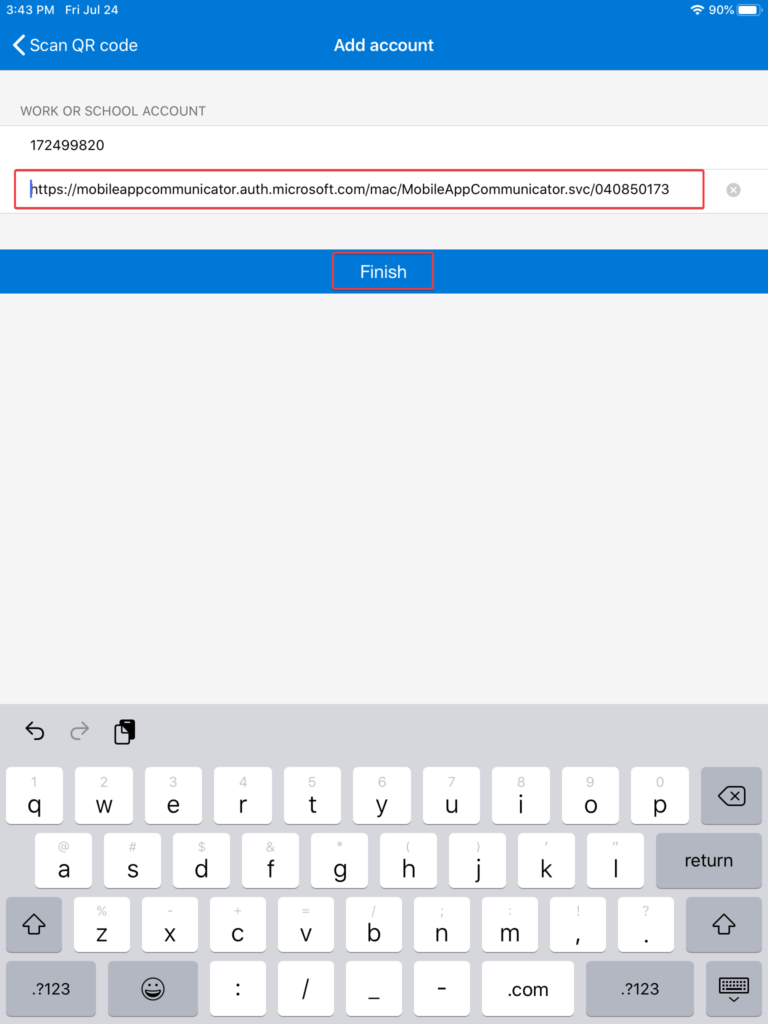
Hit “Allow” when prompted for notifications from the Authenticator app.
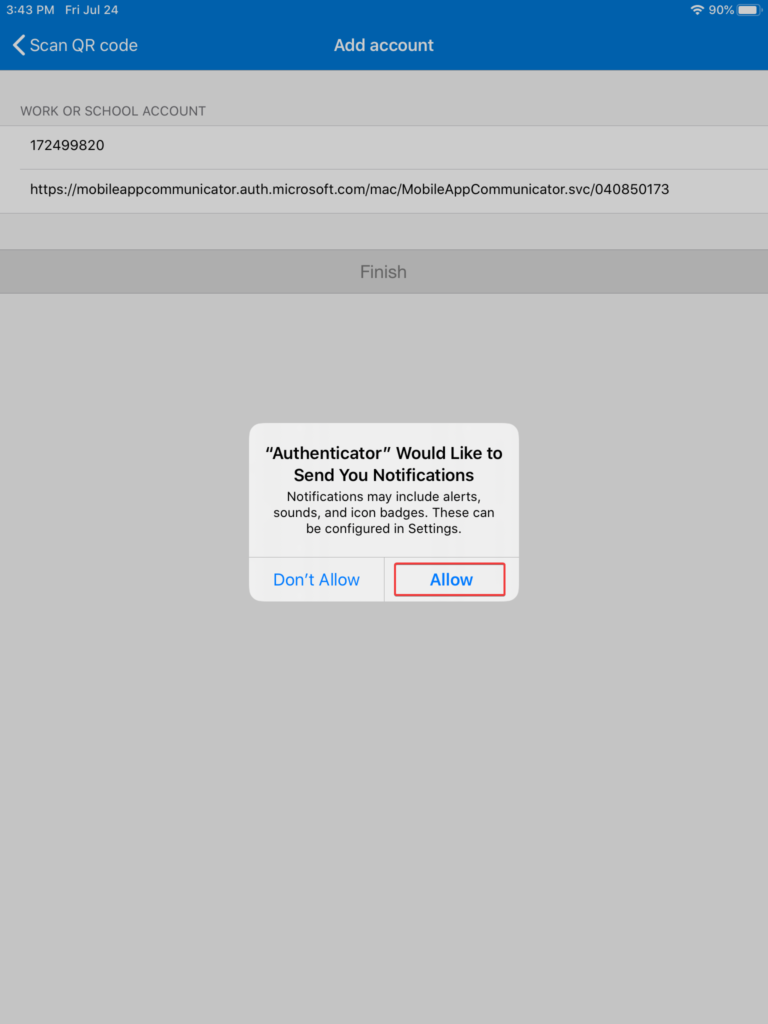
You will now see the account you added to the app. Go back to Safari to the QR code window.
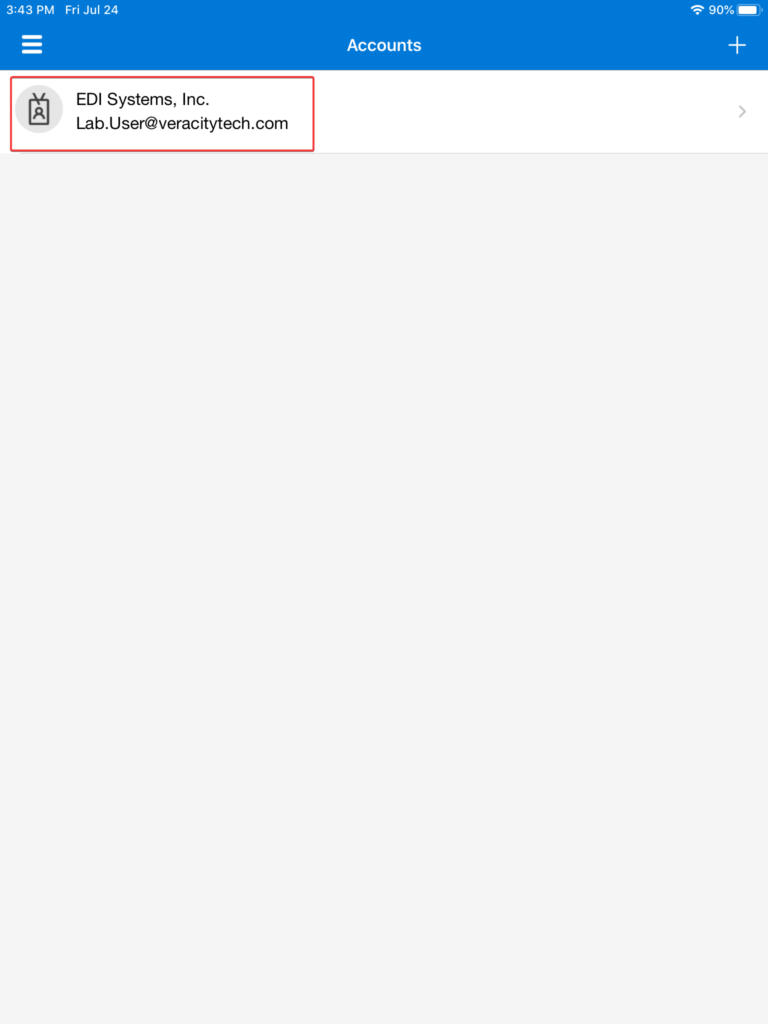
Hit Next to test the MFA setup.
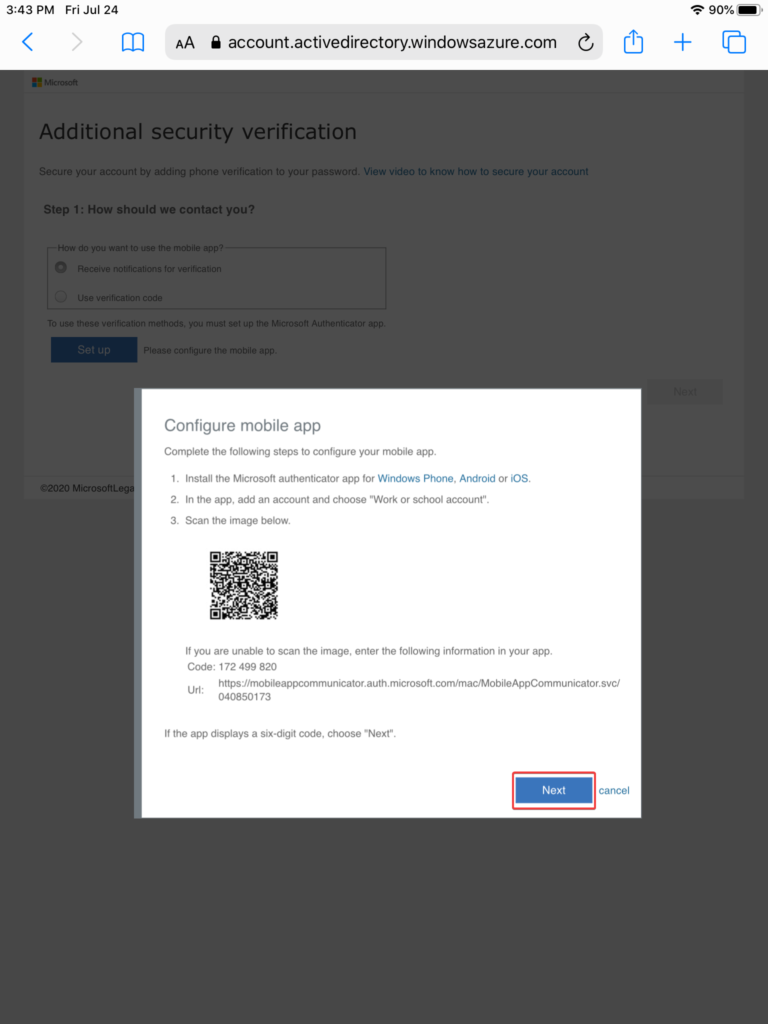
Hit Next when the QR window closes as shown.
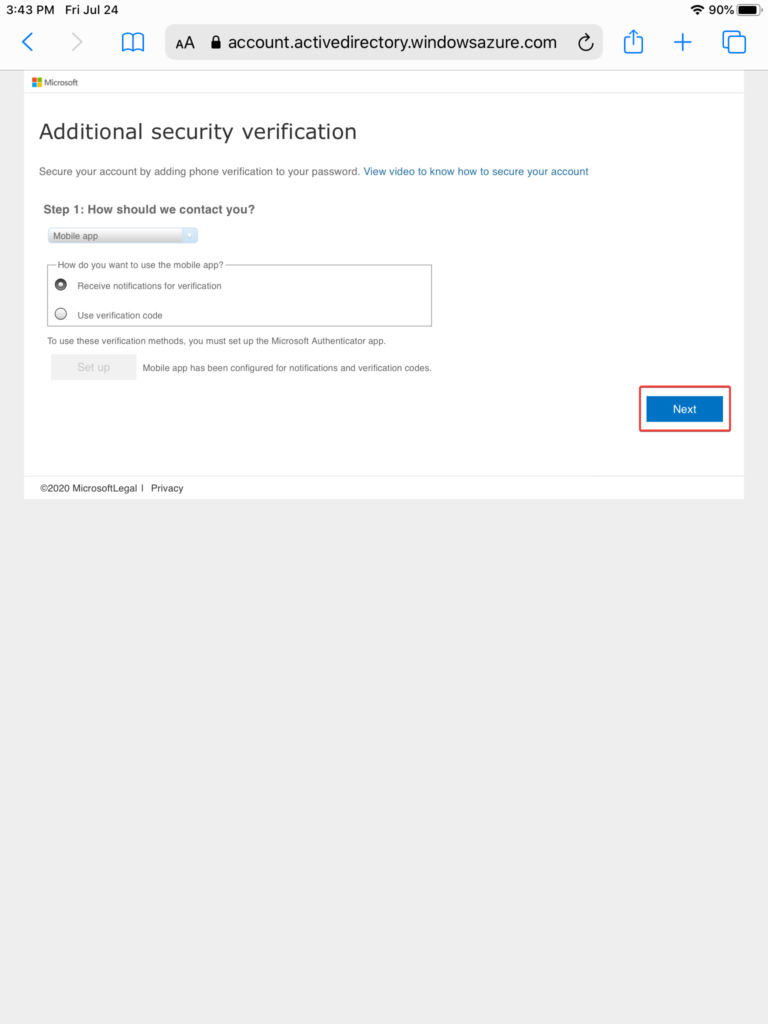
You will now have an approval notification sent to your device. Respond to by hitting “Approve” on your phone.
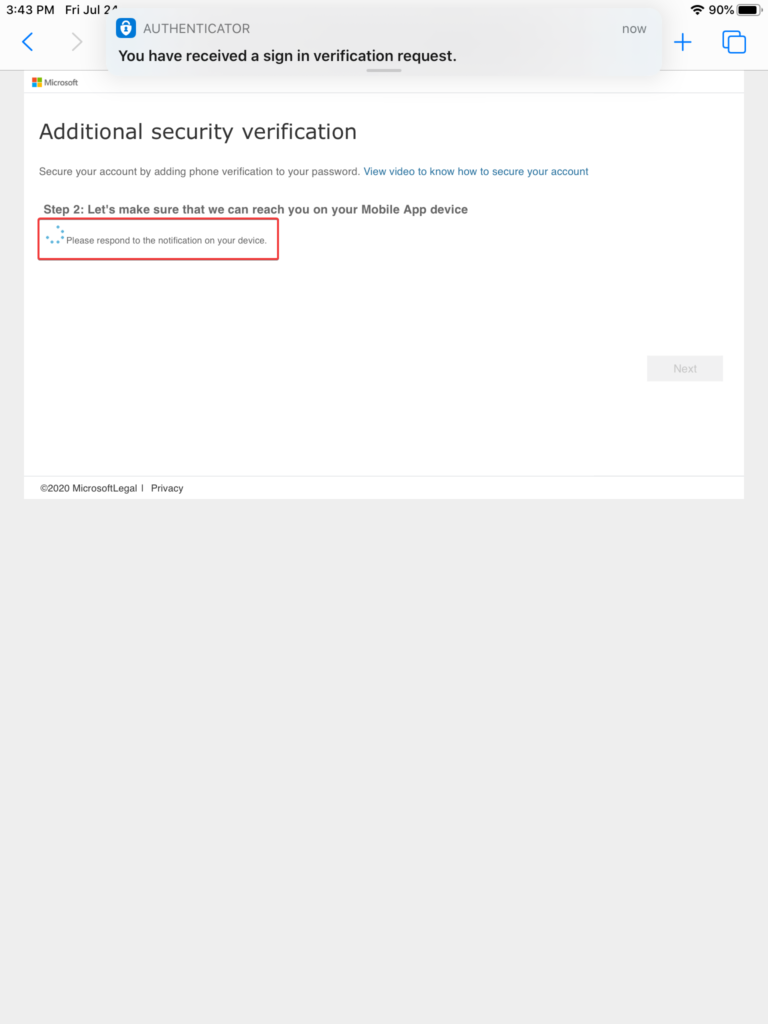
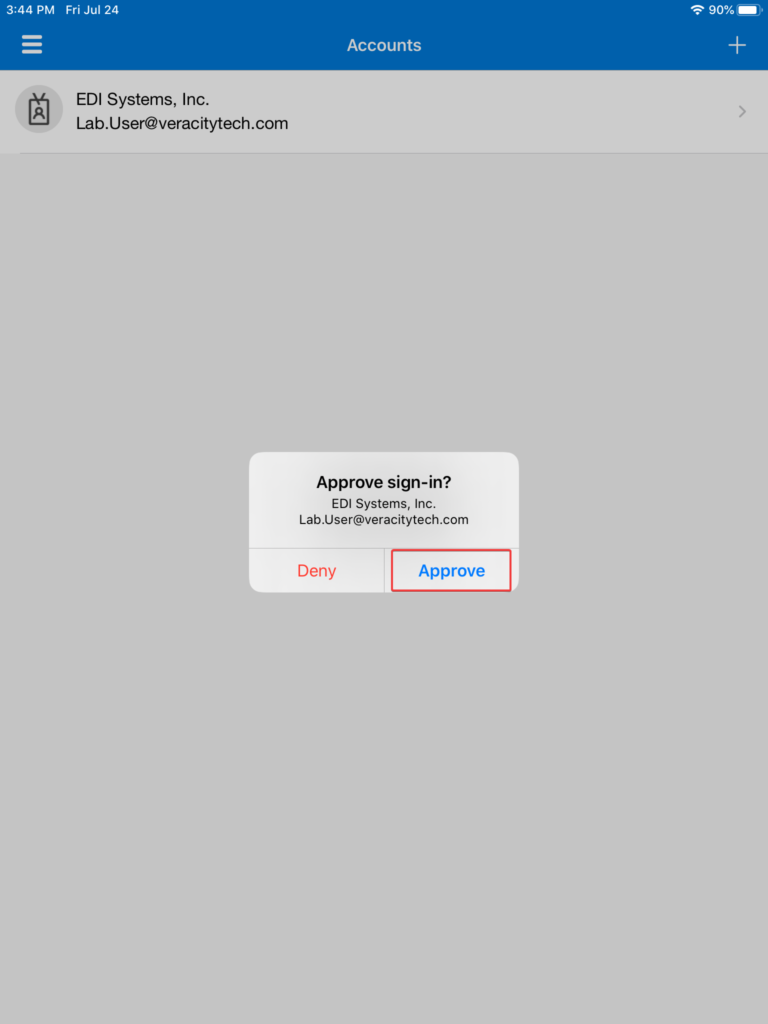
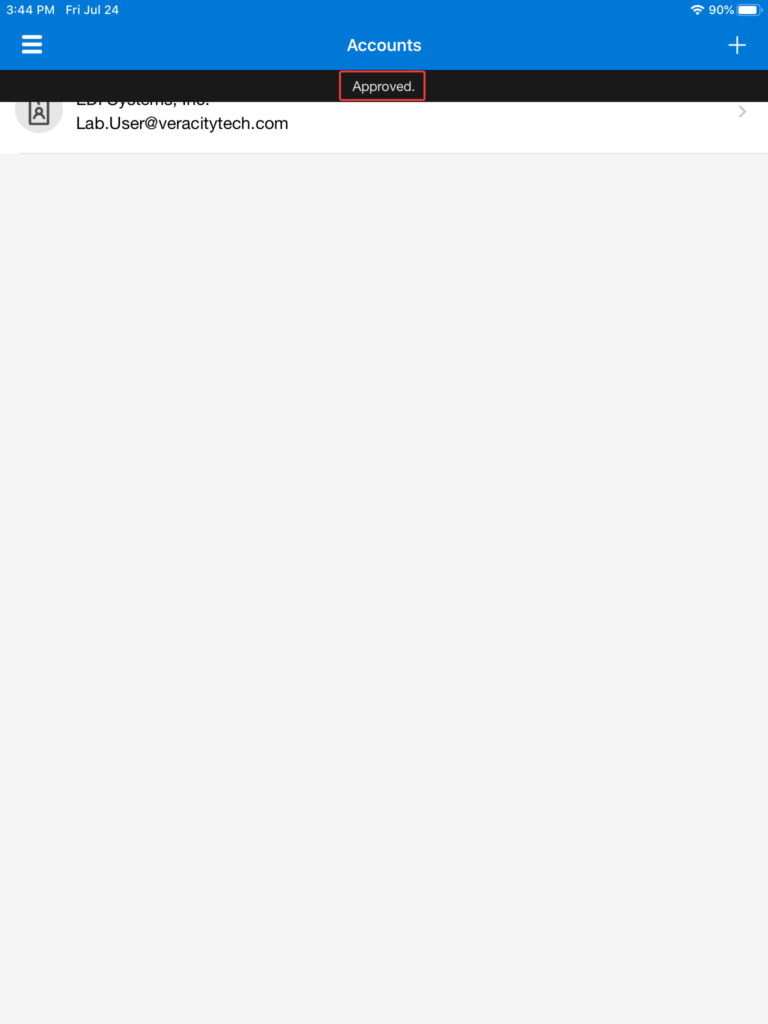
Hit “Done” to complete the process and sign in.
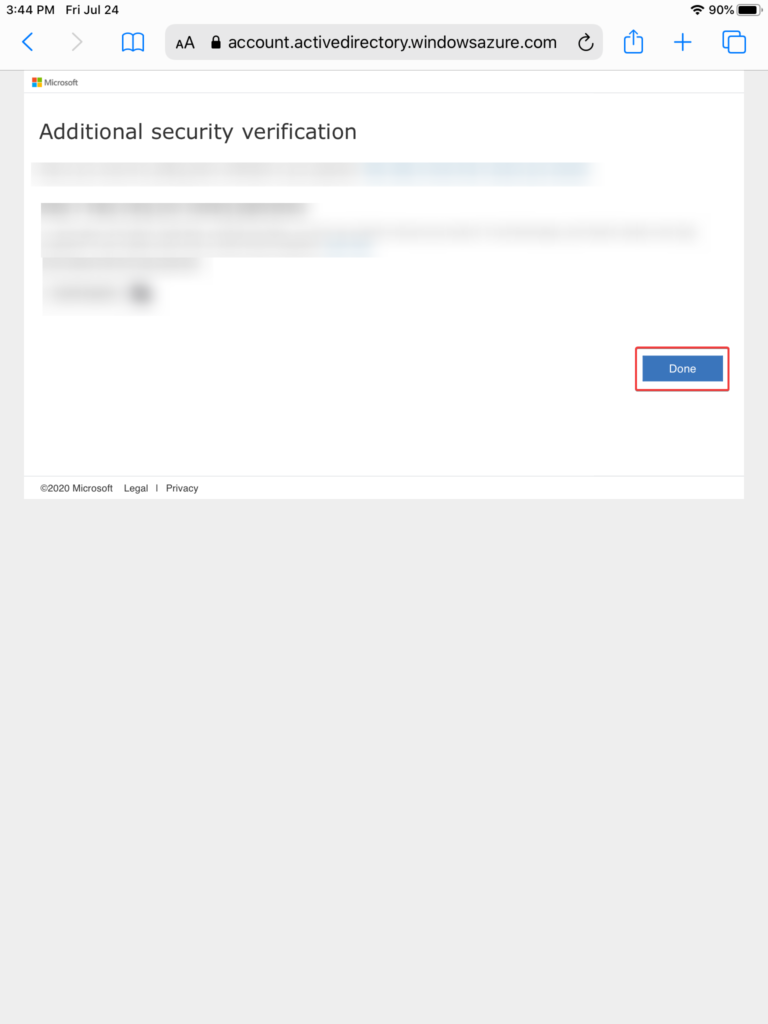
You may stay signed in on the device if you wish.
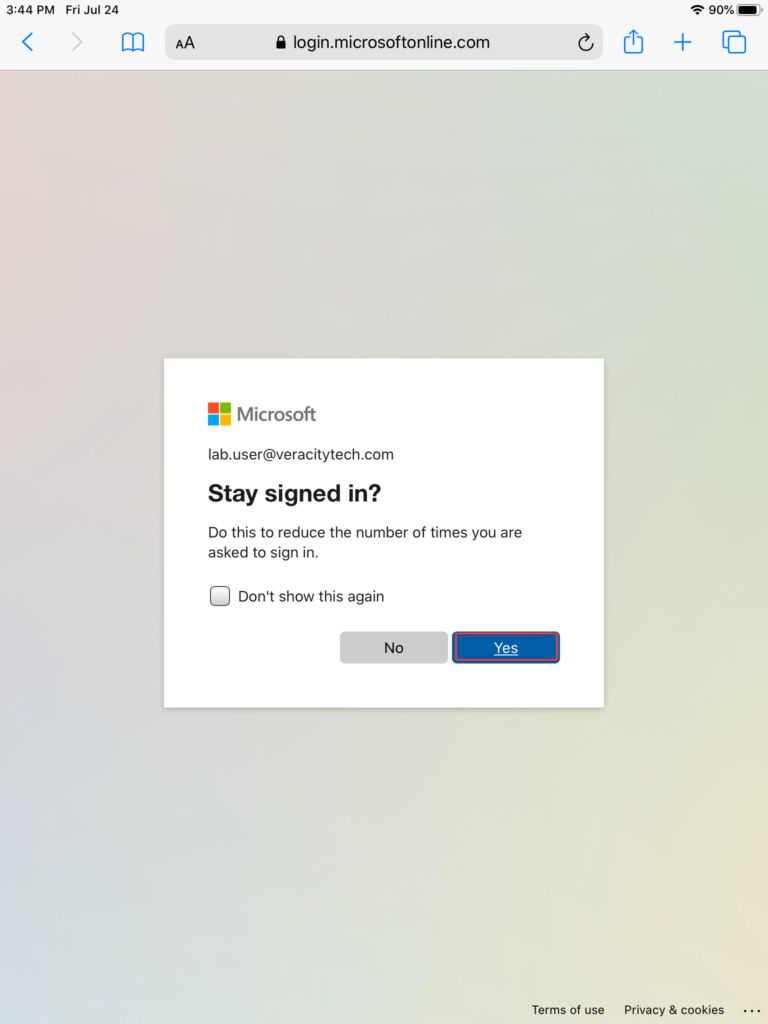
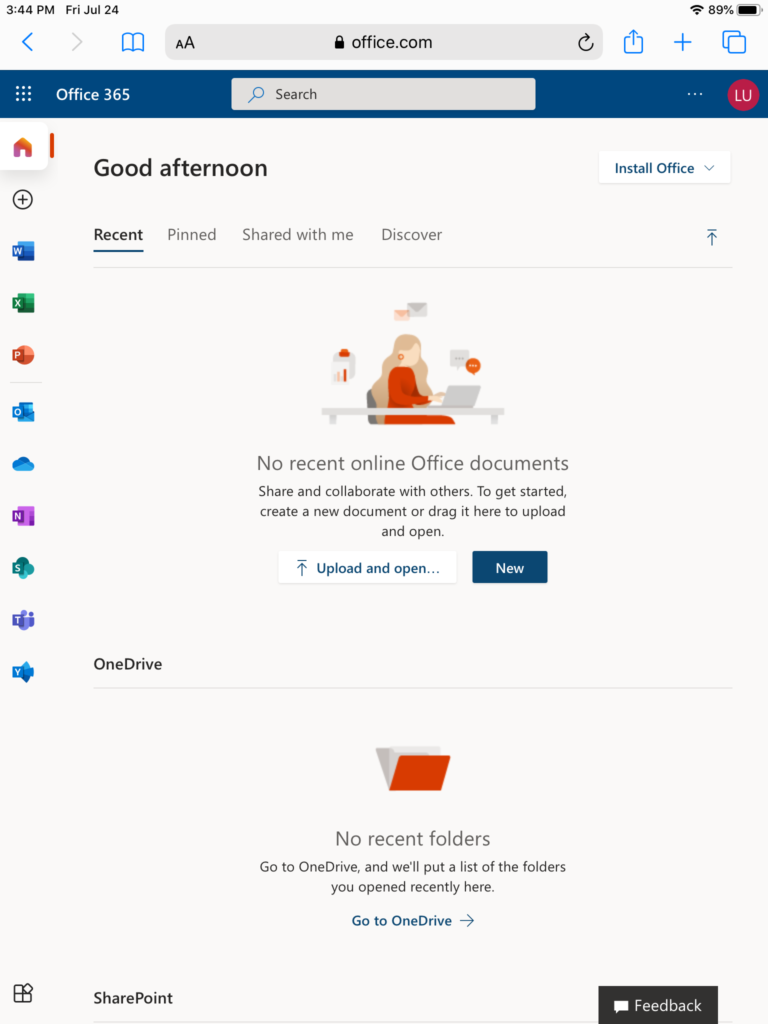
You have now completed the MFA setup process. Your phone may prompt you for approval from the mail app after this process. You will then approve that request when prompted by the app.



