Configure Microsoft Authenticator Backup and Account Recovery
The Microsoft Authenticator app allows you to back up your account credentials and app settings. If you ever need to recover your information on a new device or inadvertently delete the app from your existing device, going through the following steps could prevent you from getting locked out or having to recreate accounts.
Before proceeding, you must have:
- A personal Microsoft account, which will act as your recovery account. (Note: Make sure this is a personal Microsoft account and not your work/school account)
- If you do not have an existing Microsoft account, click here to create one.
- iOS only: You must have an iCloud account, which will be used for the storage location of the backup.
To turn on cloud back up for iOS devices
- In the Microsoft Authenticator app, go to Settings and turn on iCloud backup in the Backup section.
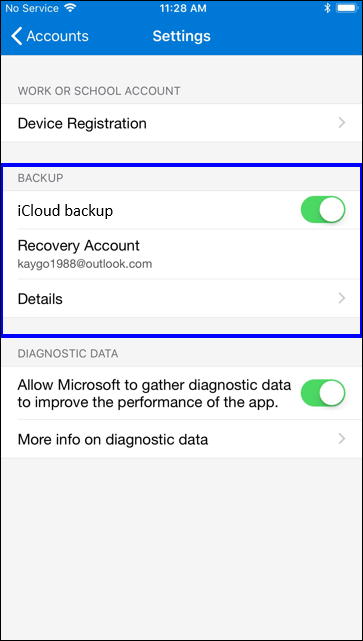
To turn on cloud back up for Android devices
- In the Microsoft Authenticator app, go to Settings and turn on Cloud backup in the Backup section.
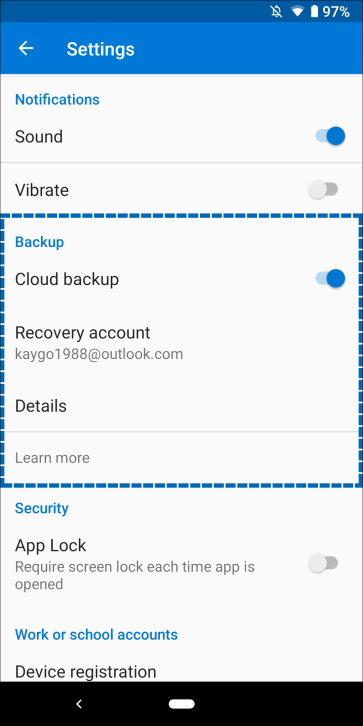
How to recover your account credentials
- On your mobile device, open the Microsoft Authenticator app and select Begin Recovery.
- Sign in to your recovery account by using the same personal Microsoft account that you used during the backup process.
Recovering accounts that require more verification
You may get an alert indicating that you must provide additional verification before you can recover your information for accounts that are using push notifications. If you see Action required under an account in your Accounts list, tap the account and follow the instructions provided.



