Guide to Remote Access – VPN, Remote Desktop Connection, and Remote Applications
Table of Contents (click to jump to section)
== VPN ==
VPN (Virtual Private Network) allows you to “tunnel into” your company’s network remotely from anywhere.
VPN is primarily used to access the following:
- Access Network Drives on your work computer while away from the office
- Change your company password on your work computer when working remotely for extended periods of time
To connect to VPN, you first need a VPN client. Most computers managed by Veracity will come equipped with a VPN client called WatchGuard Mobile VPN with SSL.

If you do not see a shortcut on your desktop, open the Start menu and start typing “VPN”. An application called “Mobile VPN with SSL” should appear in the list (see below). To create a shortcut on the desktop, right-click “Mobile VPN” and select “Open file location”.
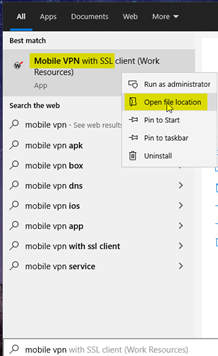
Then, in the File Explorer that opens, right-click “Mobile VPN” > Send to > Desktop (Create Shortcut)
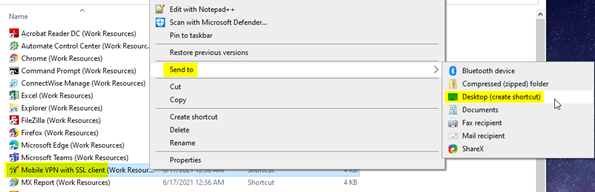
Once you have the shortcut, launch the app by double-clicking it on your desktop, which will open a window like this:
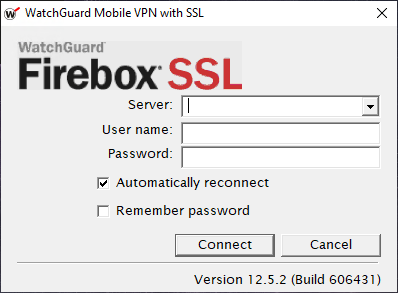
Type in the Server, User Name, and Password that you were provided by Veracity, then hit Connect. After your first time connecting, the Server and User Name will automatically populate, and you will just have to enter your password next time.
Once connected, you will have the ability access Network Drives from File Explorer. They may have a red “X” on them to begin with, but after clicking on them the first time you should see the files and the icon will change to a green “check”.
You can also reset your network password (the one you used to connect to VPN) from a work computer this way by pressing CTRL + ALT + DEL on your keyboard and selecting “Change password”.
When you want to Disconnect from the VPN, in the task bar at the bottom right, click the “arrow” to see all of the hidden icons, right-click the WatchGuard icon which looks like a magnifying class, then click “Disconnect”.
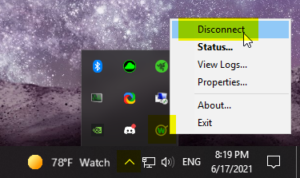
== Remote Desktop Connection==
Remote Desktop Connection allows you to take control of a computer at the office, or to control your own user session on the company’s remote server.
Remote Desktop Connection is an all-in-one method to access company Applications, Network Drives, and Databases, as well as any of your own local files on the remote machine.
To access Remote Desktop Connection, all you need is a shortcut on your Desktop to access the remote resource, which should look like this:

Veracity should have provided a remote shortcut like this one, typically via e-mail as an attachment. If you received yours via e-mail, right-click the attachment and select “Save As”
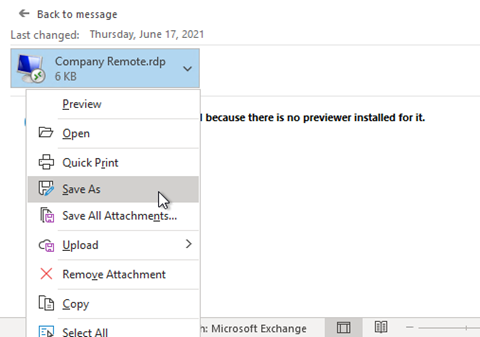
Choose your “Desktop” location on the left side, then click “Save”.
Then, to access Remote Desktop Connection, double-click the shortcut on your desktop, enter your login credentials, then click ‘OK’.
Once logged in, you will have access to a separate “Desktop” which is part of the company network, and from there you can launch Applications and view Network Drives as though you were at the office.
== Remote Applications through Remote Web==
Remote Applications allow you to launch and use apps that may not otherwise be installed on your own computer, while also having access to company files and databases on the network when working in those applications.
To access Remote Applications from Remote Web, visit the web link provided by Veracity and log in with your credentials (it is recommended to bookmark this website!)
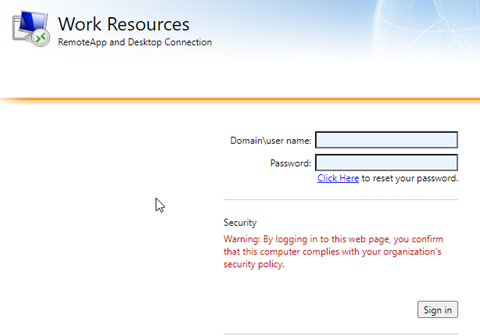
Once logged in, you will have access to a list of company applications that have been made available to use remotely:
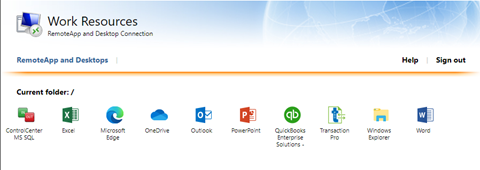
Click on an app to launch it. A file will download in your browser that you will need to click to open.
Note: To make things easier, right-click on the file that downloads in your browser, then select “Always open files of this type”. That way, the file will run automatically after it downloads so you’ll only have to click the application icon once from the website.
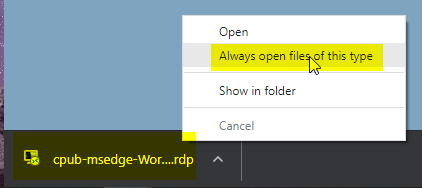
The first time you connect, check the box that says “Don’t ask me again”, then click the Connect button (this window won’t appear again if you check the box).
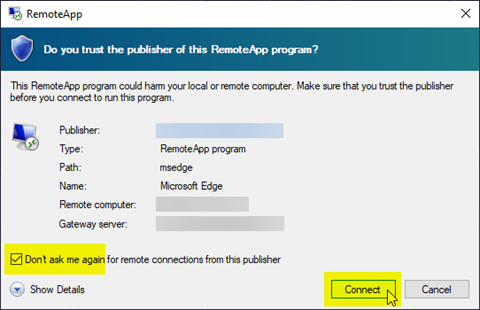
If prompted to log in again, use the same credentials that were used to log into the website earlier.
Any subsequent apps opened from Remote Web after the first one should just launch right up without any extra pop-ups or login prompts.
== Remote Applications in Windows==
Remote Applications allow you to launch and use apps that may not otherwise be installed on your own computer, while also having access to company files and databases on the network when working in those applications.
To access Remote Applications from Windows, click the Windows icon to open the Start Menu, then scroll down to find the folder named “Work Resources” and open it to find a list of Remote Applications available to you.
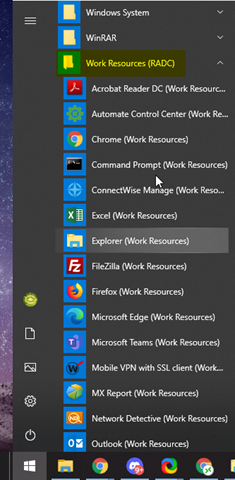
You can create shortcuts to these remote applications by right-clicking the app and selecting Pin to Start or Pin to Taskbar.
When launching the app, use the credentials that were provided to you to log in.
If you see the following window, check the box that says “Don’t ask me again”, then click the Connect button (this window won’t appear again if you check the box).
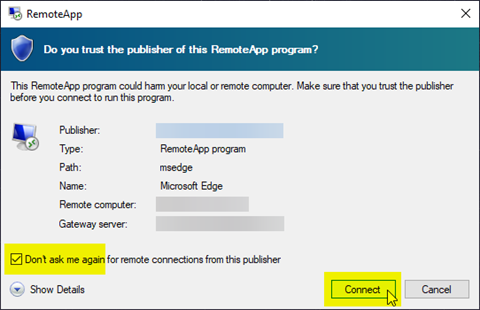
Any subsequent apps opened from Work Resources after the first one should just launch right up without any extra pop-ups or login prompts.



