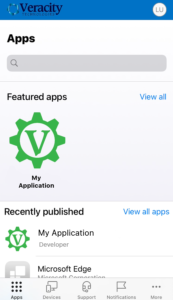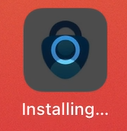How to enroll your iOS device in Microsoft Intune MDM
The instructions below will guide you through the process of enrolling your iOS device in your company’s Microsoft Intune Mobile Device Management (MDM) solution.
Click here to view the video version of this guide.
Please note: You will need to install the Intune Company Portal (Company Portal) app on your device prior to proceeding with the following steps.
1) Open the Comp Portal app on your iOS device.
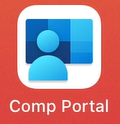
2) Click Sign In.
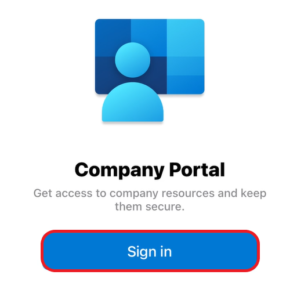
3) You will be prompted to sign in with your Microsoft account. Enter your work email address and tap Next.
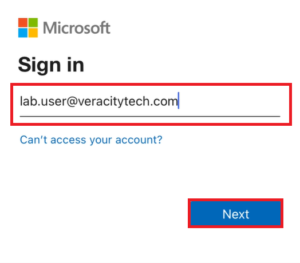
4) Enter your password and tap Sign in.
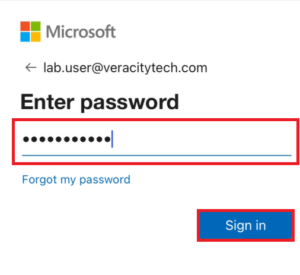
5) Tap Ok.
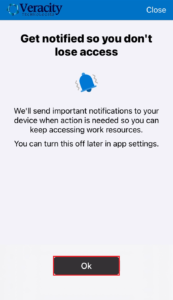
6) When prompted, tap Allow.
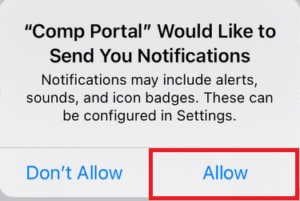
7) Tap Begin.
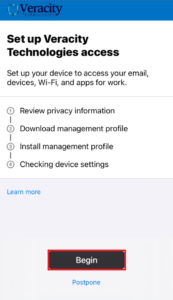
8) On the next screen, you will see a device management and privacy notice. By default, you are presented with information on what data can’t bee seen. Tap Can to view what data can be seen. Then, tap Continue to proceed.
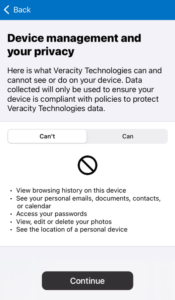
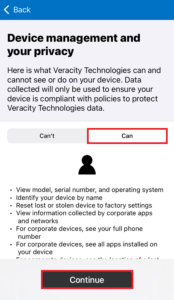
9) Tap Continue.
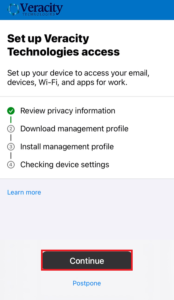
10) When prompted, tap Allow.
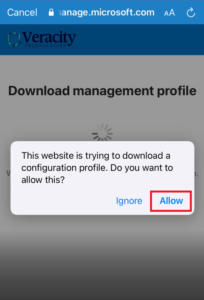
11) Tap Close.
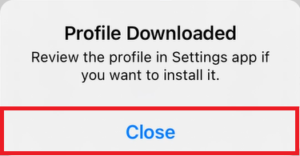
12) Tap Continue on the next two screens.
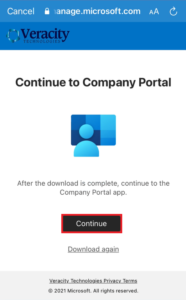
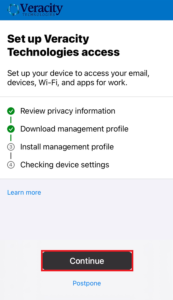
13) You will be presented with the following screen. Go to the Home screen on your iPhone and open the Settings app.
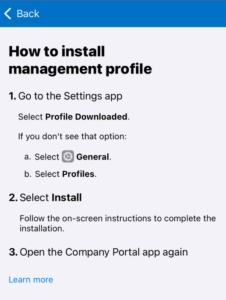
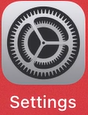
14) Tap Profile Downloaded.
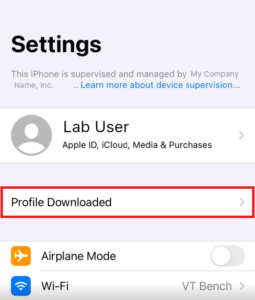
15) Tap Install.
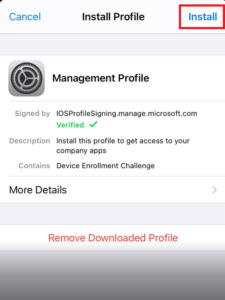
16) Enter the passcode for your iOS device to proceed.
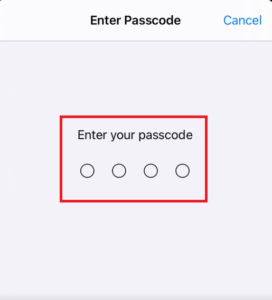
17) Tap Install.
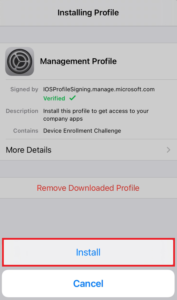
18) Tap Install on the next screen.
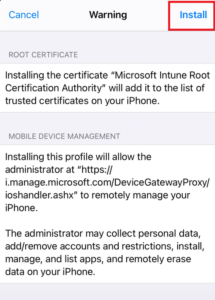
19) When prompted, tap Trust.
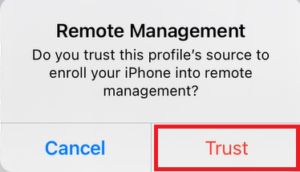
20) After the profile is installed, tap Done.
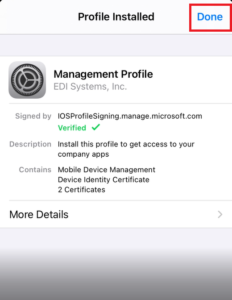
21) Exit the Settings app and go back to the Comp Portal app. You should see the following screen. Tap Yes, I installed the profile.
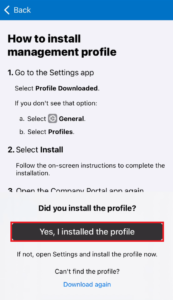
22) When prompted to turn on Location Services, tap Settings and you will be taken to the Settings app.
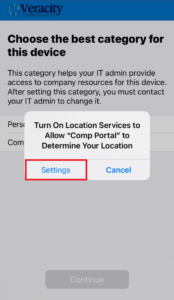
23) By default, Location Services is disabled. Tap on the toggle to enable Location Services.
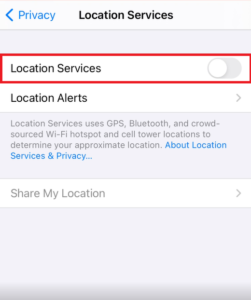
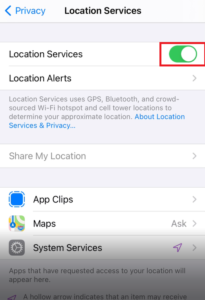
24) Go back to the Comp Portal app and you should see the following screen. Tap Company Device. Then, tap Continue.
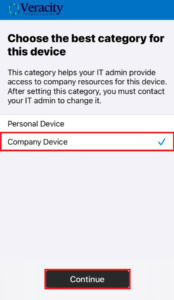
25) Tap Done.
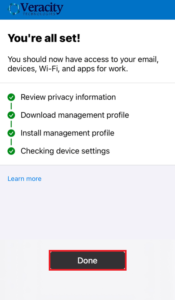
You have now finished the Microsoft Intune MDM enrollment process. You will see a list of the apps that are managed by your company. Some apps will be downloaded and installed on your iOS device automatically, others you can chose to install if needed.