How To Set Up RDP Gateway Access On Your Computer
How To Set Up RDP Gateway Access On Your Computer
The following information will instruct you on how to manually set up and configure RDP Gateway access on your workstation.
Step 1) Go to the Windows Start menu and type Remote Desktop Connection into the search bar.
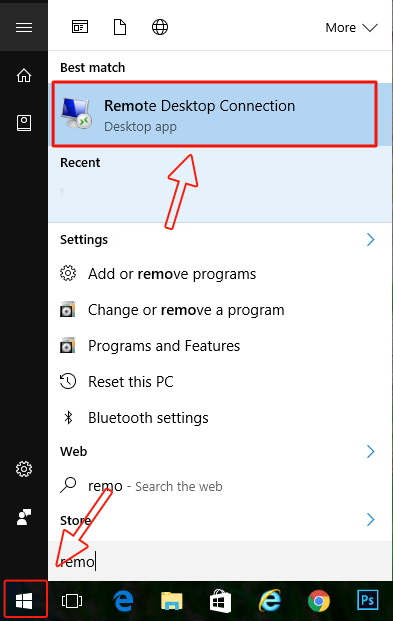
Step 2) Open the Remote Desktop Connection application and go to theAdvanced tab. Then, click Settings (located in the Connect from anywhere section).
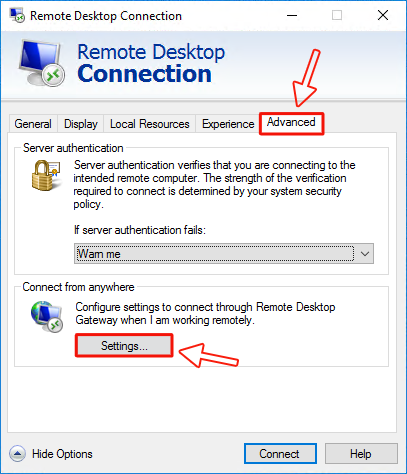
Step 3) In the RD Gateway Server Settings window, do the following:
a) Select Use these RD Gateway server settings:
b) Enter the remote server gateway address in the Server Name: field
i) This is typically in the following format: remote.mycompanydomain.com
ii) If you do not know this address, contact VT Technical Support.
c) Select Use my RD Gateway credentials for the remote computer (located in the Logon Settings section)
d) Click OK.
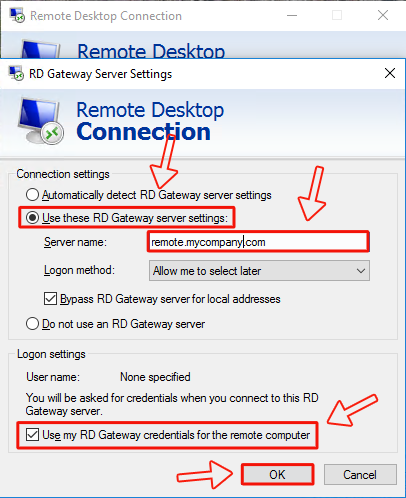
Step 4) You will be taken back to the main Remote Desktop Connection window. Go back to the Advanced tab and do the following:
a) In the Computer: field, enter the computer name of the workstation that you would like to connect to.
i) If you do not know the computer name, contact VT Technical Support.
b) After you have completed the Computer: field, click Save As and save this file to your desktop.
i) For future access, you can double-click on the icon that was saved to your desktop to connect.
c) Click Connect.
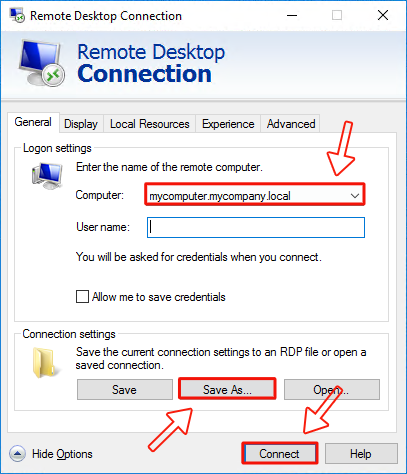
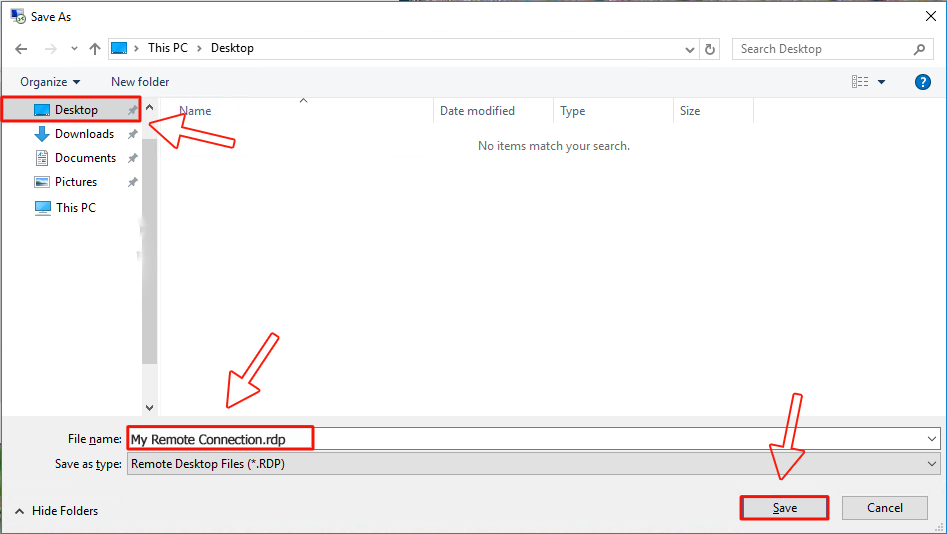
Step 5) You will be prompted to enter your credentials. Enter your username (email address) and password. Then, click OK.
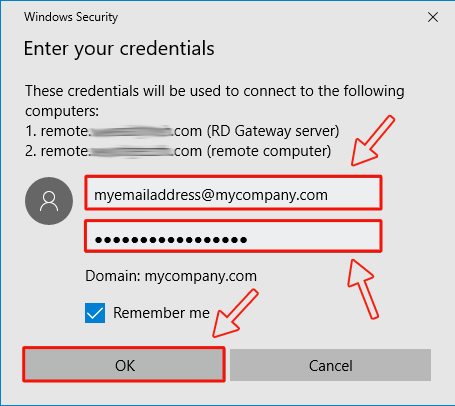
You should now have successfully set up RD Gateway access on your workstation.
If you have any questions, contact VT Technical Support.



