How to Set Up RDP Gateway Access On Your Mobile Device
How To Set Up RDP Gateway Access On Your Mobile Device
This guide will assist you in setting up access to your remote desktop from a mobile device (iOS and Android).
Note: The instructions and screenshots in this guide were created for an iOS device. However, the instructions for an Android device are very similar.
Step 1) Go to the App Store and download the Microsoft Remote Desktop application.
Step 2) Once downloaded, open the Microsoft Remote Desktop application and you will see the main screen. Tap the (+) sign (located in the top-right corner).
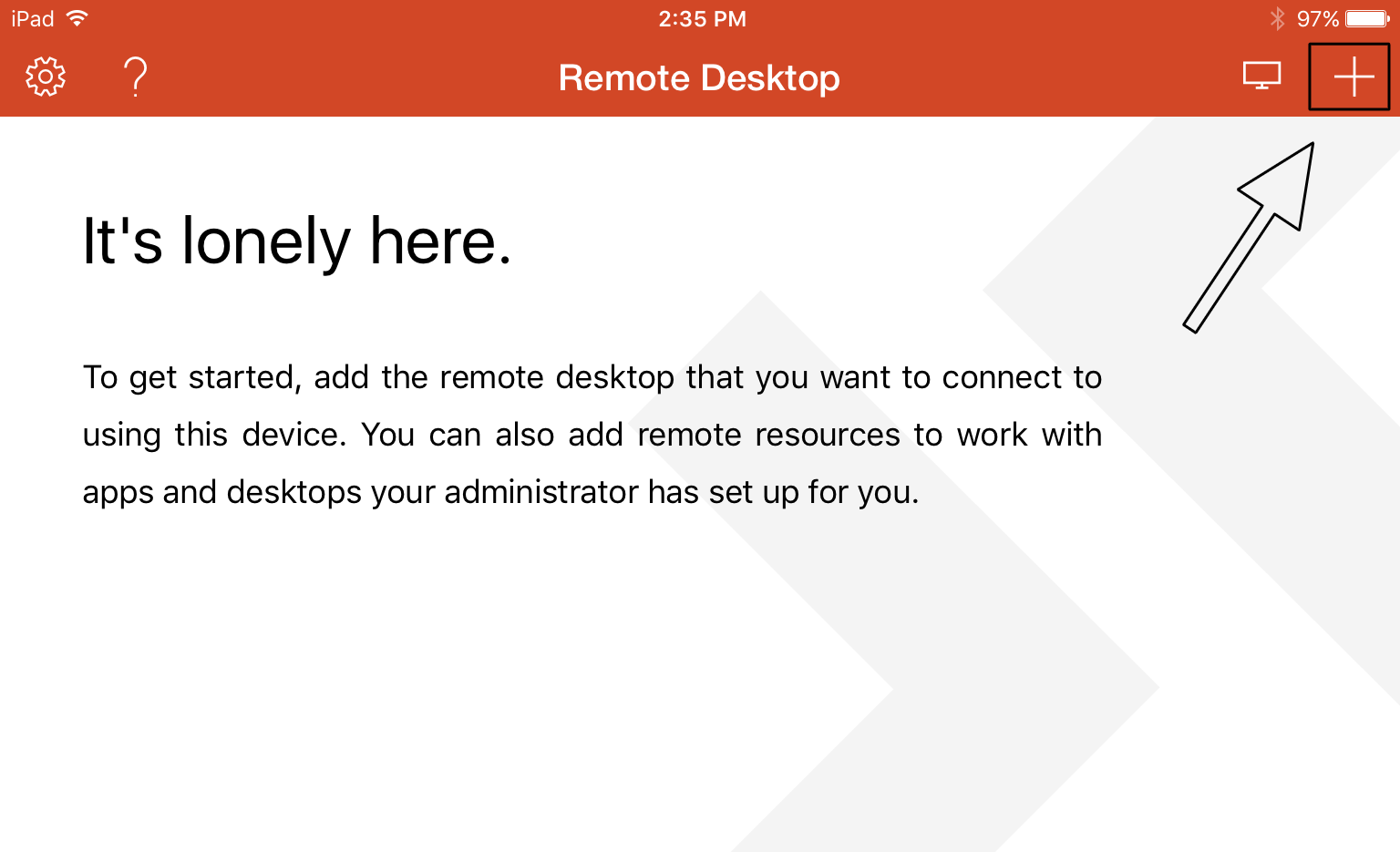
Step 3) In the next window, tap Desktop.
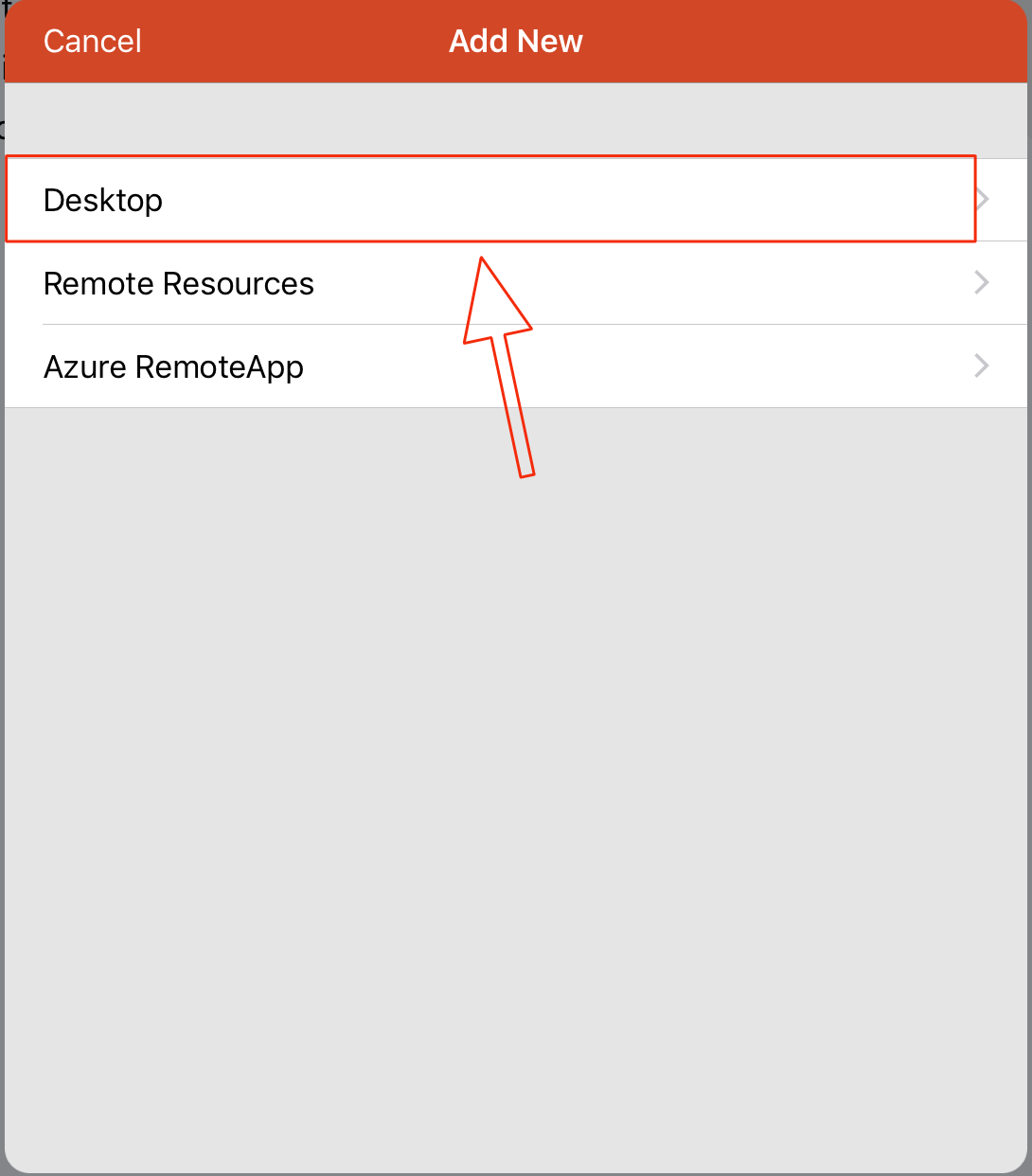
Step 4) Tap PC Name.
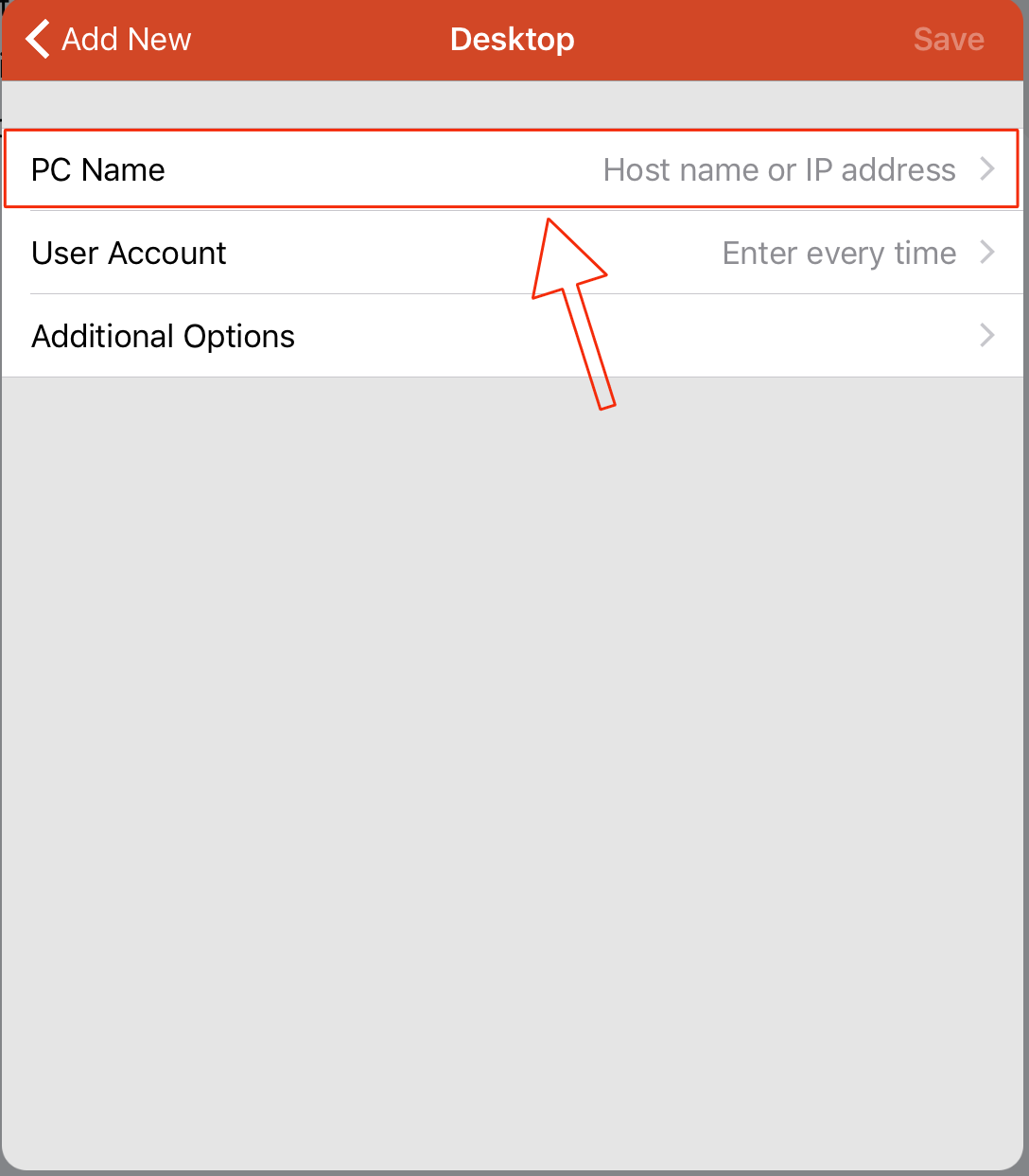
Step 5) Enter the computer name of the remote computer that you would like to connect to. Then, tap Done.
a) If you do not know the computer name, contact VT Technical Support.

Step 6) Tap Additional Options.
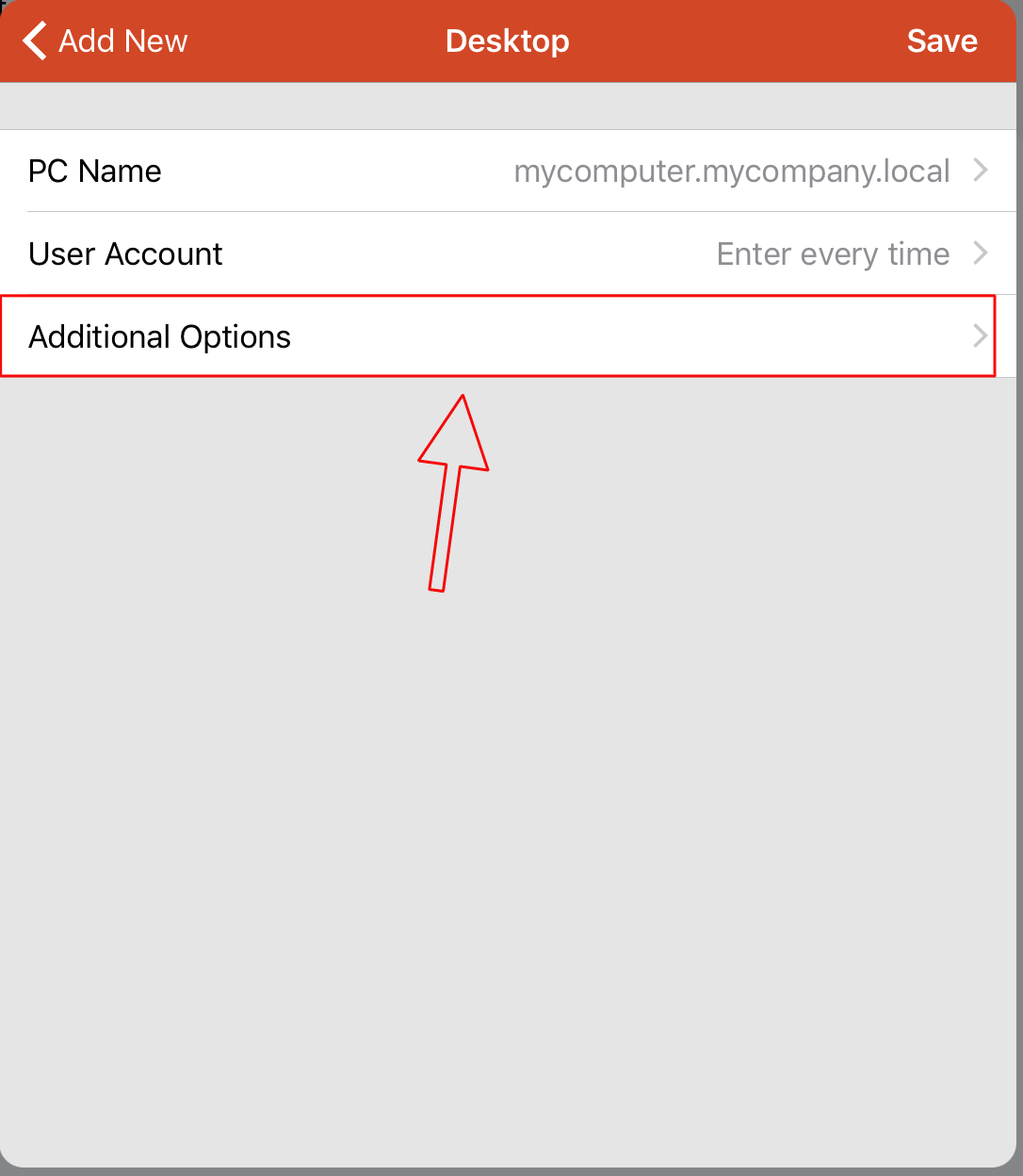
Step 7) Tap Gateway.
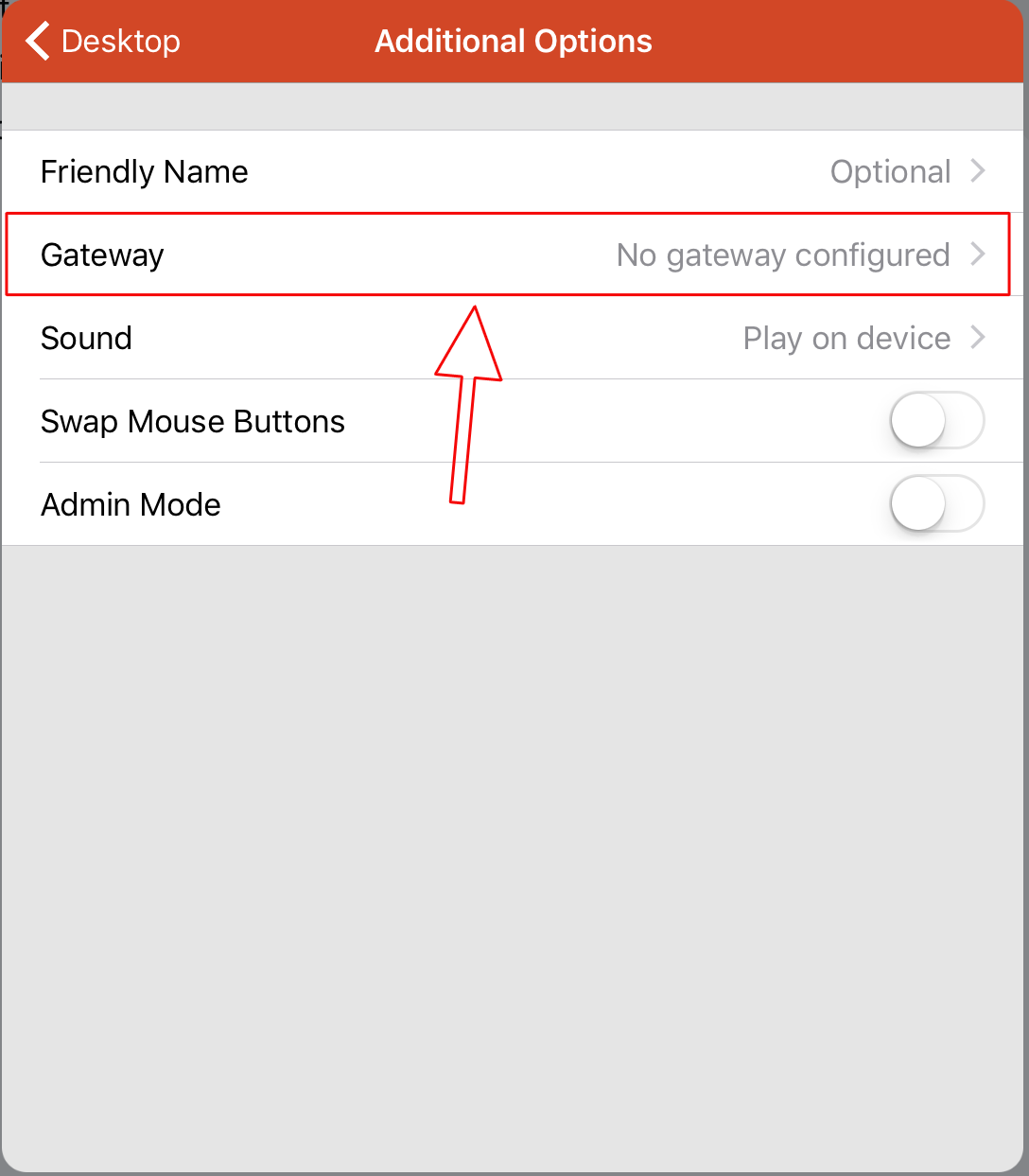
Step 8) Tap Add Gateway.
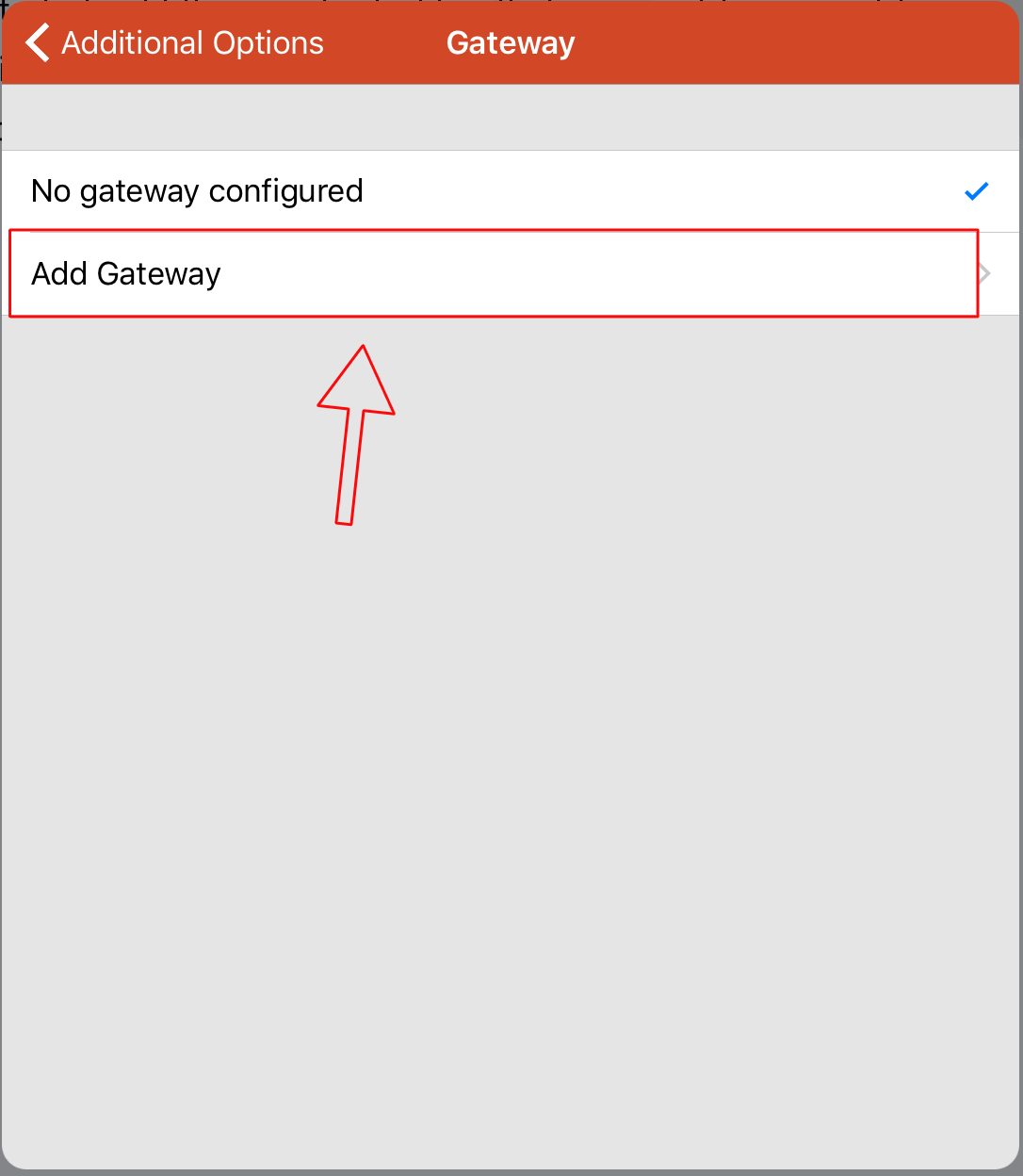
Step 9) Tap Server Name.
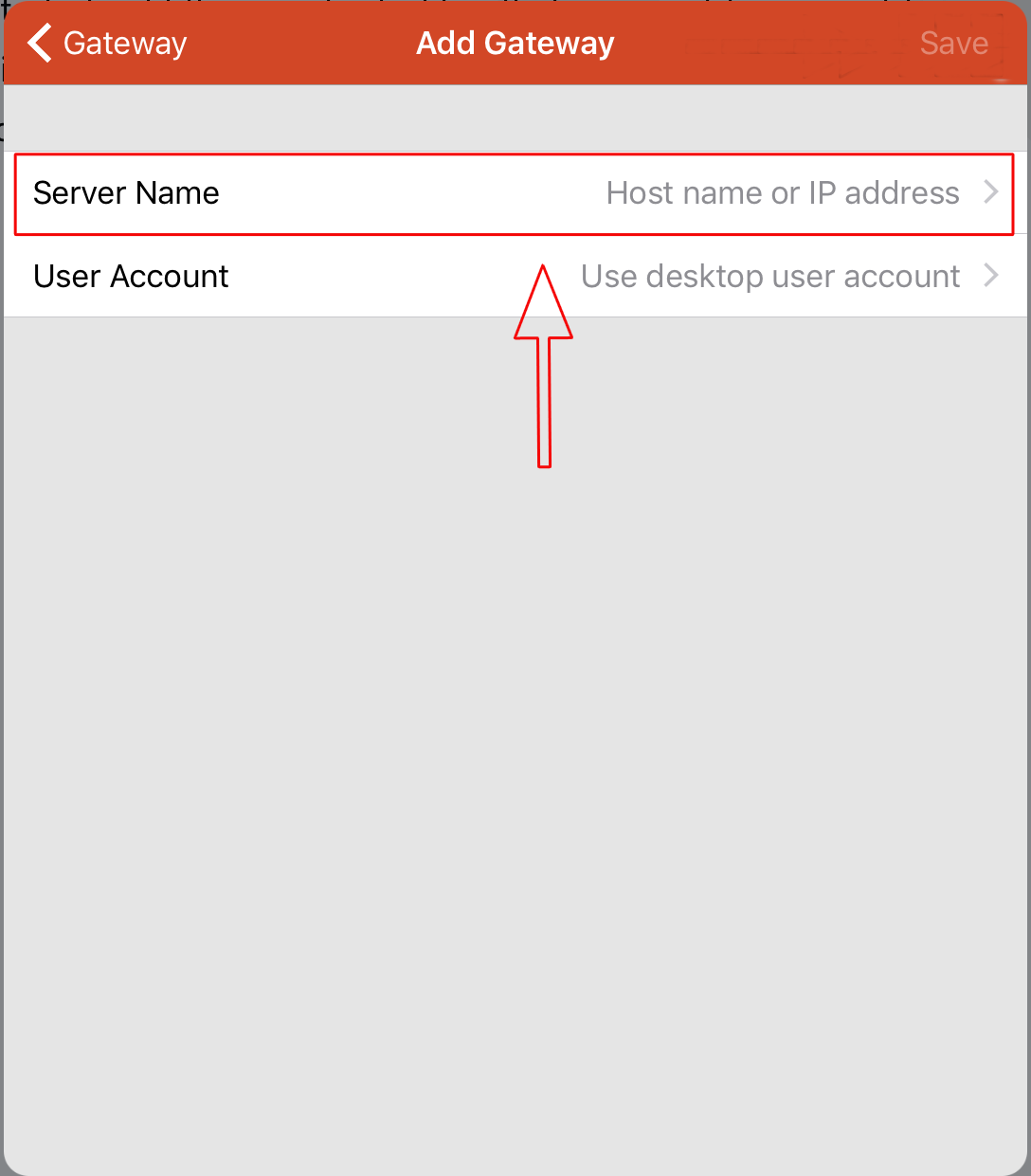
Step 10) Enter the remote server gateway address. Then, tap Done.
a) This is typically in the following format: remote.mycompanydomain.com
b) If you do not know this address, contact VT Technical Support.
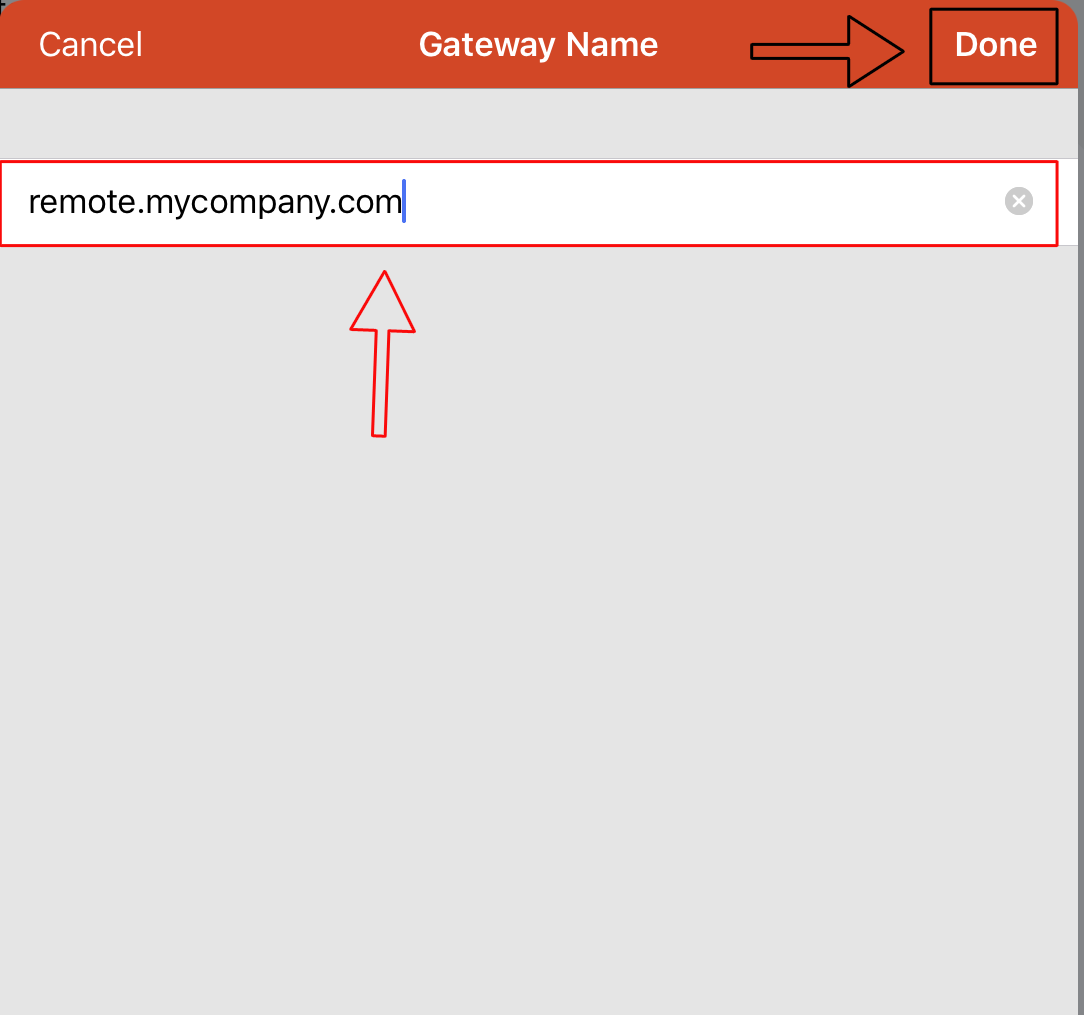
Step 11) Tap Save.
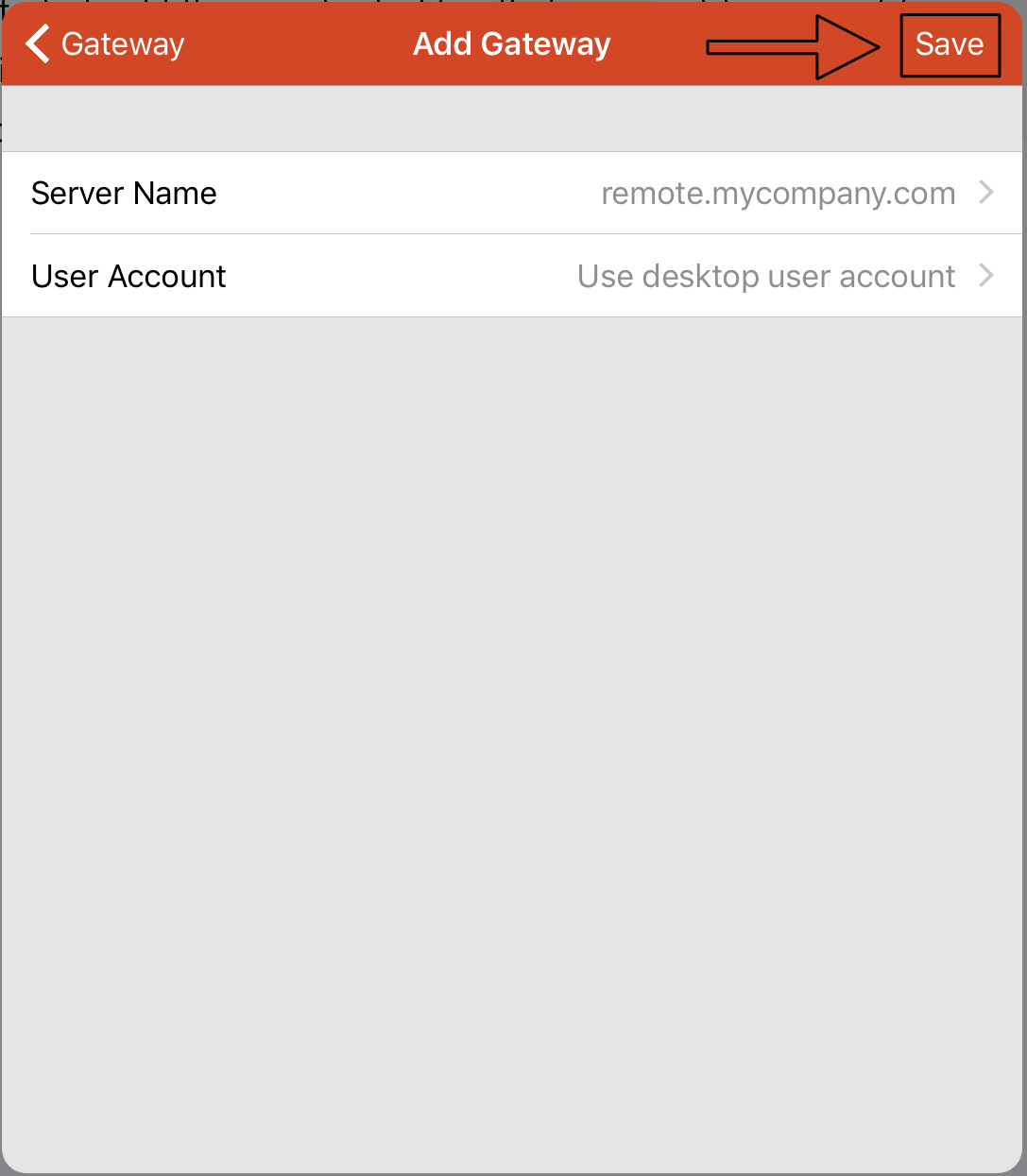
Step 12) Tap Save.
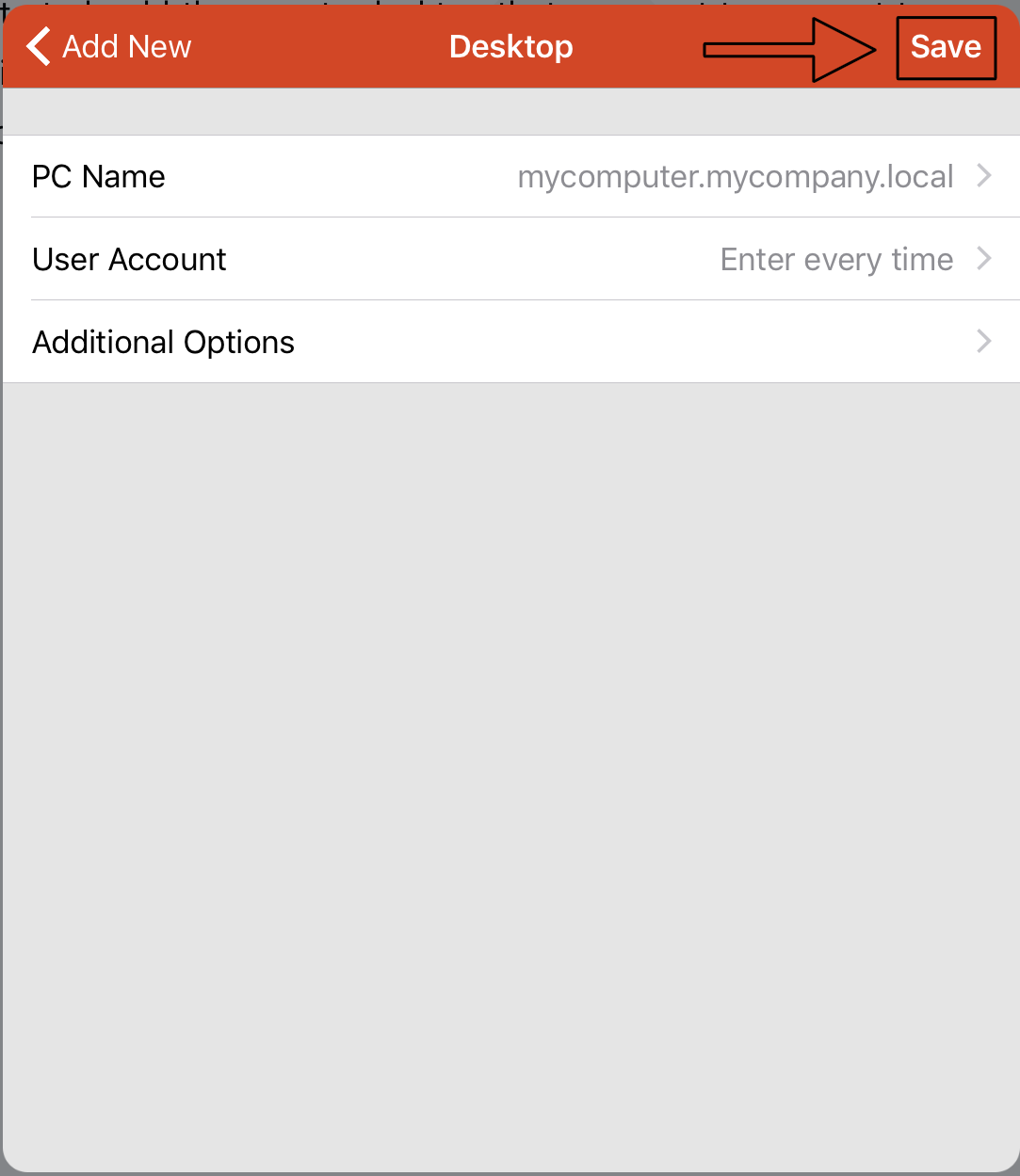
Step 13) You should now have a new icon on the main screen of the application (as shown below). Tap the icon to connect to your remote desktop.
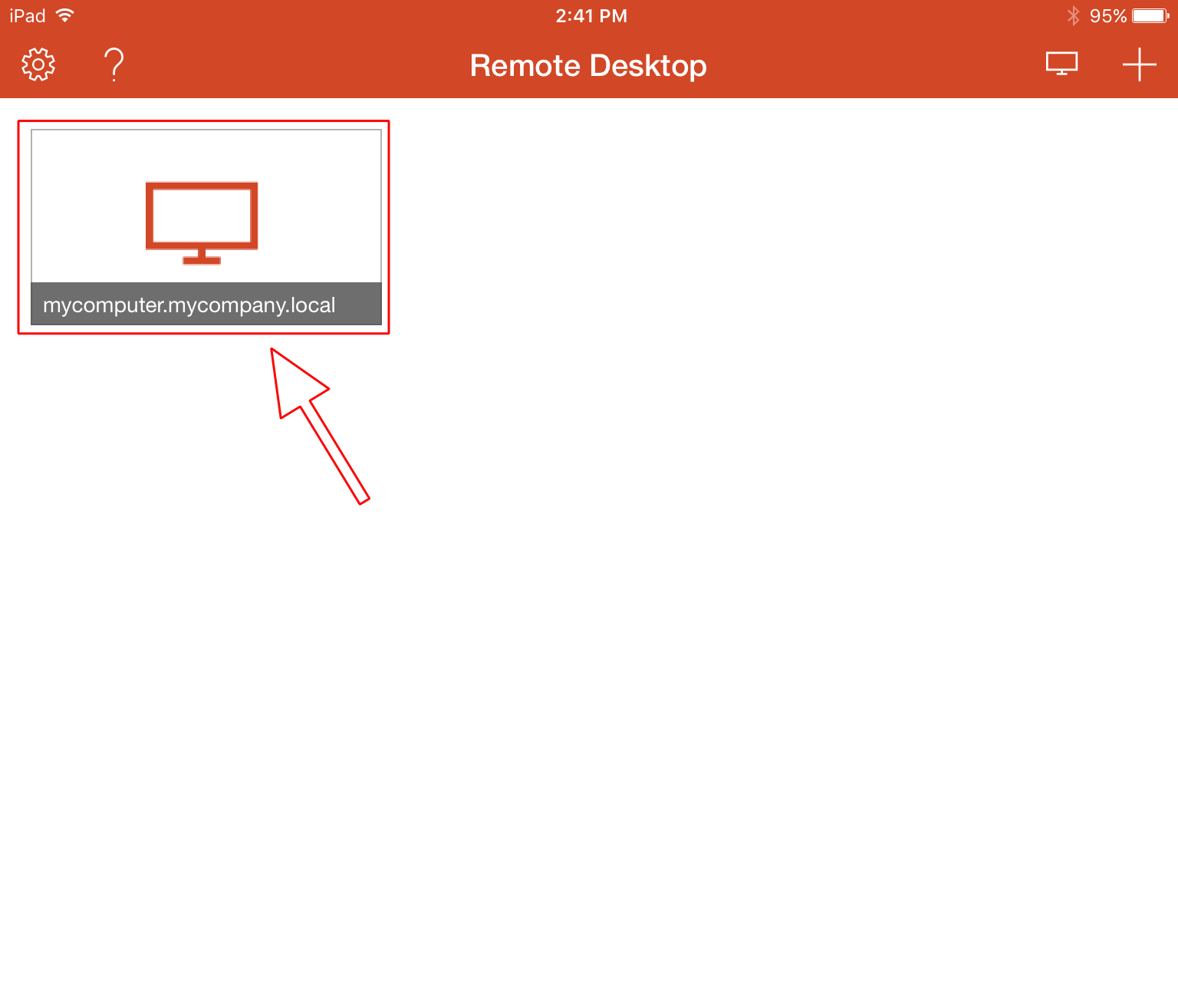
Step 14) You will be prompted to enter your login credentials. Enter your username (email address) and password. Then, tap Done.
a) If you want to save your credentials for future logins, enable the Store user name and password feature before tapping Done.
Note: enabling this feature will bypass this step in the future. You can simply tap the remote desktop icon (in Step 13) and will be taken to your remote desktop.
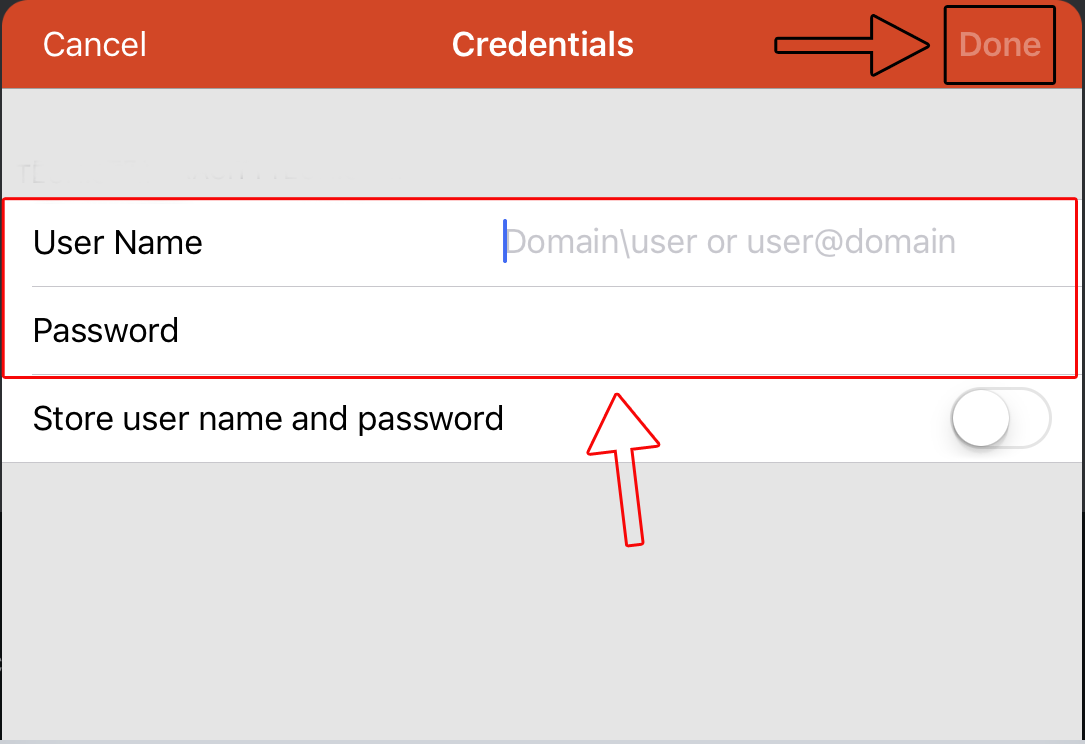
You should now have access to your remote desktop on your mobile device.
If you have any issues, please contact VT Technical Support.



