How To Set Up Office 365 Email On Your iOS Device
How To Set Up Office 365 Email On Your iOS Device
The instructions below will provide you with the proper steps to add your Office 365 email account to the default mail application on your iOS device.
Step 1) On your iOS device, go to Settings.
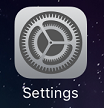
Step 2) Go to Mail, Contacts, Calendars.

Step 3) Select Add Account.
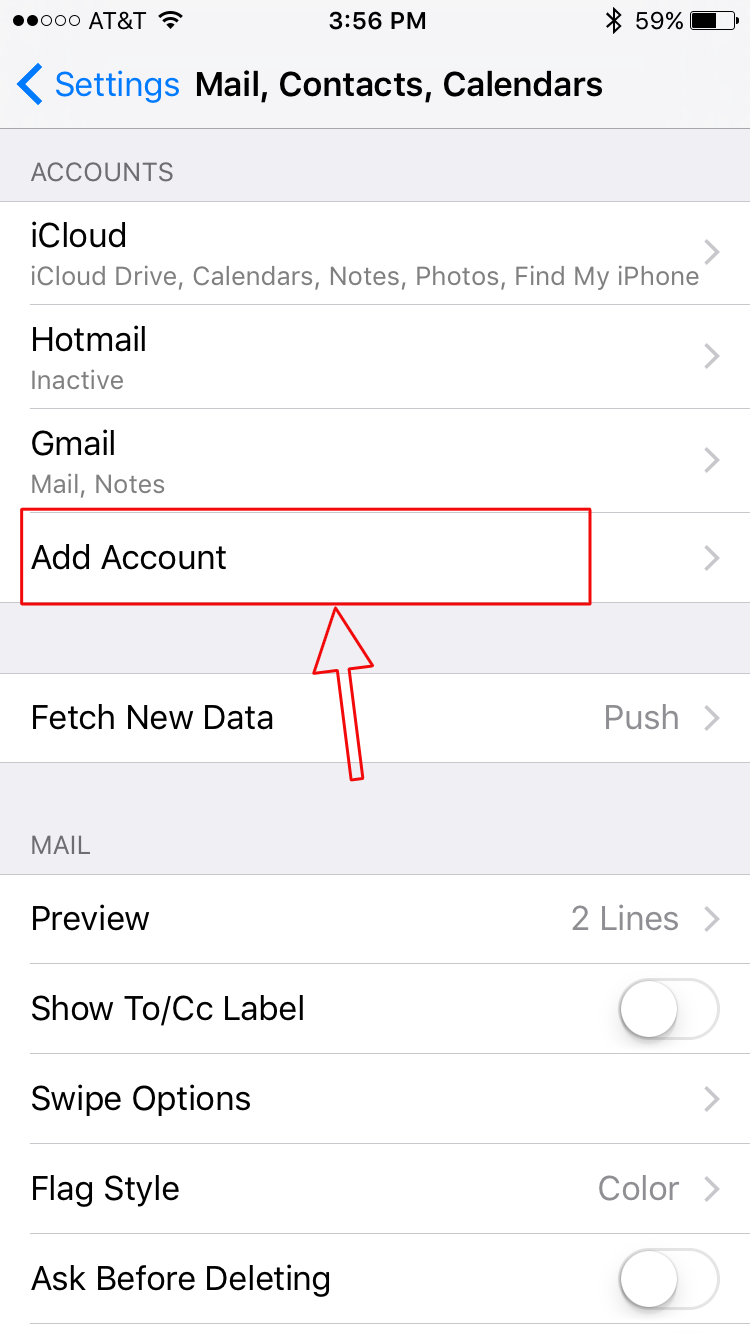
Step 4) Select Exchange.
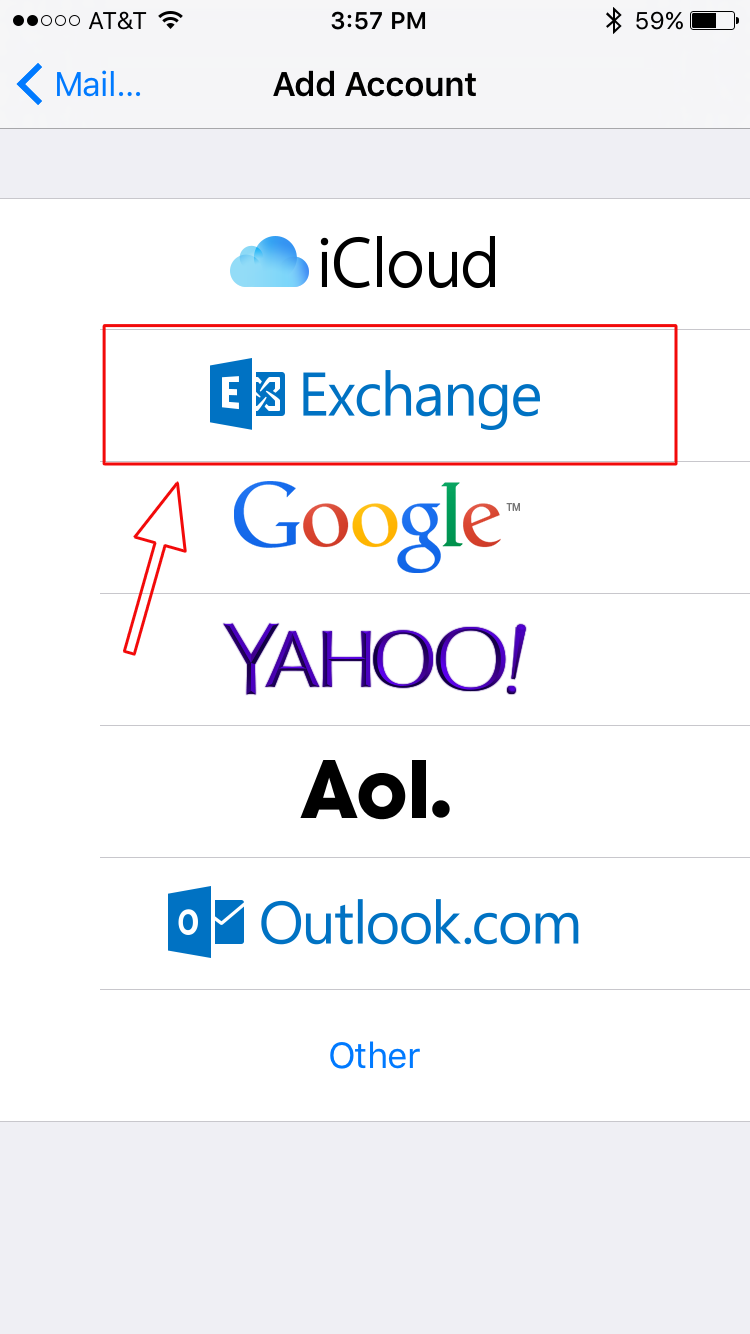
Step 5) Enter your email address and password. Then, tap Next.
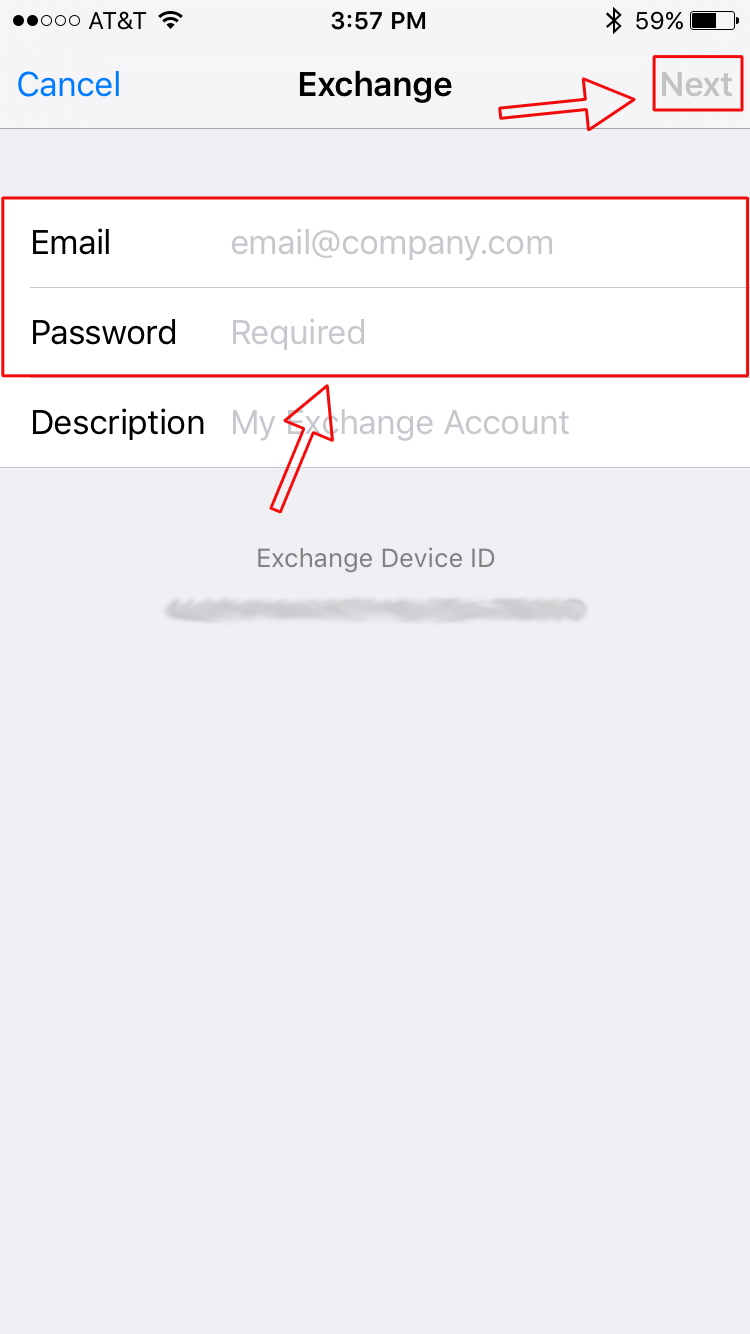
Step 6) If successful, you will see the following screen. Select the appropriate item(s) that you would like to sync to your device. Then, tap Save.
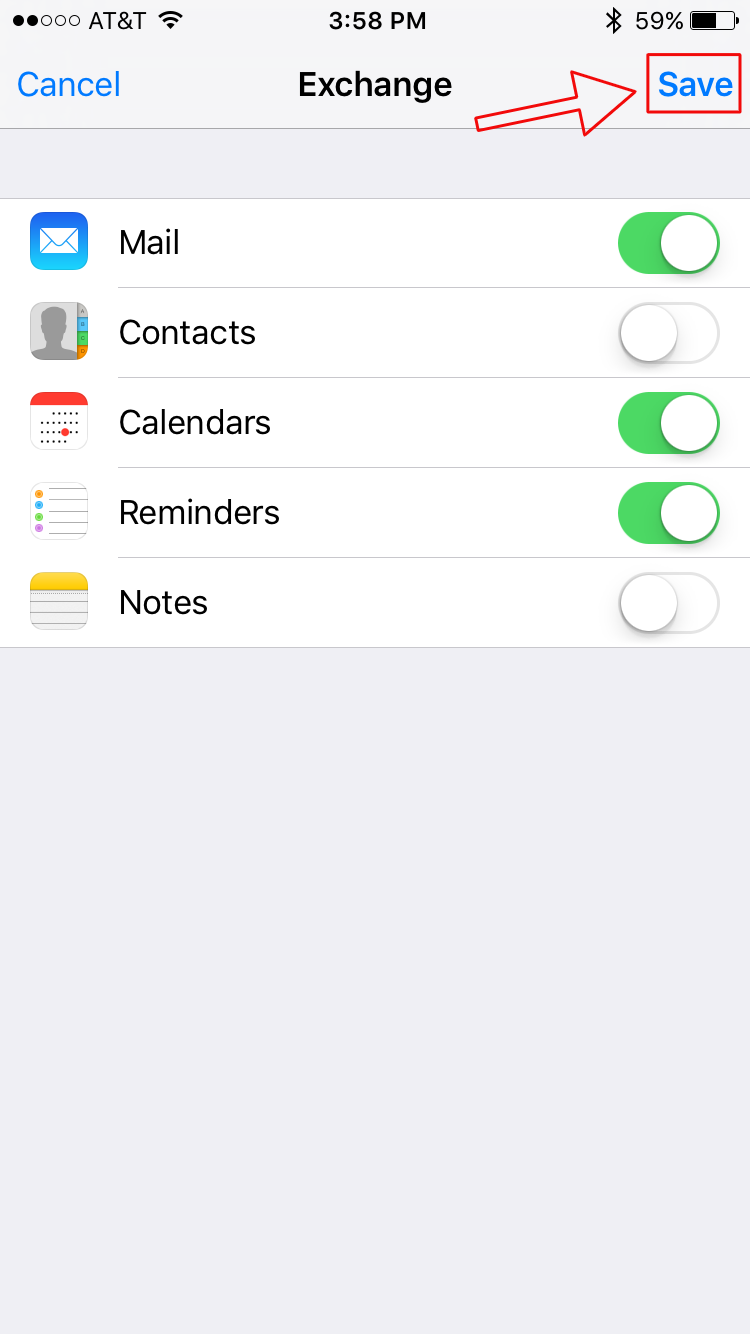
Note: If unsuccessful and you don’t get the above screen after Step 5, you may see the following screen instead.
Enter the following information. Then, tap Next.
Email: Your company email address
Server: Outlook.office365.com (Office 365) or mail.yourcompanydomain.com* (*note that this may very on a per company basis)
Domain: (leave this field blank)
User Name: Your company email address
Password: Your Office 365 login password
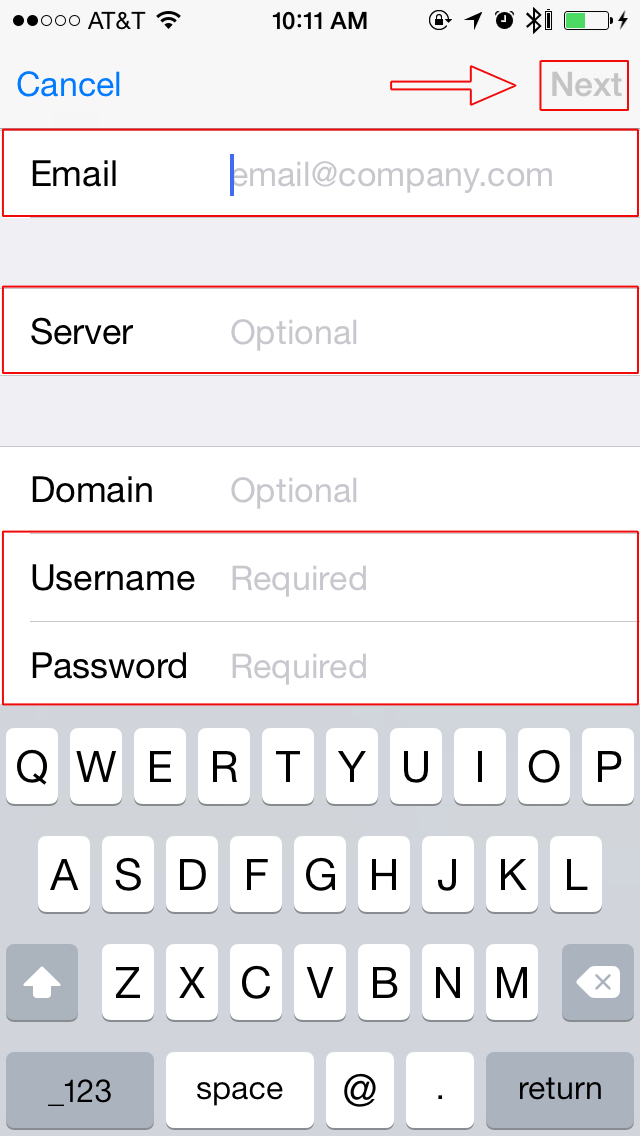
If you are still unable to successfully set up your mail, you may need additional information. Please contact VT Technical Support.
Congratulations! You should now have access to your Office 365 email on your iOS device.



