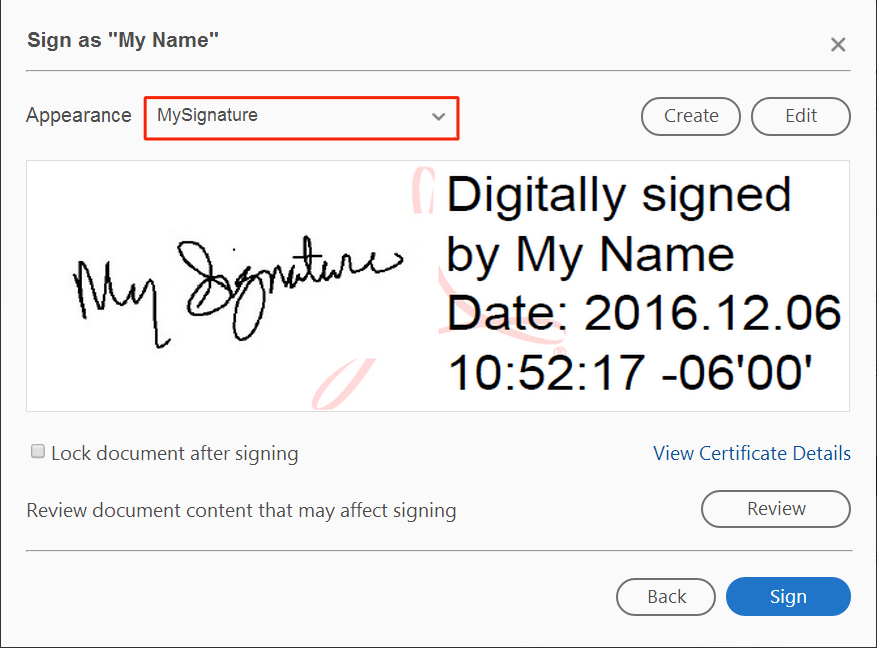How to Create and Use a Digital PDF Signature
How to Create and Use a Digital PDF Signature
This article will instruct you on how to create and use a digital signature in a PDF. The instructions below were created using Acrobat Reader DC.
Step 1) Open a PDF document that contains a signature field in Acrobat Reader DC.
Step 2) Click on the signature field contained in the PDF.
Step 3) You will be prompted to configure a Digital ID for signing. Click Configure Digital ID.
Note: A digital ID is like an electronic driver’s license or passport that proves your identity. The digital ID usually contains your name and email address, the name of the organization that issued it, a serial number, and an expiration date.
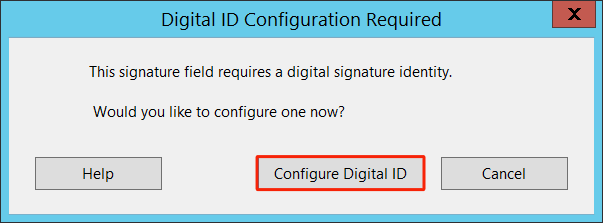
Step 4) On the next screen, select Create a new Digital ID and click Continue.
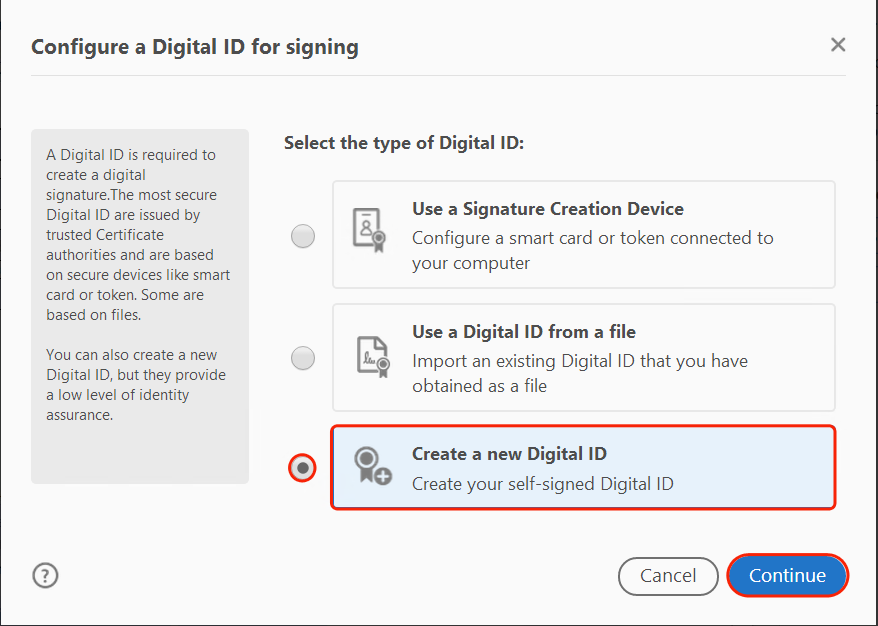
Step 5) You will be asked to select a destination of the new Digital ID. Select Save to Windows Certificate Store and click Continue.

Step 6) On the next screen, complete the appropriate identity information. Then, click Save.
a) Select 2048-bit RSA for the Key Algorithm field.
b) Select Digital Signatures for the Use Digital ID for field.
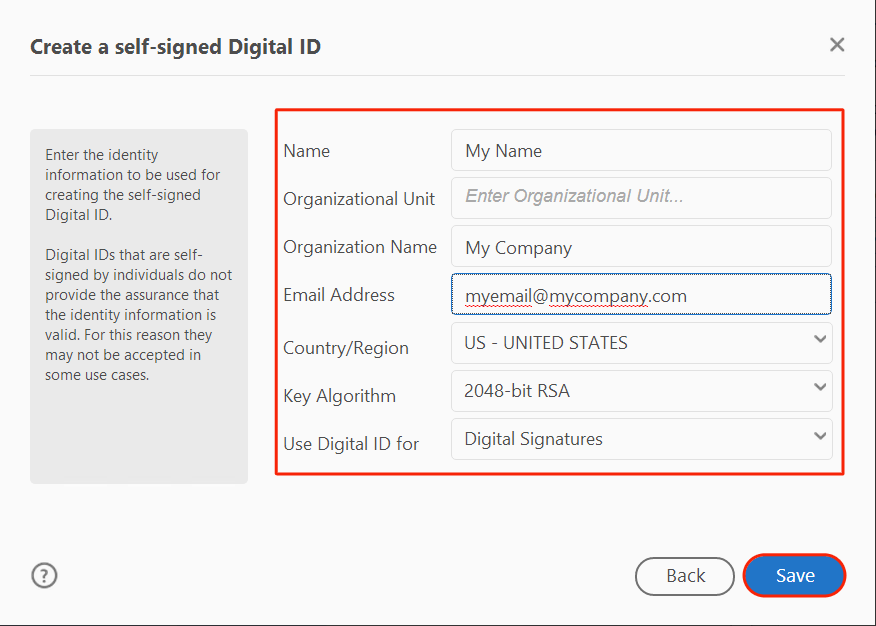
Step 7) You will be prompted to choose the Digital ID that you want to use for signing. Your newly created Digital ID should already be chosen for you. Click Continue.
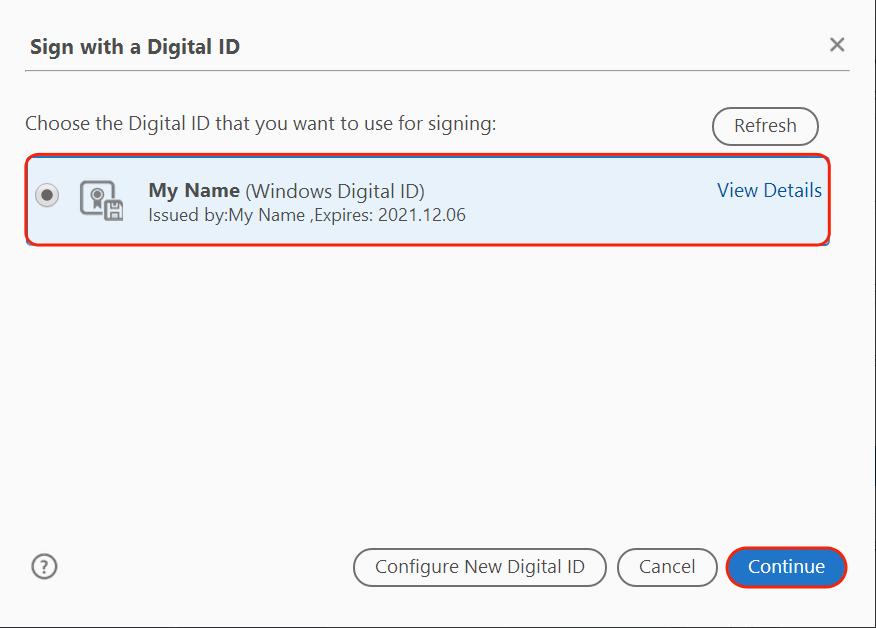
Step 8) You will see a default signature with your name and additional identifying information.
a) If you would like to use the default signature, click Sign and you are done.
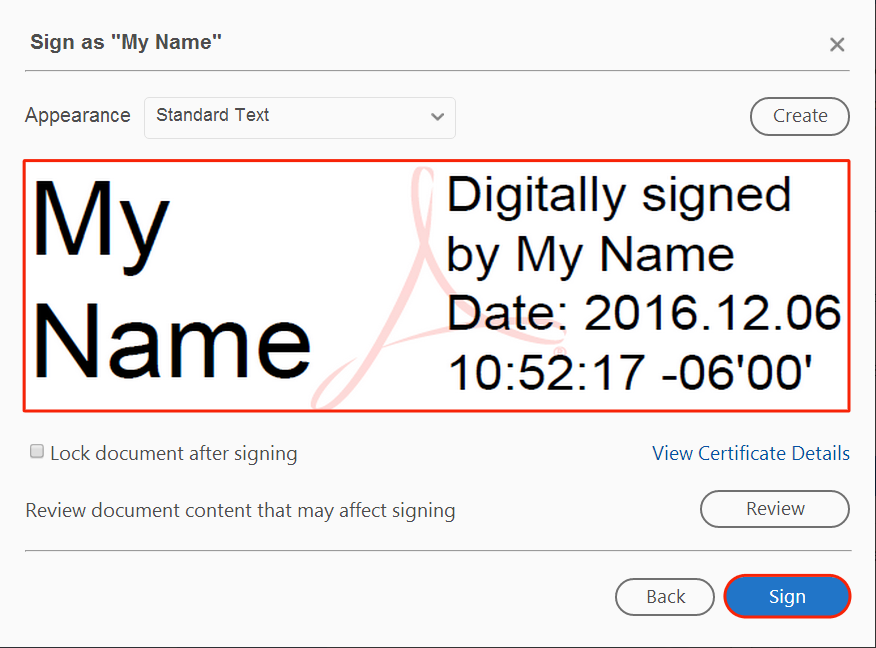
b) If you would like to create your own digital signature, click Create and proceed to the next steps.
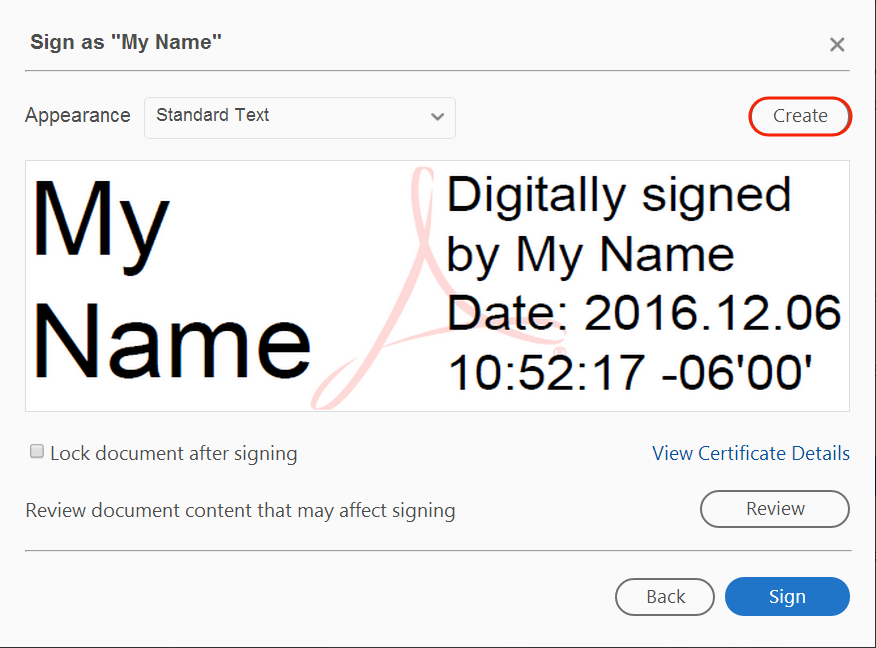
Step 9) You will be presented with options for customizing the appearance of your signature.
a) If you would like to use text, select the information that you would like to appear with your signature and type a desired name for the signature in the Preset name field. Then, click Save and you are done.
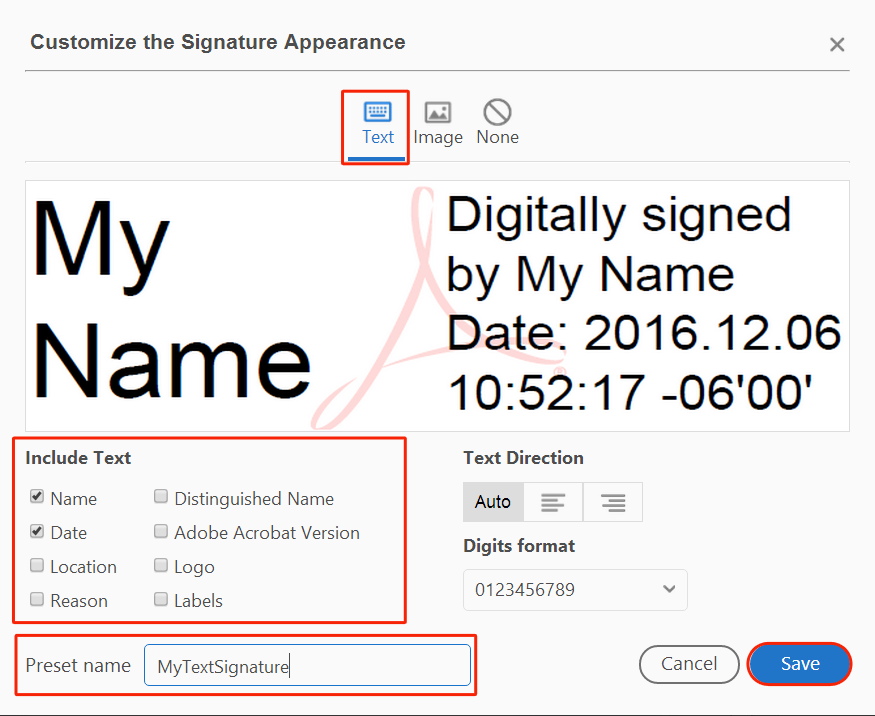
b) If you would like to use a handwritten digital signature, you can import an image file that contains your handwritten signature. Proceed to the next steps to use a handwritten signature.
Step 10) Click Image (located at the top of the preview). Then, click Browse (located under the preview).
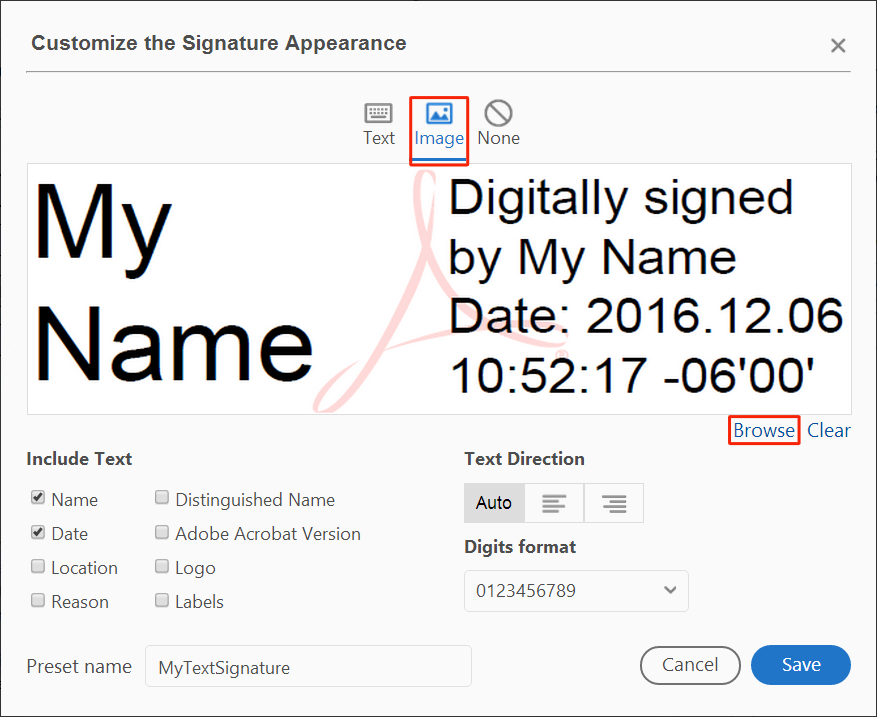
Step 11) Find and highlight the image file of your handwritten signature. Then, click Open.
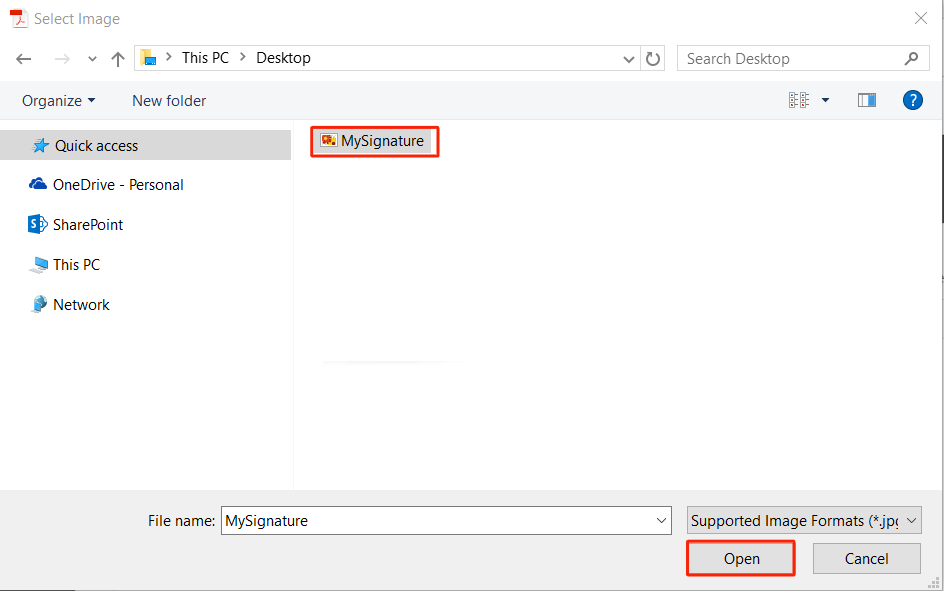
Step 12) Select the information that you would like to appear with your signature. Then, type a desired name for the signature in the Preset name field and click Save.
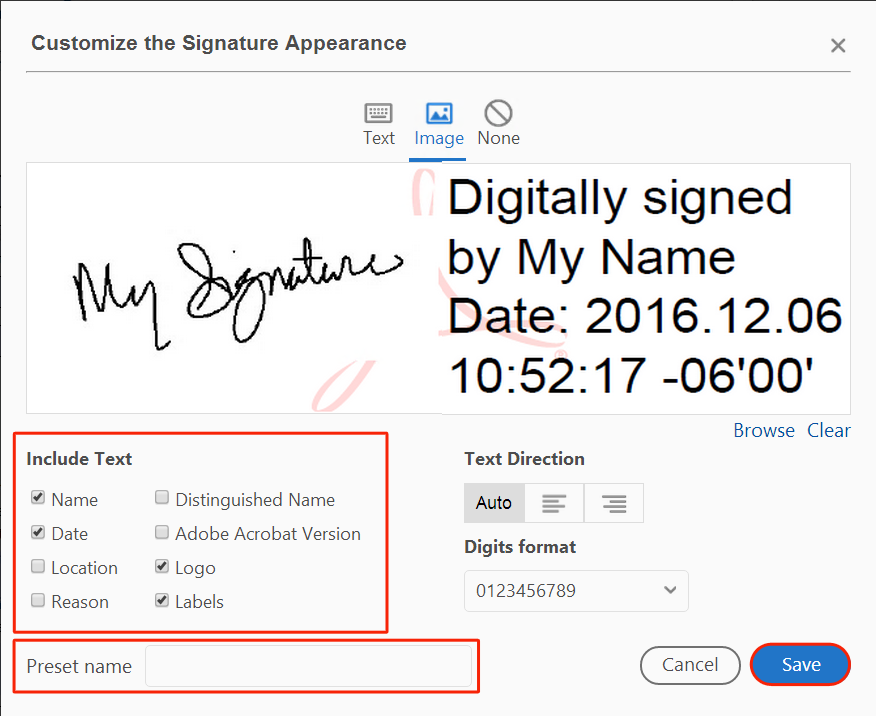
Step 13) On the next screen, click Sign.
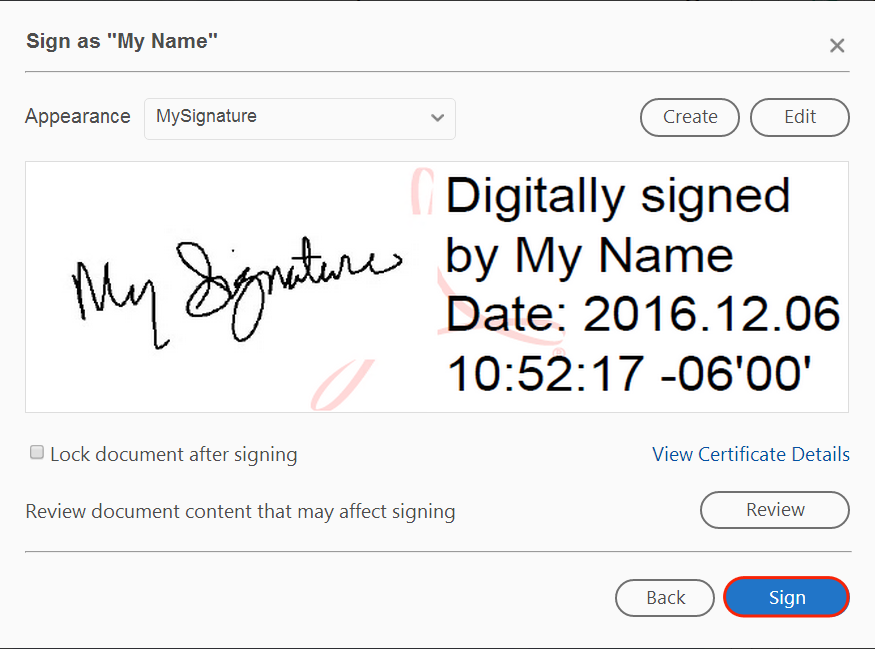
Note: You may be prompted to save the PDF file you are working with. If so, save the file with a desired name.
Note: In the future, you can simply select your saved signature from the Appearance dropdown menu after clicking on a signature field.