How to Recover Items Recently Removed From Deleted Items Folder
How to Recover Items Recently Removed From Deleted Items Folder in Outlook
This article will instruct you on how to recover items that have been recently removed from your Deleted Items folder in Outlook.
When you delete items (i.e. emails) in Outlook, they are typically placed in the Deleted Items folder of your Outlook instance. However, the item(s) will stay in the DeletedItems folder until you manually empty the folder. Once you have manually emptied the Deleted Items folder, the item(s) will be removed from the folder but can be recovered within 14 days of being removed. After14 days, the item(s) will no longer be recoverable from Outlook.
The following instructions will guide you on how to recover items that have been removed from the Deleted Items folder and are still recoverable.
Step 1) In Outlook, go to your Deleted Items folder.
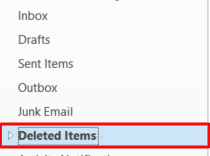
Step 2) Once in the folder, go to the Home tab and click Recover Deleted Items from Server.
Note: You can also access the list of items that are still recoverable by clicking the Recover items recently removed from this folder link.
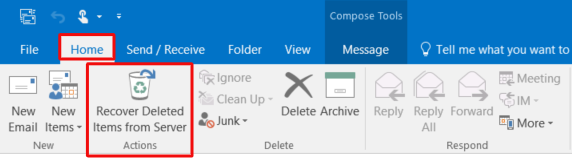
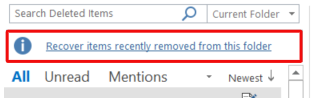
Step 3) A Recover Deleted Items window will appear and you will see a list of recoverable items. Ensure that the Restore Selected Items option is selected. Then, select the item(s) that you would like to recover and click Ok.
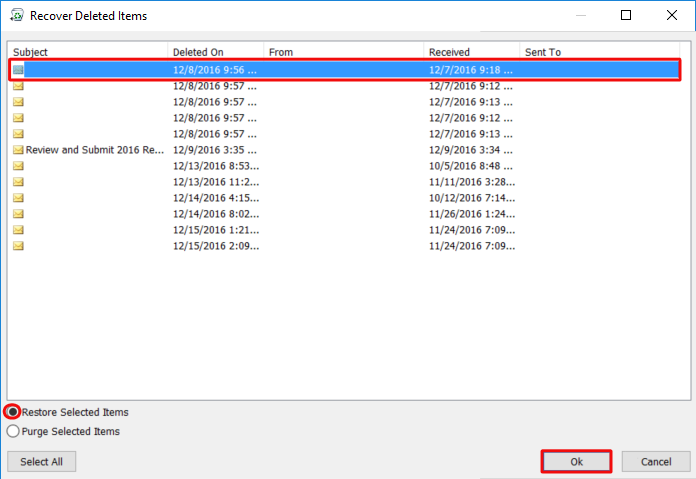
The item(s) should now be placed back into the Deleted Items folder according to the date that it was received.



