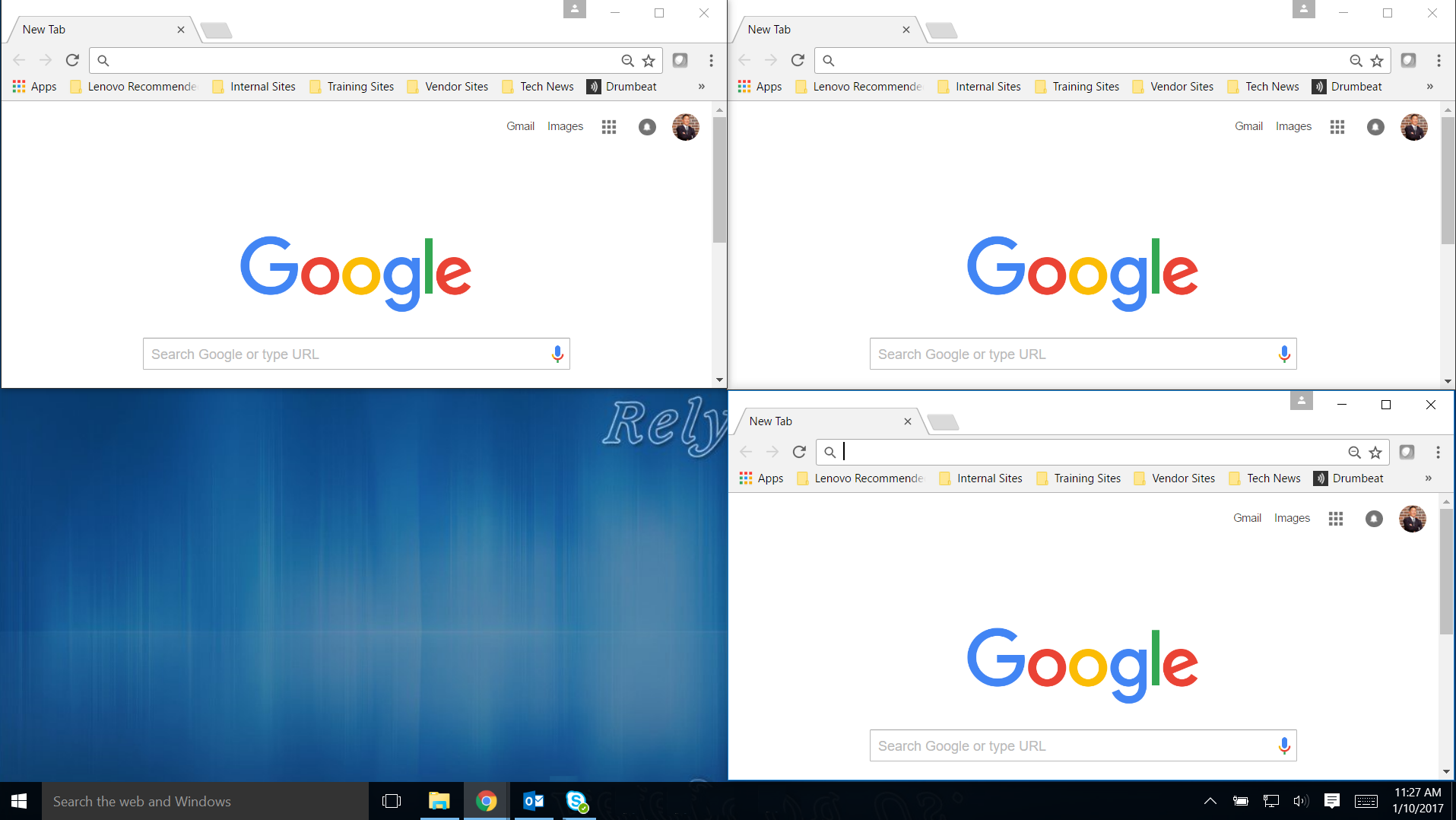Snap Assist for Split Screen Viewing
Snap Assist for Split Screen Viewing
Windows 10 has a feature called Snap Assist. Snap Assist enables you to quickly resize a window to fit either half or a quarter of the screen by dragging it to the edge of your screen.
This feature is good for side-by-side or tile viewing.
Side-by-Side (2 Windows) Split Screen
Step 1) Click the top bar of the 1st window and drag to the right or left edge of the PC screen.
Note: Instead of dragging the window to the edge, you can use the following keyboard shortcut on an active window: Windows key + (Right or left arrow key)
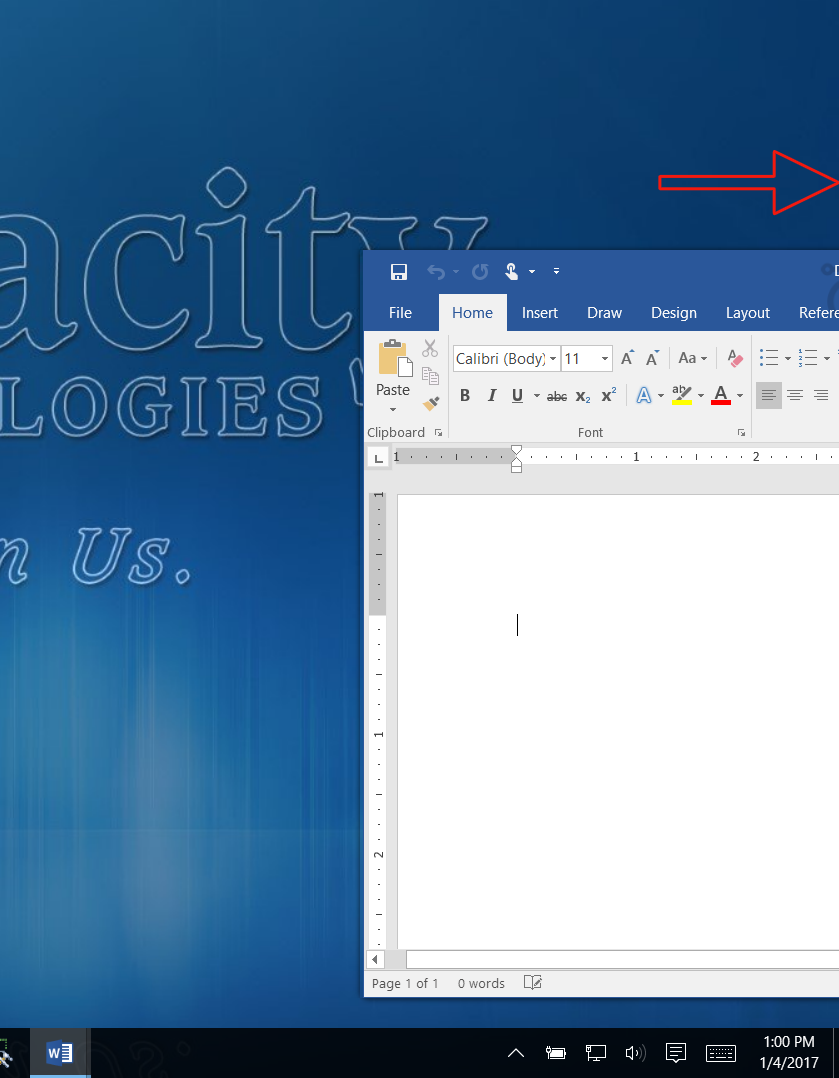
Step 2) Once you notice a ripple effect around the mouse pointer, let go of the mouse button. The window will be snapped to the edge of the screen and automatically resized.
Step 3) You’ll see thumbnails of other windows that you currently have open. Click on a thumbnail to open the window in the other half of the screen.
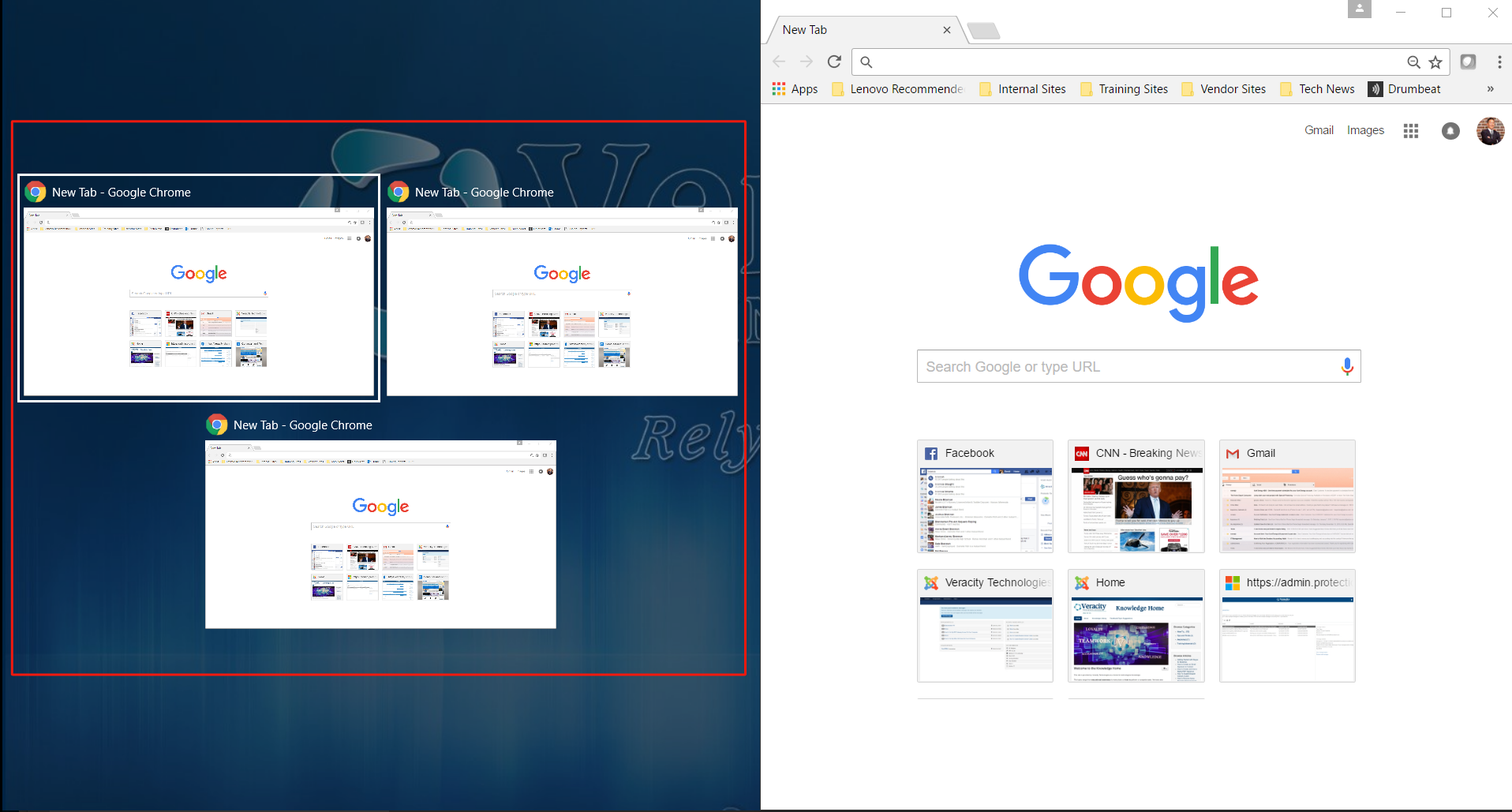
Tile (3 or 4 Windows) Split Screen
Step 1) Click and drag a window to any corner of the screen.
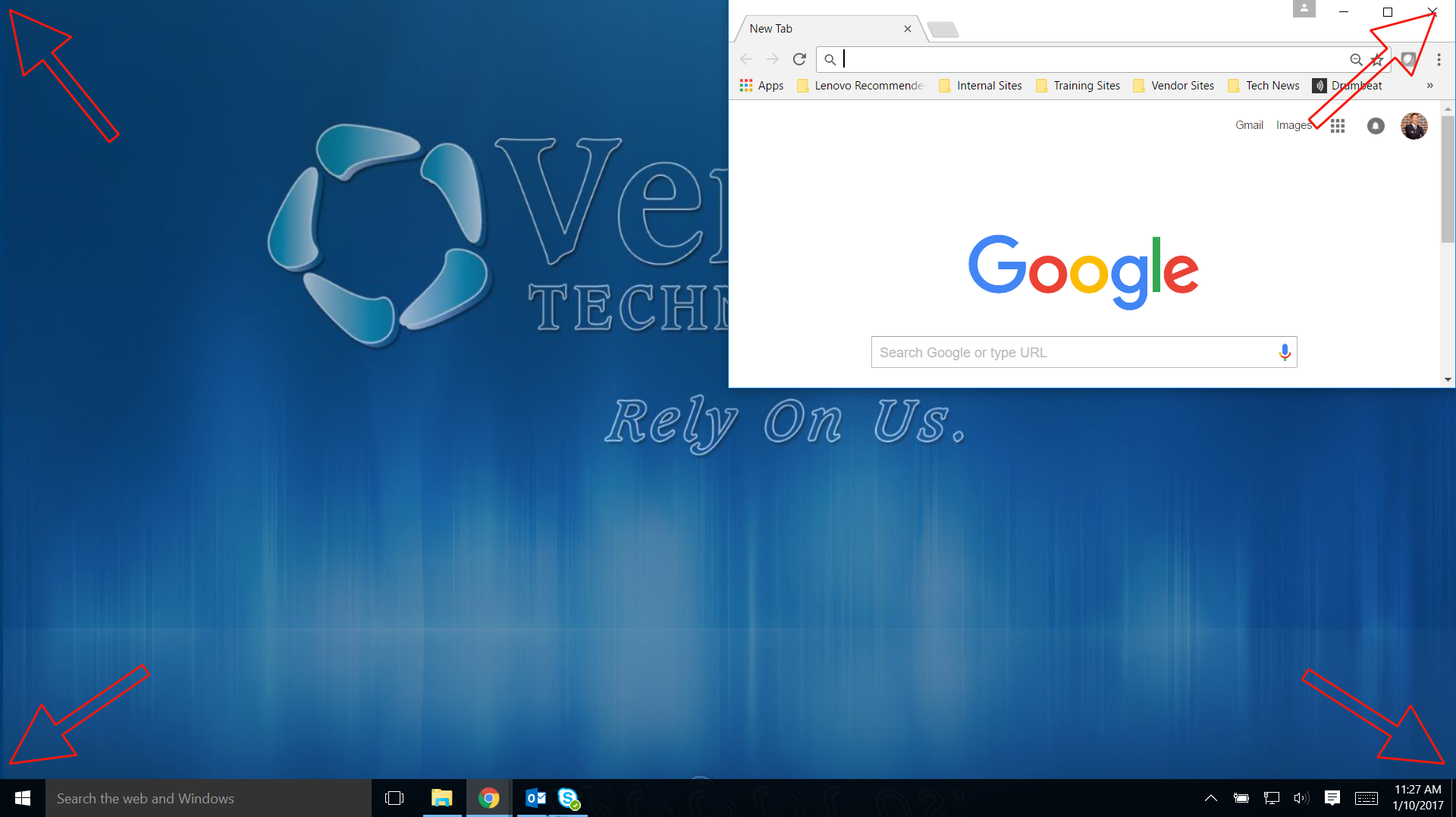
Step 2) When you see the ripple effect around the mouse pointer, let go of the mouse button. The window will be resized and snapped to that quarter of the screen.
Step 3) Repeat the previous steps with any other windows that you currently have open.