How to Access Your Email Quarantine with Exchange Online Protection
How to Access Your Email Quarantine with Exchange Online Protection
Microsoft Exchange Online Protection (EOP) is a cloud-based email filtering service that assists in protecting you and your organization against spam and malware.
When an email is identified as spam, it is placed in the EOP Quarantine for you to review. Within the quarantine, you have the option to either release the email to your inbox or leave it as spam.
To access your spam-quarantined messages:
Step 1) Go to the following URL: https://protection.office.com/quarantine
Note: We recommend that you bookmark this page for future reference.
Step 2) On the sign in page, log in with your Office 365 user ID and password.
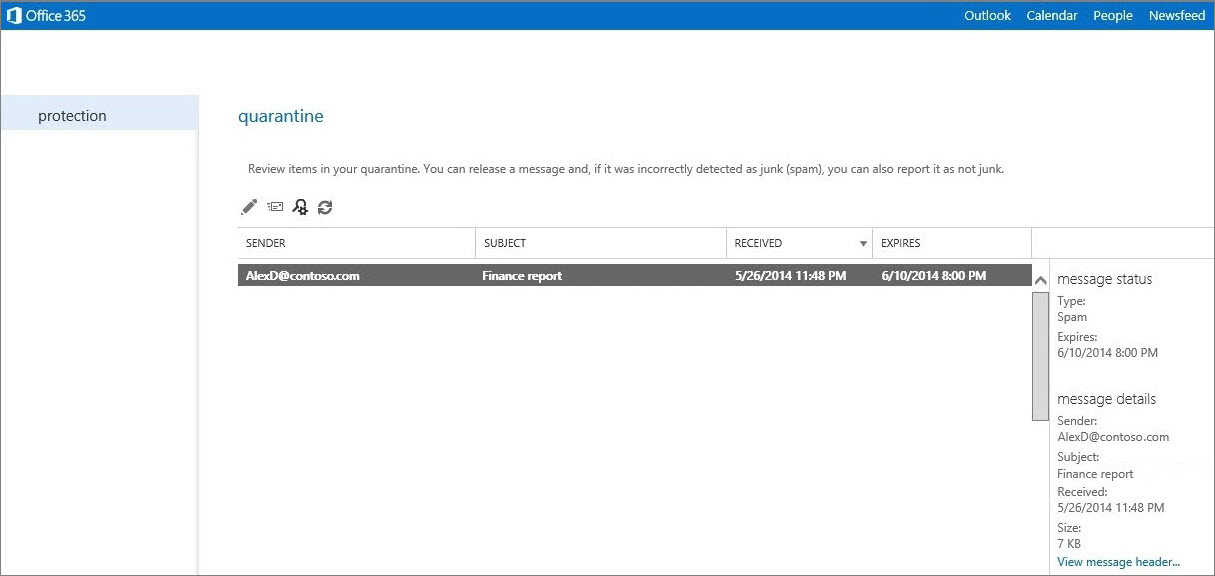
By default, the messages in the Quarantine are sorted from newest to oldest based on the Received field. The Sender, Subject, and Expires fields are also listed for the message.
A maximum of 500 messages can be displayed in the Quarantine.
To release a message from the Quarantine:
Step 1) Highlight the message and click on the ![]() button.
button.
Step 2) Select one of the two options that you are presented with:
a) Release message – This will simply release the message to your email inbox.
b) Release message and report not as junk – This will release the message to your email inbox and report it as not junk to the Microsoft Spam Analysis Team.
If the message is legitimately spam, you do not need to take any action. The message will be removed from the Quarantine on the date indicated in the Expires column of the message.



