Configuring Multi-Factor Authentication (MFA) for Office 365
The following guide will assist you in setting up Multi-Factor Authentication (MFA) on your Office 365 account.
- On your phone, install the Microsoft Authenticator app from the Apple App Store or The Google Play Store. You can search for “Microsoft Authenticator” in either store. The app icon image can be seen below:
- iOS (Apple App Store)
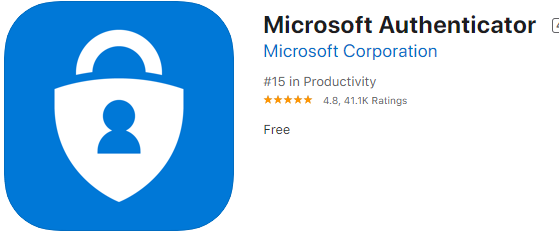
b. Android (Google Play Store)
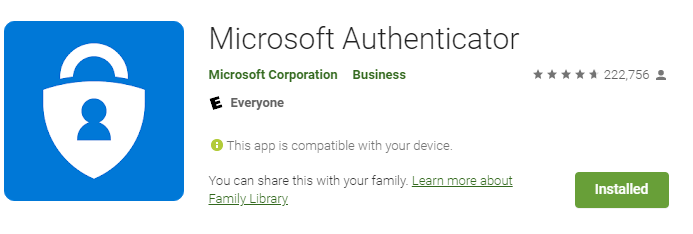
2. Alternatively, you can follow this link “https://www.microsoft.com/en-us/account/authenticator” on your computer. You will be directed to a page where you can put in your mobile phone number (Highlighted Yellow). Once you enter your phone number and hit send and a short URL will be sent to you via text. This short URL will bring you to the respective app store where you will be able to install the correct app.
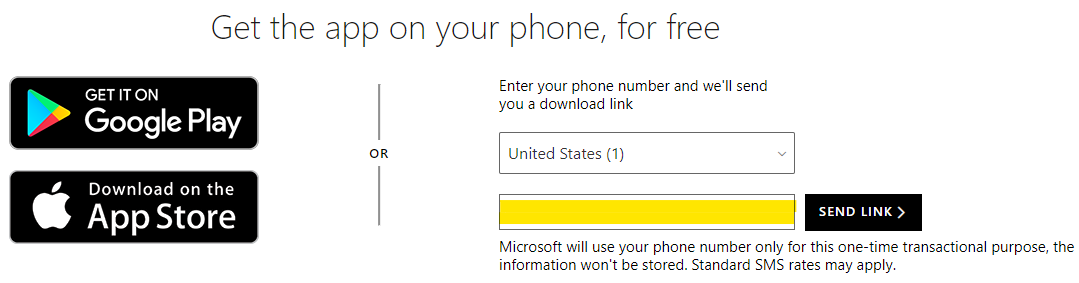
3. From your computer, open a web browser (Chrome, Edge, Firefox) and go to https://login.microsoftonline.com/. Log in with your work email address and password. You should see the prompt shown below, click next. A message indicating “more information is needed” may also appear after you sign in. Hit next on this message to proceed with setting up MFA.
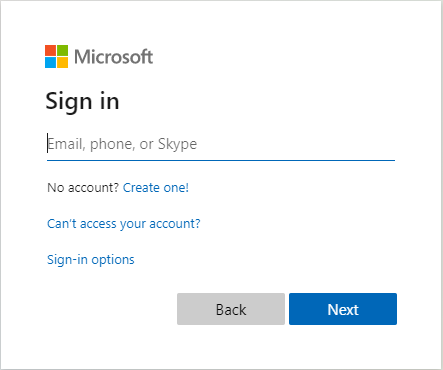
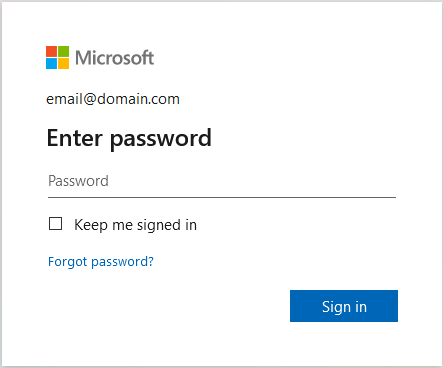
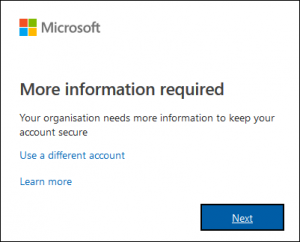
4. Once you enter your work email address and password, you will see a prompt asking you if you want to stay signed in. You can click “Yes” or “No”.
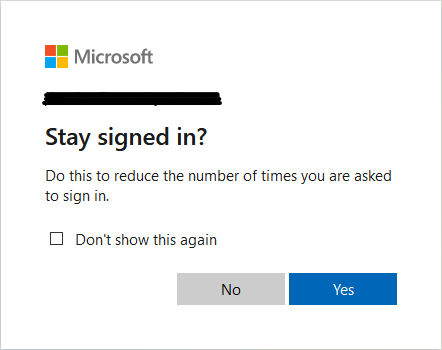
5. You will then get the prompt below. Make sure to select mobile app and receive notifications for verification (Note – Be sure to have the Authenticator app open for the next step).
- Click “Set up” once you have verified the instructions (Step 5).
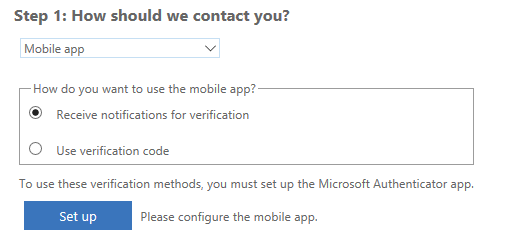
6. You should now see a QR code (see example below). After you open the Authenticator app on your phone, choose add account, then scan the code with your camera.
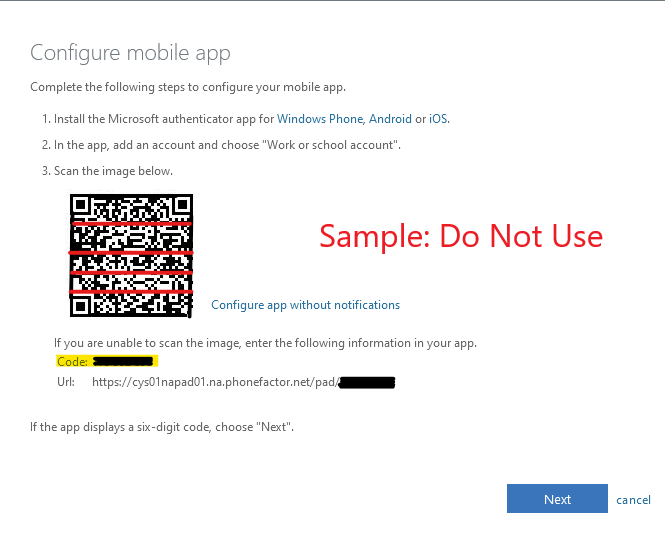
7. Click “Next” and it will send a push notification to your phone. Hit Approve (Left Android Prompt or Right iOS Prompt).
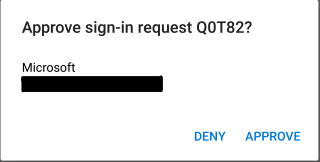 OR
OR 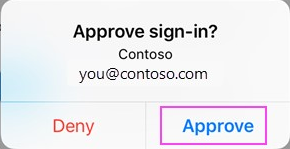
8. After that, you will get the message below click on Done to finish setup.
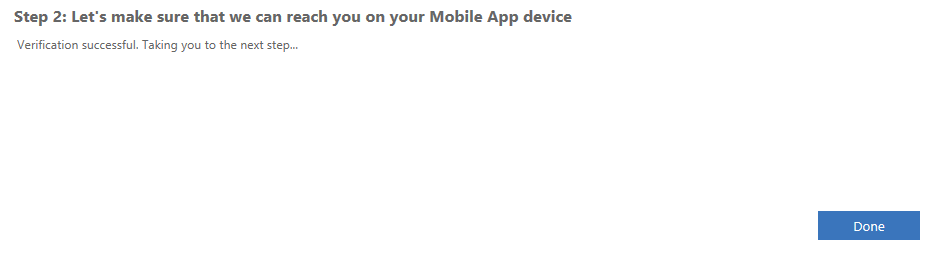
You may be prompted to enter in your cell phone as a backup option in the event the phone is lost, stolen, broken etc. If you do get a prompt Choose your country code (United States +1) then enter in your mobile number.
9. It is strongly recommended to enable backup of your Microsoft Authenticator app and set up a recovery account. Click here for instructions.



